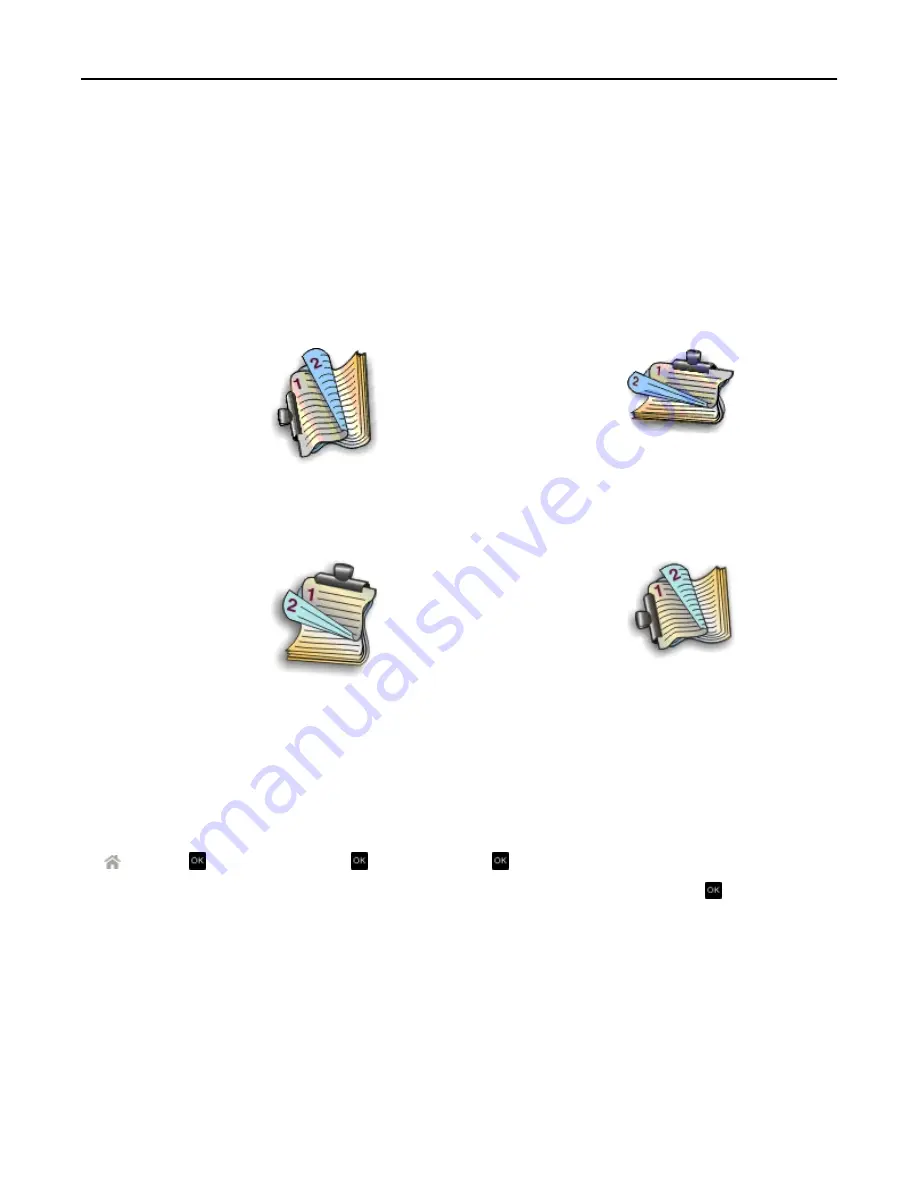
5
From the Printer pop
‑
up menu, choose your printer.
6
From the print options pop
‑
up menu, choose
Quality & Media
.
7
From the Paper Type pop
‑
up menu, choose a supported paper type.
8
From the print options pop
‑
up menu, choose
Layout
.
9
From the Two
‑
Sided pop
‑
up menu, choose
Long
‑
Edge binding
or
Short
‑
Edge binding
.
•
For Long
‑
Edge binding, pages are bound along the long edge of the page (left edge for portrait, top edge for
landscape).
Portrait
Landscape
•
For Short
‑
Edge binding, pages are bound along the short edge of the page (top edge for portrait, left edge for
landscape).
Portrait
Landscape
10
Click
.
Setting the duplex printing dry time
Using the control panel
1
From the printer control panel, navigate to:
>
Setup
> >
Print Mode Setup
> >
Page Dry Time
>
2
Press the up or down arrow button to scroll to the dry time setting you want, and then press .
Note:
The dry time varies depending on the print quality selected for the print job. Select
Extended
to extend the
dry time for your prints.
Using the printer software
For Windows users
1
Click
File
>
.
2
Click
Properties
,
Preferences
,
Options
, or
Setup
.
Printing
43






























