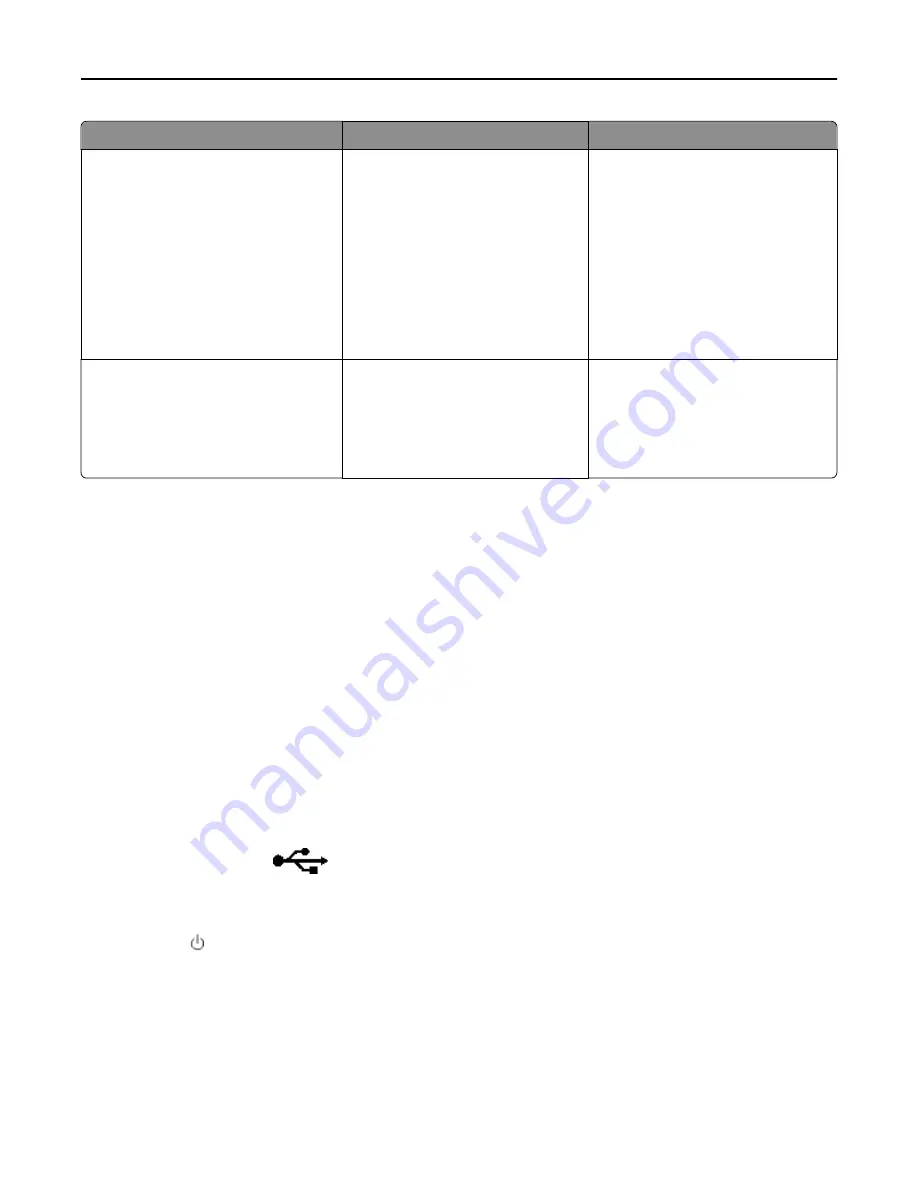
Error Message:
What it indicates:
Possible solutions:
No Answer
Auto Answer may have been turned off
on the receiving fax machine.
•
Verify the number, and then resend
the fax.
•
Set the printer to redial.
Note:
Depending on your country
or region, there may be a limit on
the number of redial attempts,
regardless of the redial settings
that you set in your printer.
•
Schedule to resend the fax at a later
time.
No Caller ID
Call Stopped
Your printer stopped the call because
the incoming fax has no sender
information. You may have chosen to
block faxes with no Caller ID or faxes
without Caller IDs are not allowed in
your country or region.
Disable Block No
‑
ID.
To troubleshoot error messages in the fax software, click
Help
to view the help information for the fax software.
Network troubleshooting
•
“Wireless troubleshooting checklist” on page 153
•
“The Continue button is unavailable” on page 150
•
“Computer firewall is blocking communication with the printer” on page 152
•
“Communication with printer lost when connected to Virtual Private Network (VPN)” on page 152
The Continue button is unavailable
Try the following solutions in the order they appear until the Continue button becomes active and available:
C
HECK
IF
THE
USB
CABLE
IS
SECURELY
PLUGGED
INTO
THE
USB
PORTS
ON
BOTH
THE
COMPUTER
AND
THE
PRINTER
USB ports are marked with
.
M
AKE
SURE
THE
PRINTER
IS
PLUGGED
IN
AND
TURNED
ON
Make sure the button is lit. If you have just turned on the printer, then you might need to disconnect the USB cable
and then reconnect it.
M
AKE
SURE
THE
USB
PORT
ON
THE
COMPUTER
IS
WORKING
Test the USB port by connecting other devices to it. If you can successfully use other devices from the port, then the
port is working.
Troubleshooting
150
















































