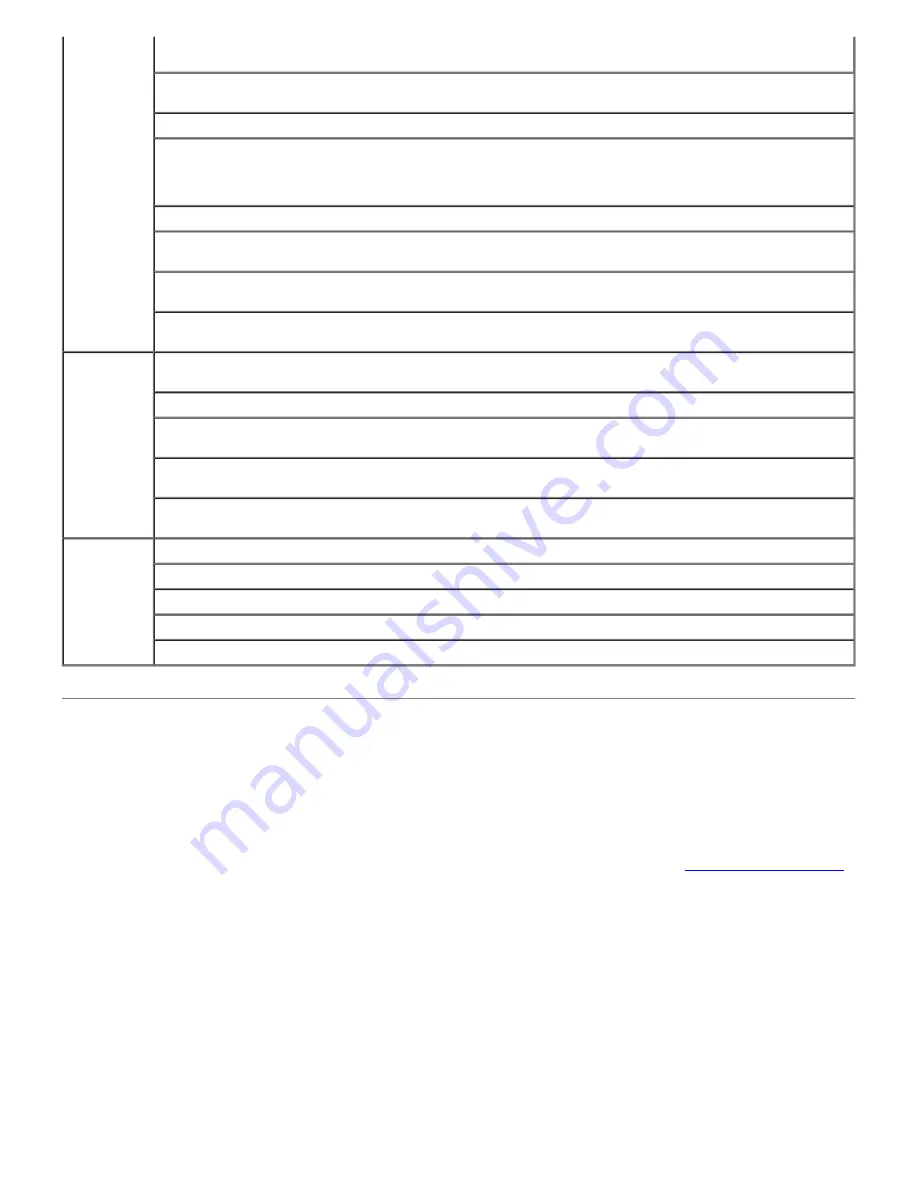
Dell Ink Management System
Each time you print a job, a printing progress screen appears, which shows the progress of the print job as well as the
amount of ink remaining and the approximate number of pages remaining in the cartridge. The page counter is hidden
during the first 50 pages of cartridge use, until printing habits are learned and a more accurate count can be given. The
number of pages remaining changes as a result of the type of print jobs the printer completes.
When your ink cartridge levels are low, a
Low Ink Warning
appears on your screen when you try to print. This warning
is displayed every time you print until you install a new ink cartridge. For more information, see
Replacing Ink Cartridges
.
When one or both of your ink cartridges are empty, the
Reserve Tank
window appears on your screen when you try to
print. If you continue printing, the print job may not print as you expect.
If your black ink cartridge is out of ink, you can choose to print black from the color ink cartridge (Process Black) by
selecting
Complete-A-Print
before clicking the
Continue Printing
button. If you select
Complete-A-Print
and click
Continue Printing
, Process Black is used for all black printing until the black cartridge is replaced, or the option is
cleared from
More Options
, located on the
Advanced
tab of the
Printing Preferences
. The
Reserve Tank
dialog does
not display again until after the low ink cartridge has been replaced. The
Complete-A-Print
check box is automatically
reset when a new or different cartridge is installed.
If your color ink cartridge is out of ink, you can choose to print color documents in grayscale by selecting
Complete-A-
before clicking the
Continue Printing
button. If you select
Complete-A-Print
, and click
Continue Printing
, all
color documents will print in black and white until the color cartridge is replaced or the option is cleared from
More
Options
, located on the
Advanced
tab of the
Printing Preferences
. The
Reserve Tank
dialog does not display after
the low ink cartridge has been replaced. The
Complete-A-Print
check box is automatically reset when a new or different
cartridge is installed.
Print Setup
Quality/Speed — Select
Draft
,
Normal
, or
Photo
depending on your desired output quality. Draft is the
fastest option but should not be selected if you have a photo cartridge installed.
Media Type — Allows you to set the paper type manually, or have the printer detect the paper type
automatically.
Paper Size — Select the size of your paper.
Print in black and white — Print your color images in black and white to save the ink in your color
cartridge.
NOTE:
You cannot select this setting if you have selected
Use Color Cartridge for all Black Printing
.
Borderless — Select the check box if you want to print borderless photos.
Orientation — Select how the document is arranged on the printed page. You can print using portrait or
landscape orientation.
Envelope — Select the check box if you want to print an envelope. The Paper Size area lists the envelope
sizes available for printing.
Copies — Customize how the printer prints several copies of a single print job:
Collated
,
Normal
, or
Print Last Page First
.
Advanced
2-sided Printing — Select this to print on both sides of the paper, and whether or not to print an
instruction page to assist in reloading paper.
Layout — Select from
Normal
,
Banner
,
Mirror
,
N-up
,
Poster
,
Booklet
, or
Borderless
.
Automatic Image Sharpening — Automatically select the best image-sharpening level based on image
content.
Dell Customer Experience Improvement Program — Allows you to access information about, and change
your status in, the Dell Customer Experience Improvement Program.
More Options — Allows you to specify
Appearance Mode
and
Complete-A-Print
settings. You can also
view the paper type that the printer detects.
Maintenance Install Ink Cartridges
Clean Ink Cartridges
Align Ink Cartridges
Print a Test Page
Network Support






















