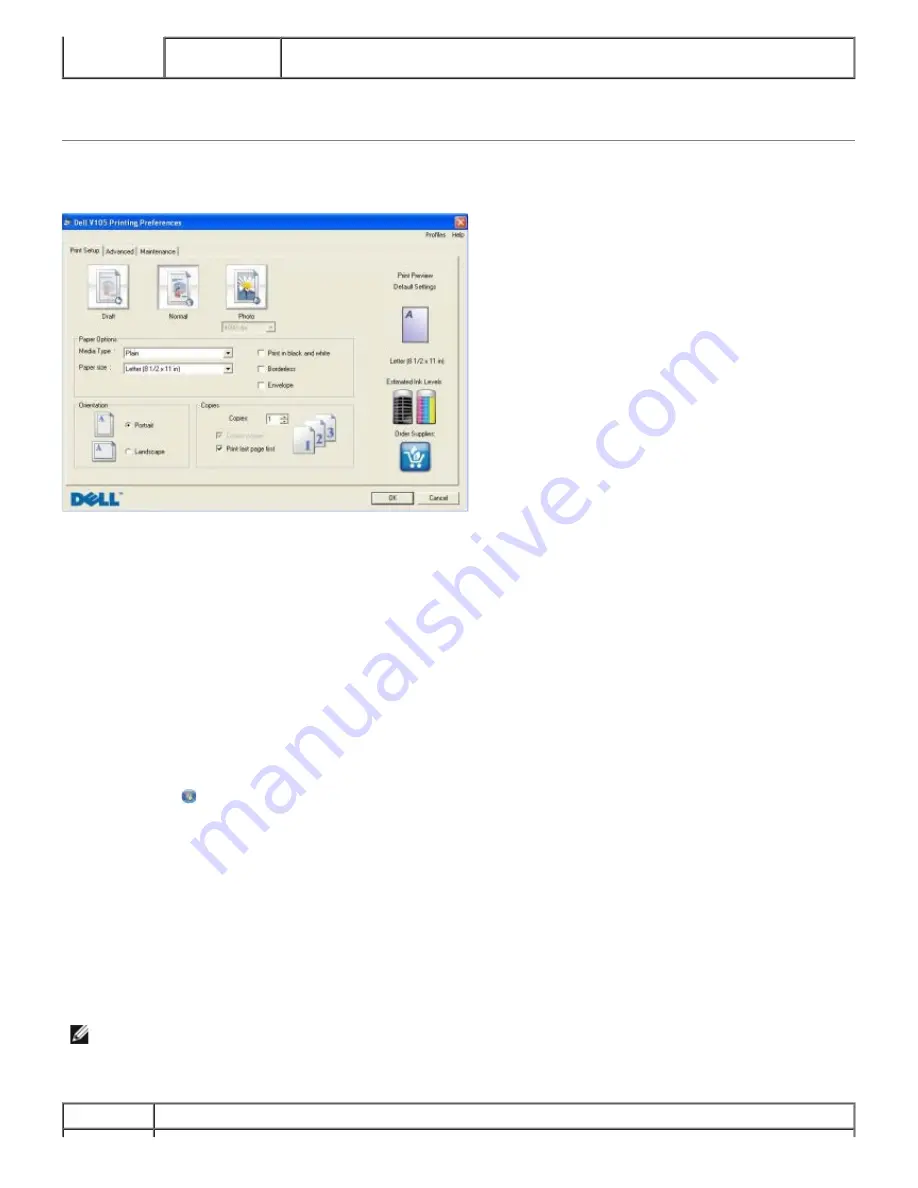
For more information, click the
Help
icon in the
Dell Imaging Toolbox
.
Using Printing Preferences
You can change your printer settings in Printing Preferences depending on the type of project you want to create.
To access Printing Preferences when a document is open:
1. Click
File
®
.
The
dialog box opens.
2. Click
Preferences
,
Properties
,
Options
, or
Setup
(depending on the program or operating system).
The
Printing Preferences
dialog box opens.
To access Printing Preferences when a document is not open:
1.
In Windows Vista
:
a. Click
®
Control Panel
.
b. Click
Hardware and Sound
.
c. Click
Printers
.
In Windows XP
, click
Start
®
Settings
®
Control Panel
®
Printers and Other Hardware
®
Printers and Faxes
.
In Windows 2000
, click
Start
®
Settings
®
Printers
.
2. Right-click the
Dell V105
icon.
3. Click
Printing Preferences
.
The Printing Preferences dialog box has three sections:
Toolbox
Settings
Adjust toolbox settings for scanning, file transfer, e-mail, Library, and others.
NOTE:
Changes made to the printer settings from the
Printers
folder become the default settings for most
programs.
Tab
Options





















