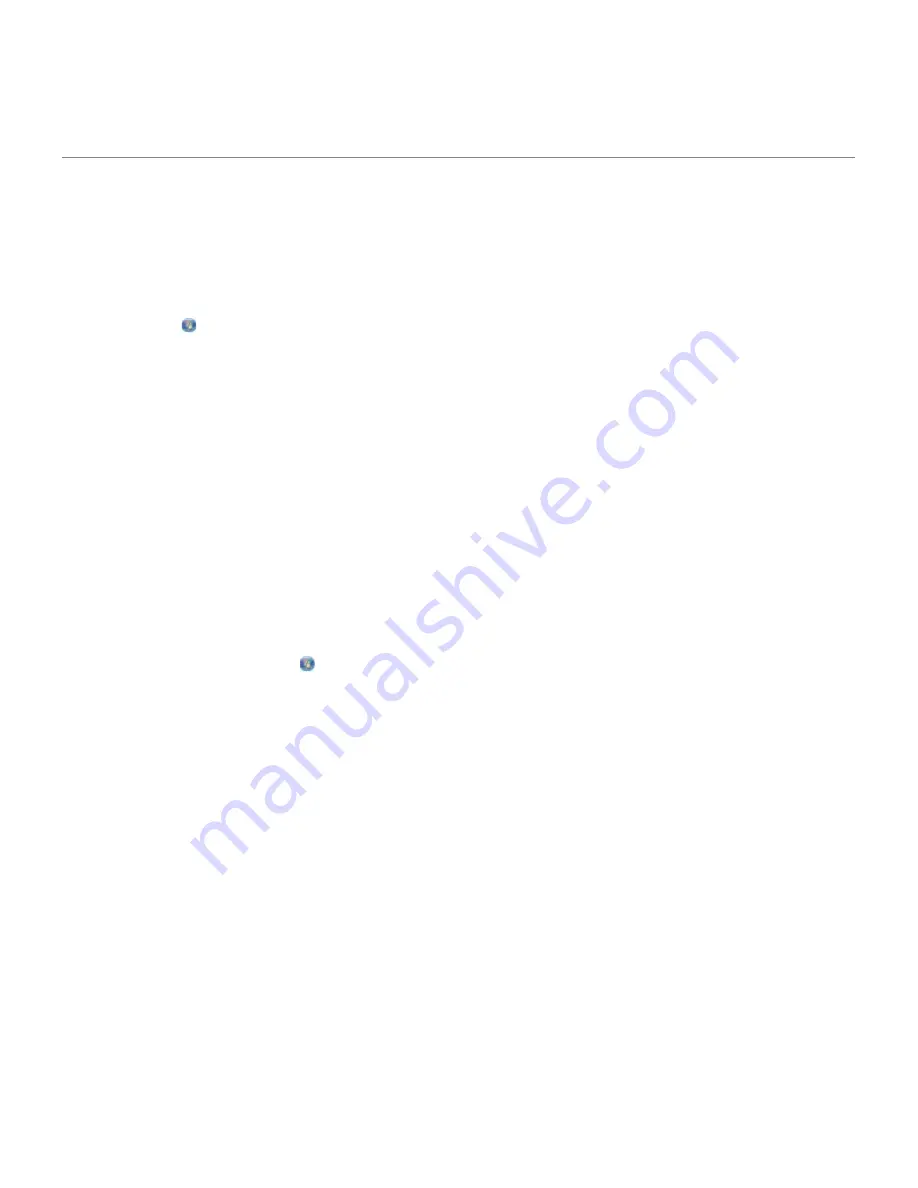
e. From the
Install From Disk
dialog box, click
OK
.
7. Click
Next
on the following two dialog boxes.
For more information on the XPS driver, see the XPS
readme
file on the
Drivers and Utilities
CD. The file is located in the
xps
folder with the setupxps batch file (D:\Drivers\xps\readme).
Removing and Reinstalling Software
If your printer does not function properly, or communication error messages appear when using your printer, you can
remove and reinstall the printer software.
1.
In Windows Vista:
a. Click
®
Programs
.
b. Click
Dell Printers
.
c. Click
Dell V105
.
In Windows XP and WIndows 2000:
Click
Start
®
Programs
or
All Programs
®
Dell Printers
®
Dell V105
.
2. Click
Uninstall Dell V105
.
3. Follow the instructions on the screen.
4. Restart your computer.
5. Insert the
Drivers and Utilities
CD, and then follow the instructions on the screen.
If the installation screen does not appear:
a.
In Windows Vista
, click
®
Computer
.
In Windows XP
, click
Start
®
My Computer
.
In Windows 2000
, double-click
My Computer
from your desktop.
b. Double-click the
CD-ROM drive
icon, and then double-click
setup.exe
.
c. When the printer software installation screen appears, click
Using a USB cable
or
Using a wireless
network
.
d. Follow the instructions on your screen to complete the installation.

























