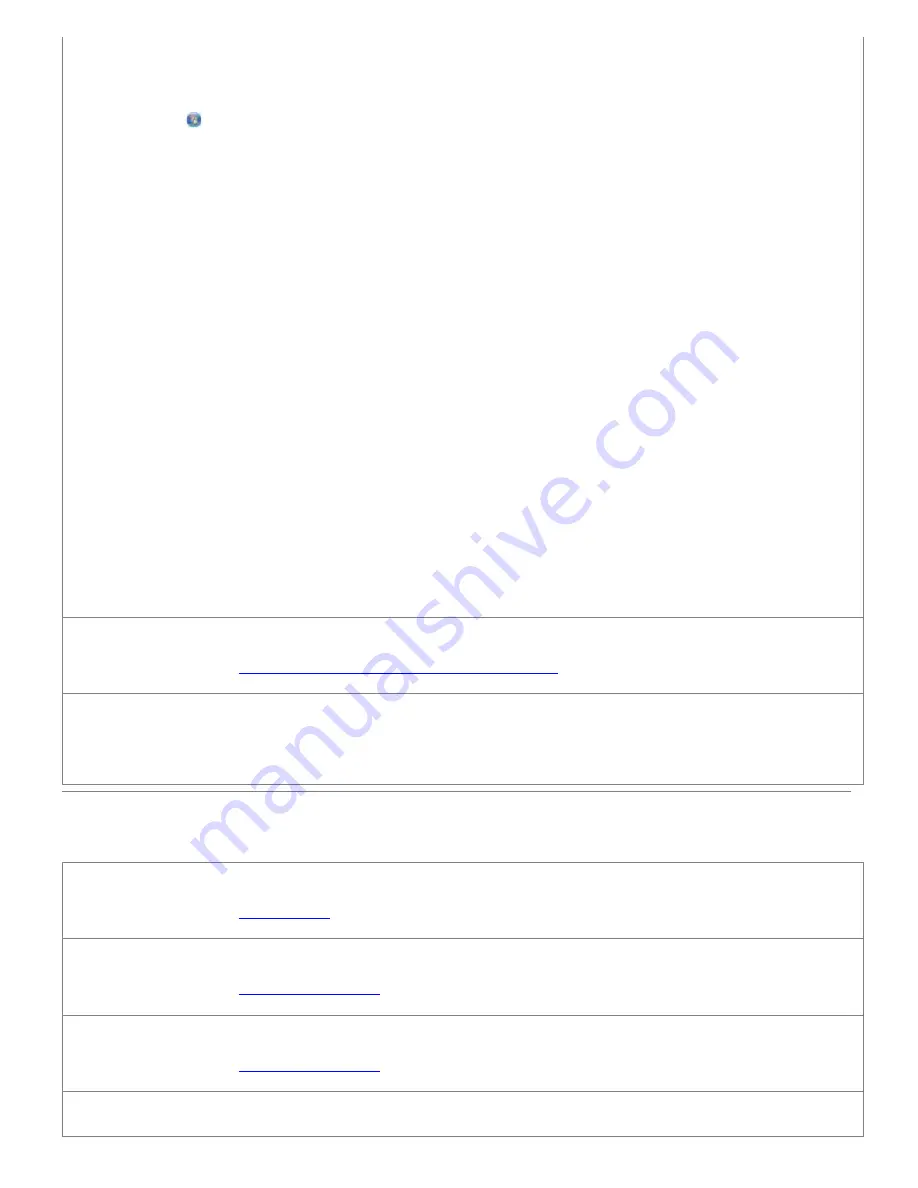
Reduce background noise on scanned documents.
1.
In Windows Vista:
a. Click
®
Programs
.
b. Click
Dell Printers
.
c. Click
Dell V105
.
In Windows XP or Windows 2000:
Click
Start
®
Programs
or
All Programs
®
Dell Printers
®
Dell V105
.
2. Select
Dell Imaging Toolbox
.
The
Dell Imaging Toolbox
dialog box opens.
3. From the Home screen, click
My Photo Album
.
4. Click
File
®
Open
to select the image that you want to edit.
5. With an image open, click the
Advanced
tab.
6. Click
Image Patterns
.
The
Image Patterns
dialog box opens.
7. Select
Reduce stray marks (background noise) on color documents
.
8. Move the slider from left to right to adjust the quantity of background noise on your scanned document.
9. Click
OK
.
Make sure the document or photo is loaded correctly on the scanner glass.
For more information, see
Loading Original Documents on the Scanner Glass
.
Make sure the scanner glass is clean.
Gently wipe the scanner glass, as well as the thin strip of glass beside it, with a clean, lint-free cloth dampened with
water.
Paper Problems
Make sure you loaded the paper correctly.
For more information, see
Loading Paper
.
Use only paper recommended for your printer.
For more information, see
Print Media Guidelines
.
Load a smaller amount of paper when printing multiple pages.
For more information, see
Print Media Guidelines
.
Make sure the paper is not wrinkled, torn, or damaged.






























