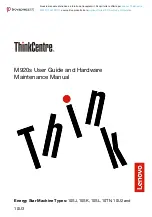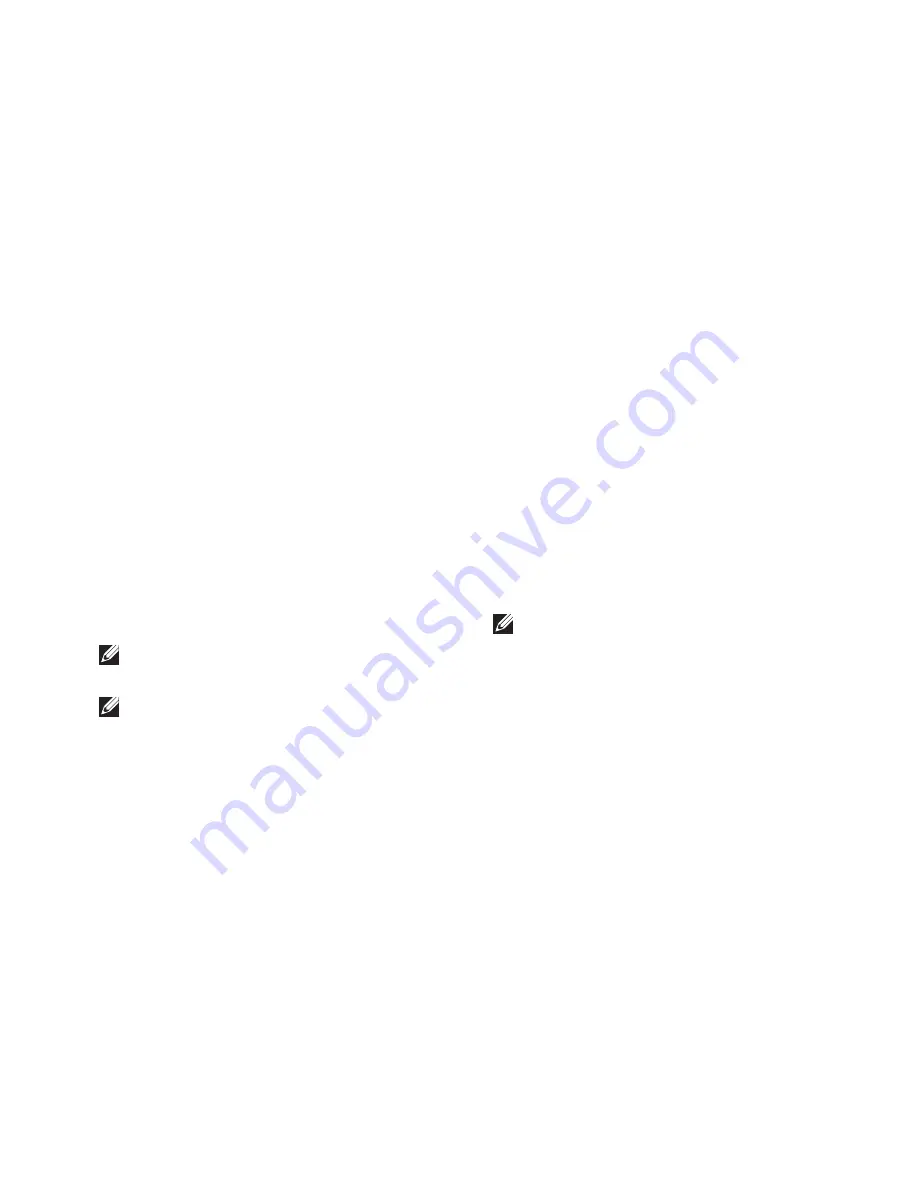
33
Using Support Tools
Type
2.
hardware troubleshooter
in
the search field and press <Enter> to start
the search.
In the search results, select the option that
3.
best describes the problem and follow the
remaining troubleshooting steps.
Dell Diagnostics
If you experience a problem with your
computer, perform the checks in “Lockups and
Software Problems” on page 27 and run the
Dell Diagnostics before you contact Dell for
technical assistance.
NOTE:
Dell Diagnostics works only on Dell
computers.
NOTE:
The
Drivers and Utilities
media
is optional and may not ship with your
computer.
See the System Setup section in the
Service
Manual
to review your computer’s configuration
information, and ensure that the device that
you want to test displays in the system setup
program and is active.
Start the Dell Diagnostics from your hard drive
or from the
Drivers and Utilities
media.
Starting Dell Diagnostics From Your
Hard Drive
The Dell Diagnostics is located on a hidden
diagnostic utility partition on your hard drive.
NOTE:
If your computer cannot display a
screen image, see “Contacting Dell” on
page 44.
Ensure that the computer is connected to an
1.
electrical outlet that is known to be working
properly.
Turn on (or restart) your computer.
2.
Summary of Contents for so19-3630CGY - Studio One 19 Charcoal Desktop PC
Page 1: ...SETUP GUIDE ...
Page 2: ......
Page 3: ...Model MTF SETUP GUIDE ...
Page 10: ...8 Setting Up Your Studio One Press the Power Button ...
Page 61: ......
Page 62: ...0P687XA01 www dell com support dell com Printed in the U S A ...