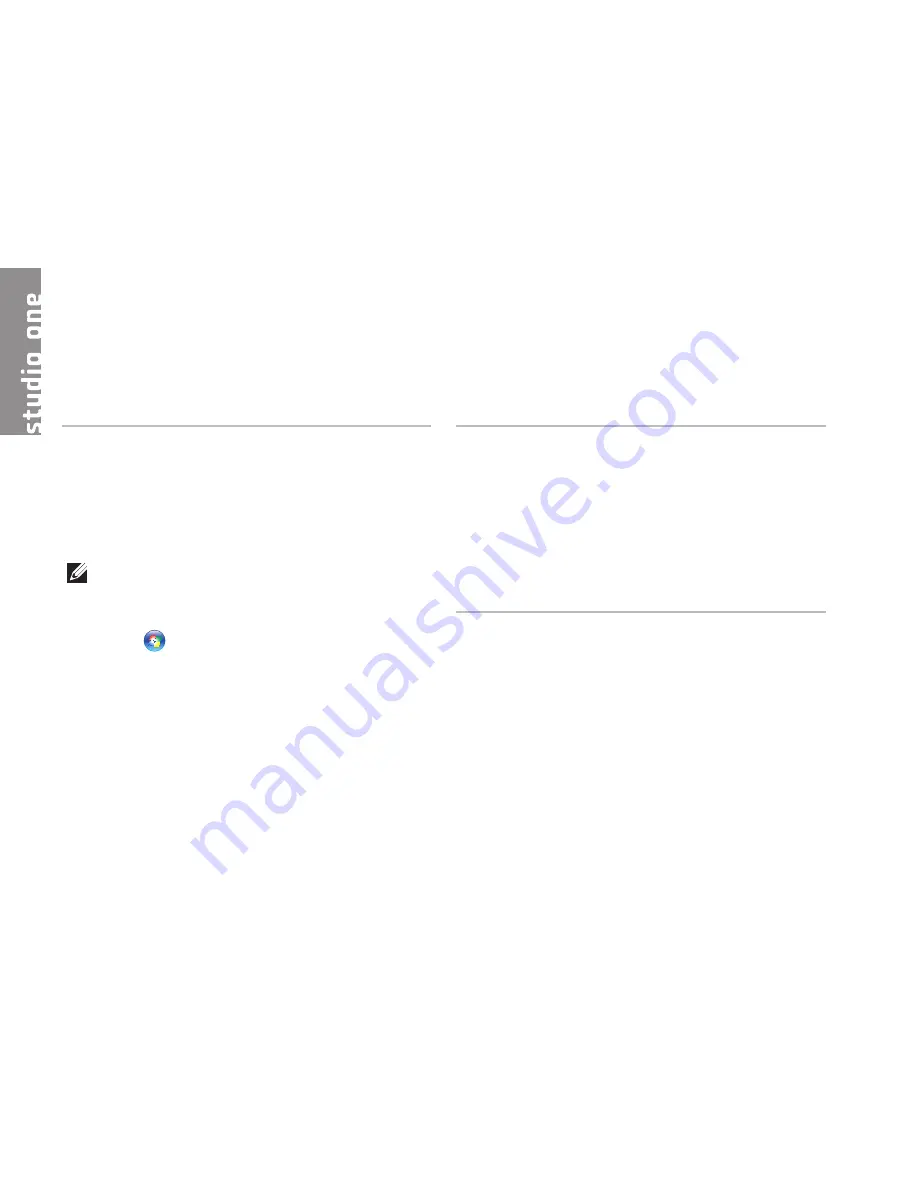
48
Specifications
System model
Studio One 1909
This section provides information that you may
need when setting up, updating drivers for, and
upgrading your computer.
NOTE:
Offerings may vary by region.
For more information regarding the
configuration of your computer, click
Start
→
Help and Support
and select
the option to view information about your
computer.
Processor
Intel
®
Core
™
2 Duo
Intel Core2 Quad
Intel Celeron
®
Intel Celeron Dual-Core
Drives and devices
Drives
One 3.5-inch internal
hard-drive, one
slim-line slot-load
optical drive
Wireless (optional)
LAN, 802.11b/g,
802.11 a/b/g/n
Internal RF
Camera (optional)
1.3 mega pixel
Summary of Contents for so19-3630CGY - Studio One 19 Charcoal Desktop PC
Page 1: ...SETUP GUIDE ...
Page 2: ......
Page 3: ...Model MTF SETUP GUIDE ...
Page 10: ...8 Setting Up Your Studio One Press the Power Button ...
Page 61: ......
Page 62: ...0P687XA01 www dell com support dell com Printed in the U S A ...













































