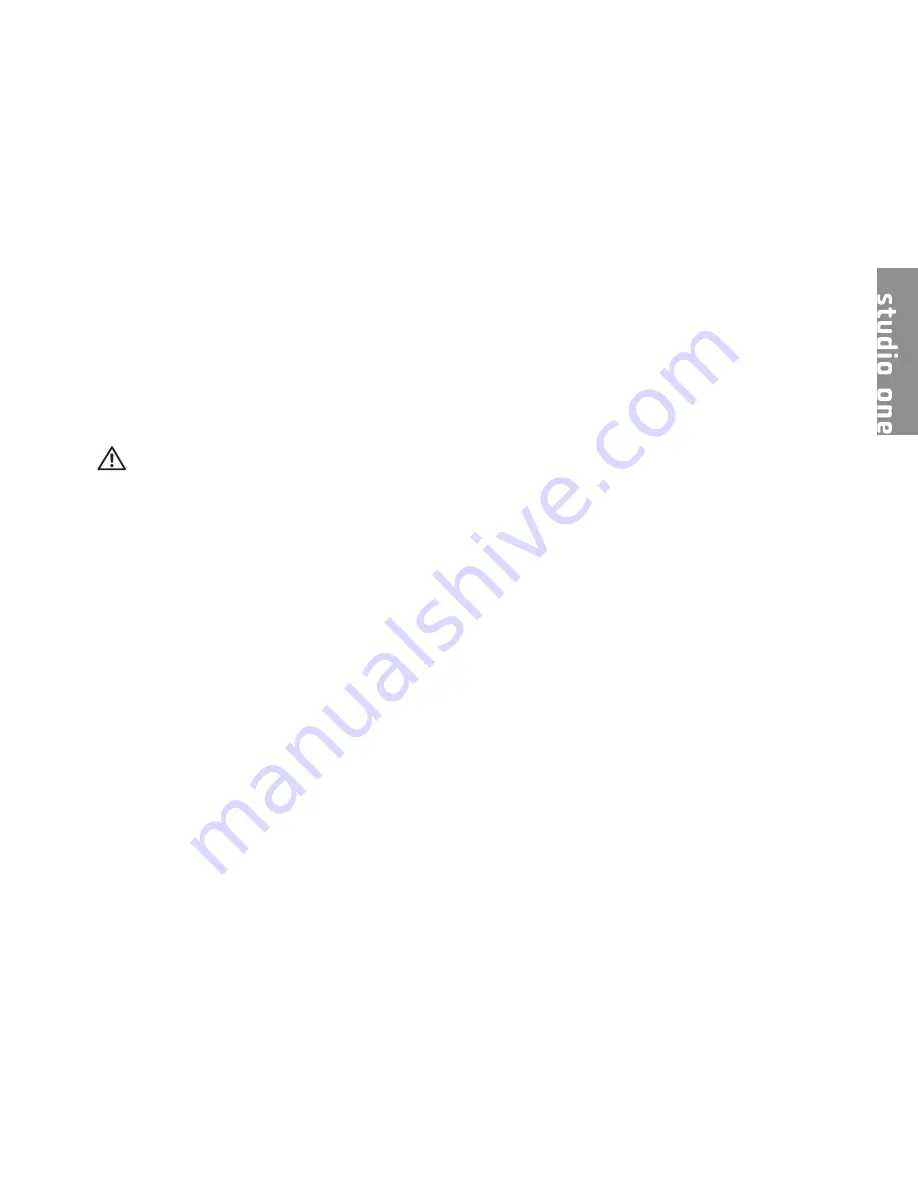
5
This section provides information about setting
up your Studio One and connecting peripherals.
WARNING: Before you begin any of the
procedures in this section, read the
safety information that shipped with
your computer. For additional safety best
practices information, see the Regulatory
Compliance Homepage at www.dell.com/
regulatory_compliance.
Before Setting Up Your Computer
When positioning your computer, ensure that
you allow easy access to a power source,
controls and connections on the left side,
adequate ventilation, and a stable level surface
to place your computer.
Restricting airflow around your Studio
One may cause it to overheat. To prevent
overheating ensure that you leave a minimum
of 5.1 cm (2 inches) on all the sides. You should
never place your computer in an enclosed
space, such as a cabinet when it is powered on.
Setting Up Your Studio
One
Summary of Contents for so19-3630CGY - Studio One 19 Charcoal Desktop PC
Page 1: ...SETUP GUIDE ...
Page 2: ......
Page 3: ...Model MTF SETUP GUIDE ...
Page 10: ...8 Setting Up Your Studio One Press the Power Button ...
Page 61: ......
Page 62: ...0P687XA01 www dell com support dell com Printed in the U S A ...








































