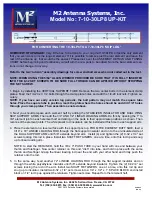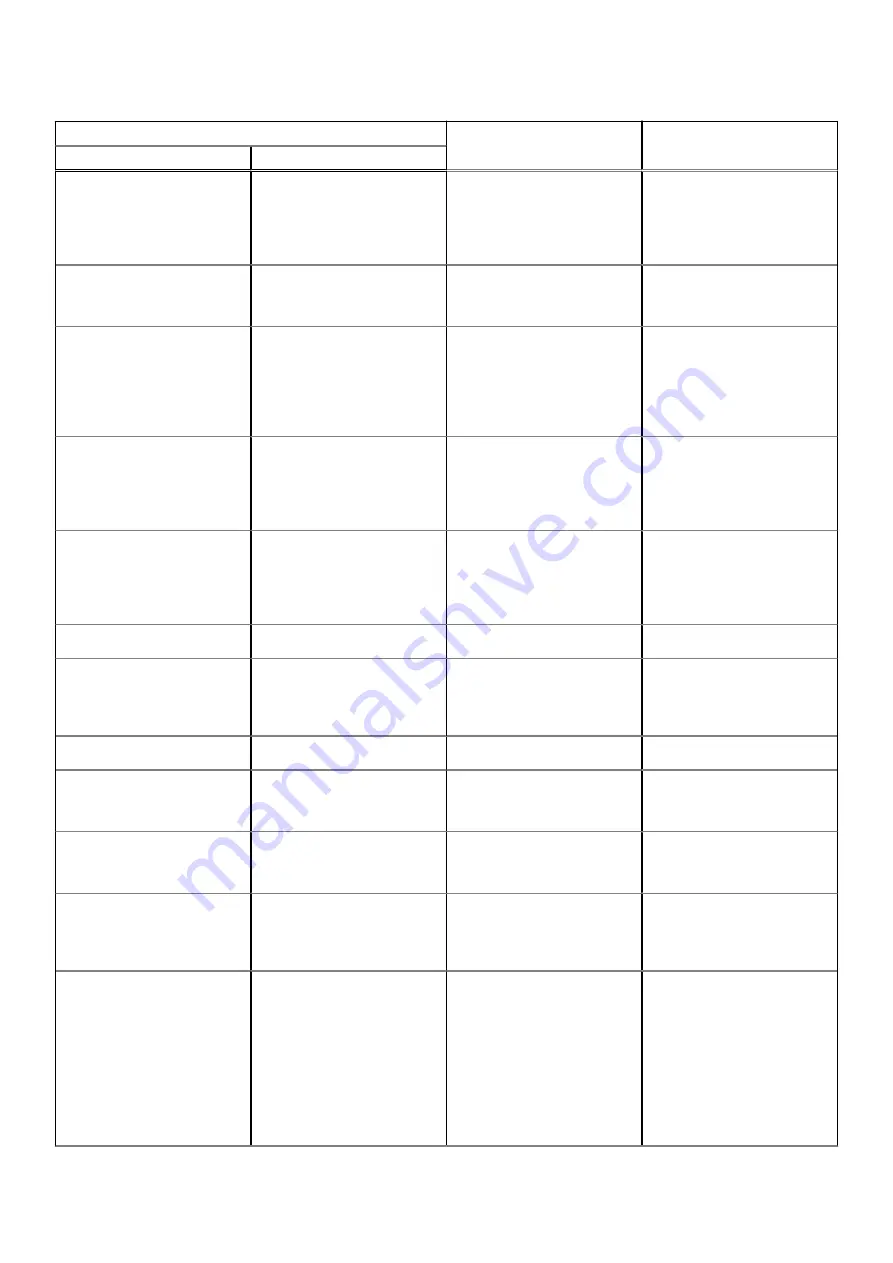
Table 21. System-diagnostic lights (continued)
Blinking pattern
Problem description
Suggested resolution
Amber
White
2
1
CPU failure
●
Run the Dell Support
Assist/Dell Diagnostics
tool.
●
If problem persists,
replace the system board.
2
2
System board failure (included
BIOS corruption or ROM
error)
●
Flash latest BIOS version
●
If problem persists,
replace the system board.
2
3
No memory/RAM detected
●
Confirm that the memory
module is installed
properly.
●
If problem persists,
replace the memory
module.
2
4
Memory/RAM failure
●
Reset and swap memory
modules among the slots.
●
If problem persists,
replace the memory
module.
2
5
Invalid memory installed
●
Reset and swap memory
modules among the slots.
●
If problem persists,
replace the memory
module.
2
6
System board/Chipset Error
Replace the system board.
3
1
CMOS battery failure
●
Reset the main battery
connection.
●
If problem persists,
replace the main battery.
3
2
PCI or Video card/chip failure
Replace the system board.
3
3
BIOS Recovery image not
found
●
Flash latest BIOS version
●
If problem persists,
replace the system board.
3
4
BIOS Recovery image found
but invalid
●
Flash latest BIOS version
●
If problem persists,
replace the system board.
3
5
Power rail failure
●
EC ran into power
sequencing failure.
●
If problem persists,
replace the system board.
3
6
Flash corruption detected by
SBIOS.
●
Press power button for
over 25 seconds to do
RTC reset. If problem
persists, replace the
system board.
●
Disconnect all power
source (AC, battery, coin
cell) and drain flea power
by pressing and holding
down power button 3~5
Troubleshooting
89