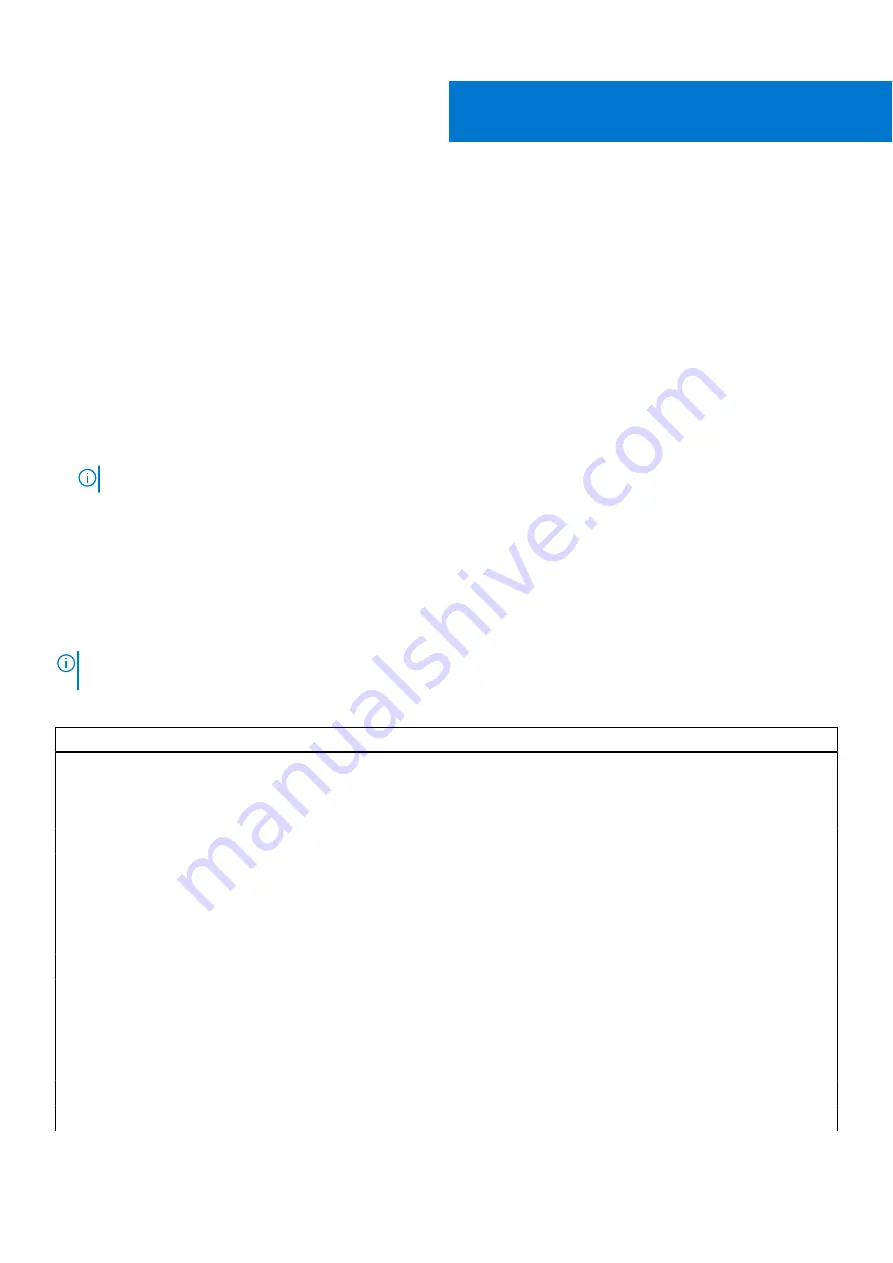
System setup
Boot Sequence
Boot Sequence allows you to bypass the System Setup–defined boot device order and boot directly to a specific device (for
example: optical drive or hard drive). During the Power-on Self Test (POST), when the Dell logo appears, you can:
●
Access System Setup by pressing F2 key
●
Bring up the one-time boot menu by pressing F12 key
The one-time boot menu displays the devices that you can boot from including the diagnostic option. The boot menu options
are:
●
Removable Drive (if available)
●
STXXXX Drive (if available)
NOTE:
XXX denotes the SATA drive number.
●
Optical Drive (if available)
●
SATA Hard Drive (if available)
●
Diagnostics
The boot sequence screen also displays the option to access the System Setup screen.
System setup options
NOTE:
Depending on your computer and its installed devices, the items that are listed in this section may or may not
appear.
Table 3. System setup options—System information menu
Overview
Precision 3650 Tower
BIOS Version
Displays the BIOS version number.
Service Tag
Displays the Service Tag of the computer.
Asset Tag
Displays the Asset Tag of the computer.
Manufacture Date
Displays the manufacture date of the computer.
Ownership Date
Displays the ownership date of the computer.
Express Service Code
Displays the express service code of the computer.
Ownership Tag
Displays the Ownership Tag of the computer.
Signed Firmware Update
Displays whether the Signed Firmware Update is enabled on your computer.
Processor Information
Processor Type
Displays the processor type.
Maximum Clock Speed
Displays the maximum processor clock speed.
Minimum Clock Speed
Displays the minimum processor clock speed.
Current Clock Speed
Displays the current processor clock speed.
Core Count
Displays the number of cores on the processor.
4
50
System setup






























