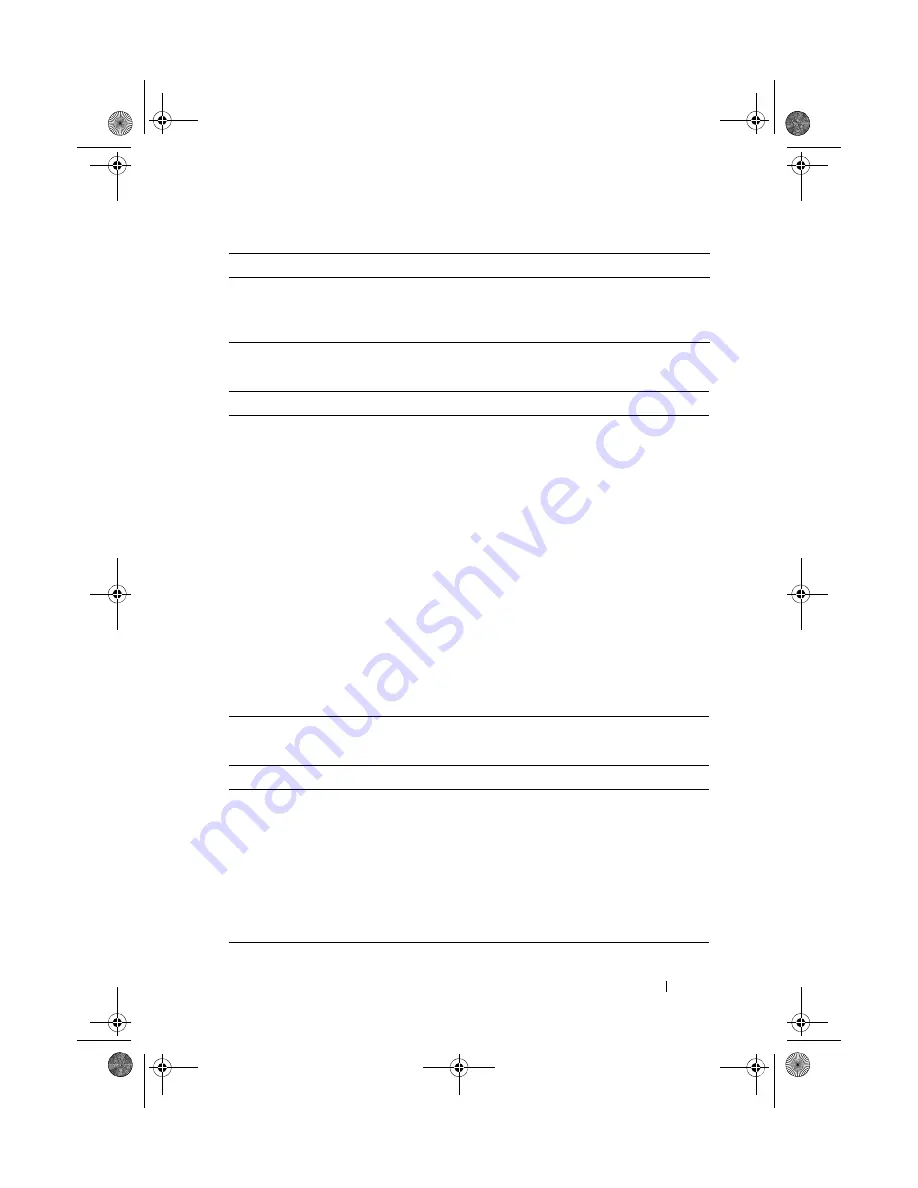
Using the System Setup Program and UEFI Boot Manager
55
UEFI Boot Manager Screen
UEFI Boot Settings Screen
<Esc>
Refreshes the UEFI Boot Manager screen
(page one) or returns to the previous screen.
<F1>
Displays the UEFI Boot Manager help file.
Option
Description
Continue
The system attempts to boot to devices starting with
the first item in the boot order. If the boot attempt fails,
the system continues with the next item in the boot
order until the boot is successful or no more boot
options are found.
<
Boot options
>
Displays the list of available boot options (marked with
asterisks). Select the boot option you wish to use and
press <Enter>.
NOTE:
If you hot-swap a boot device, press <ESC> to
refresh the list of boot options.
UEFI Boot Settings
Enables you to add, delete, enable, or disable boot
options; change boot order; or execute a one-time boot
option.
System Utilities
Enables you to access the System Setup program,
System Services (USC), Diagnostics, and BIOS-level
boot options.
Option
Description
Add Boot Option
Adds a new boot option.
Delete Boot Option
Deletes an existing boot option.
Enable/Disable
Boot Option
Disables and enables an option in the boot option list.
Change Boot Order
Changes the order of the boot option list.
One-Time Boot from File
Sets a one-time boot option not included in the boot
option list.
Keys
Action
book.book Page 55 Wednesday, March 3, 2010 10:37 AM
















































