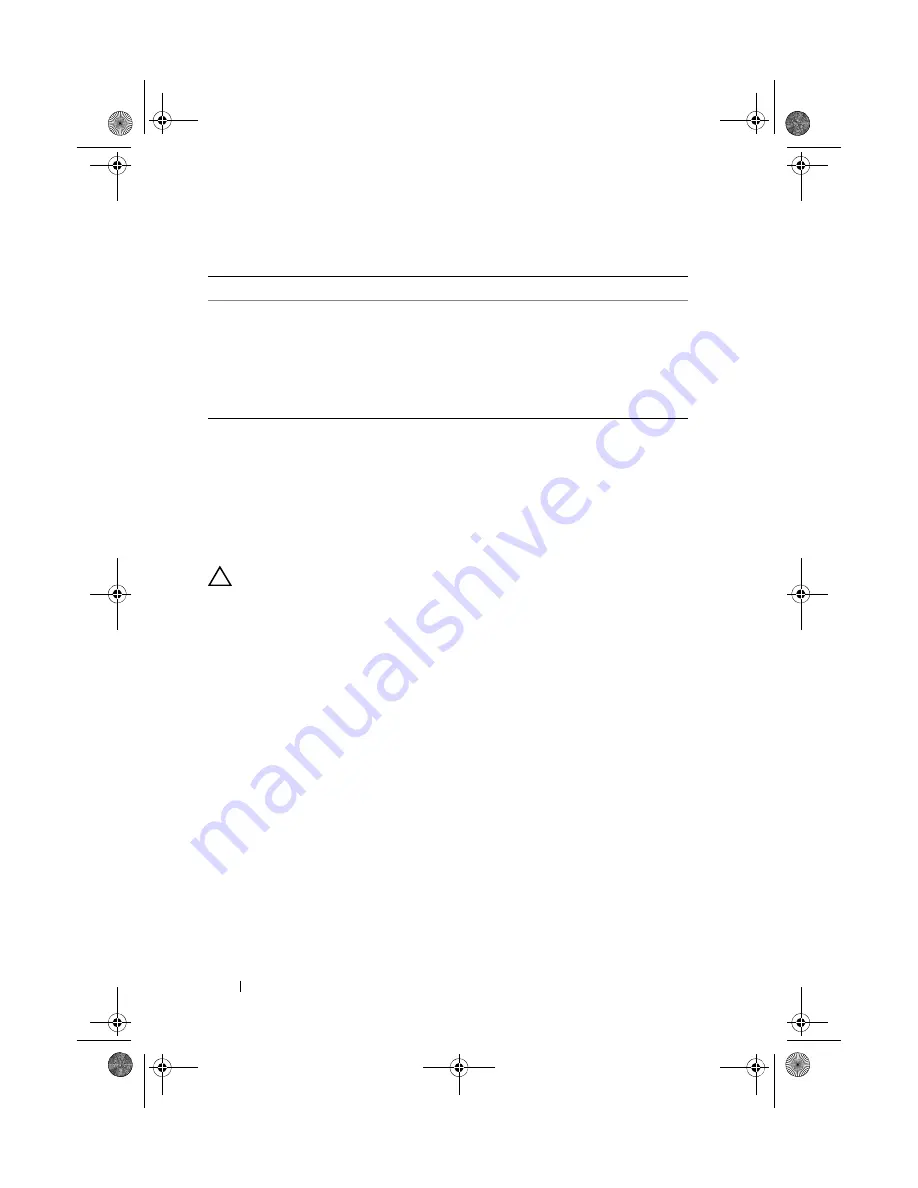
154
Jumpers and Connectors
Disabling a Forgotten Password
The system's software security features include a system password and a setup
password, which are discussed in detail in "Using the System Setup Program
and UEFI Boot Manager" on page 41. The password jumper enables these
password features or disables them and clears any password(s) currently in
use.
CAUTION:
Many repairs may only be done by a certified service technician. You
should only perform troubleshooting and simple repairs as authorized in your
product documentation, or as directed by the online or telephone service and
support team. Damage due to servicing that is not authorized by Dell is not covered
by your warranty. Read and follow the safety instructions that came with the
product.
1
Turn off the system, including any attached peripherals, and disconnect
the system from the electrical outlet.
2
Open the system. See "Opening the System" on page 66.
3
Move the password jumper to the "disabled" position to clear the password.
See Table 6-1.
See
to locate the password jumper on the system board.
4
Close the system. See "Closing the System" on page 67.
5
Reconnect your system and peripherals to their electrical outlets, and turn
on the system.
The existing passwords are not disabled (erased) until the system boots
with the password jumper plug in the "disabled" position. However, before
you assign a new system and/or setup password, you must return the
jumper plug to the enabled position.
18
RISER
Expansion-card riser connector
19
RISER
Expansion-card riser connector
20
iDRAC6 Express
iDRAC6 Express card connector
21
PSWD_EN
NVRM_CLR
Password enable jumper
NVRAM clear jumper
Table 6-2.
System Board Connectors
(continued)
Item
Connector
Description
book.book Page 154 Wednesday, March 3, 2010 10:37 AM











































