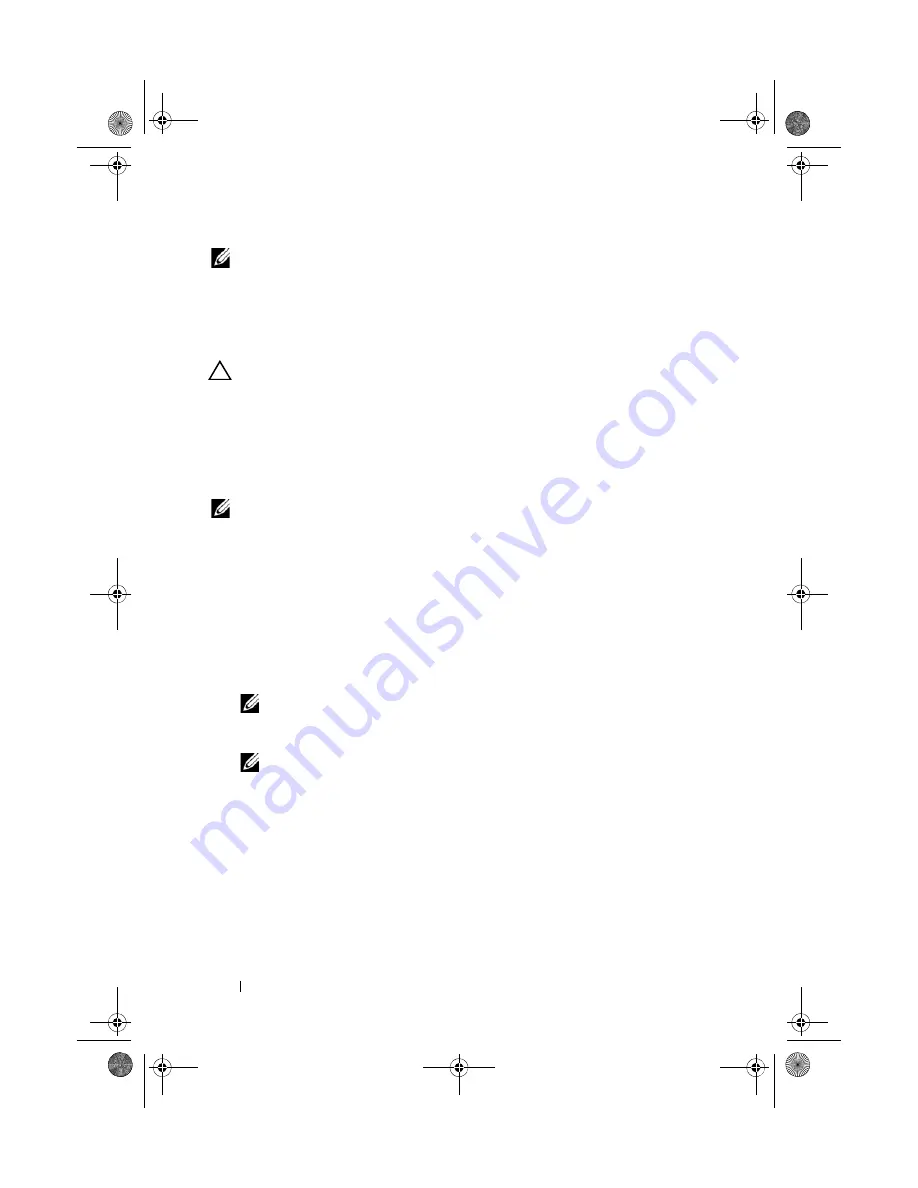
90
Installing System Components
NOTE:
When installing, hot-swapping, or hot-adding a new power supply in a
system with two power supplies, allow several seconds for the system to recognize
the power supply and determine its status. The power-supply status indicator turns
green to signify that the power supply is functioning properly (see Figure 1-6).
Removing the Power Supply Blank
CAUTION:
To ensure proper system cooling, the power supply blank must be
installed in power supply bay PS2 in a non-redundant configuration. Remove the
power supply blank only if you are installing a second power supply.
If you are installing a second power supply, remove the power supply blank in
bay PS2 by pulling outward on the blank.
Installing the Power Supply Blank
NOTE:
Install the power supply blank only in power supply bay PS2.
To install the power supply blank, align the blank with the power supply bay
and insert the blank into the chassis until it clicks into place.
Removing a Non-Redundant Power Supply
1
Turn off the system and all attached peripherals.
2
Disconnect the power cable from the power source.
3
Disconnect the power cable from the power supply and remove the Velcro
straps that bundle and secure the system cables.
NOTE:
You may have to unlatch and lift the optional cable management arm if
it interferes with power-supply removal. For information about the cable
management arm, see the system’s rack documentation.
NOTE:
Remove the power cord retention bracket that secures the system
cables. See the
Getting Started Guide
that ships with your system for more
information.
4
Open the system. See "Opening the System" on page 82. Disconnect all
the power cables from the power supply to the system board, hard drives
and optical drive. See Figure 3-8.
5
Loosen the screw securing the power supply to the chassis and lift the
power supply to remove it from the chassis. See Figure 3-8.
book.book Page 90 Thursday, August 13, 2009 7:27 AM
Summary of Contents for PowerVault NX300
Page 8: ...8 Contents book book Page 8 Thursday August 13 2009 7 27 AM ...
Page 56: ...56 About Your System book book Page 56 Thursday August 13 2009 7 27 AM ...
Page 145: ...Installing System Components 145 book book Page 145 Thursday August 13 2009 7 27 AM ...
Page 146: ...146 Installing System Components book book Page 146 Thursday August 13 2009 7 27 AM ...
Page 164: ...164 Troubleshooting Your System book book Page 164 Thursday August 13 2009 7 27 AM ...
Page 174: ...176 Jumpers and Connectors book book Page 176 Thursday August 13 2009 7 27 AM ...
Page 176: ...178 Getting Help book book Page 178 Thursday August 13 2009 7 27 AM ...
Page 186: ...188 Glossary book book Page 188 Thursday August 13 2009 7 27 AM ...






























