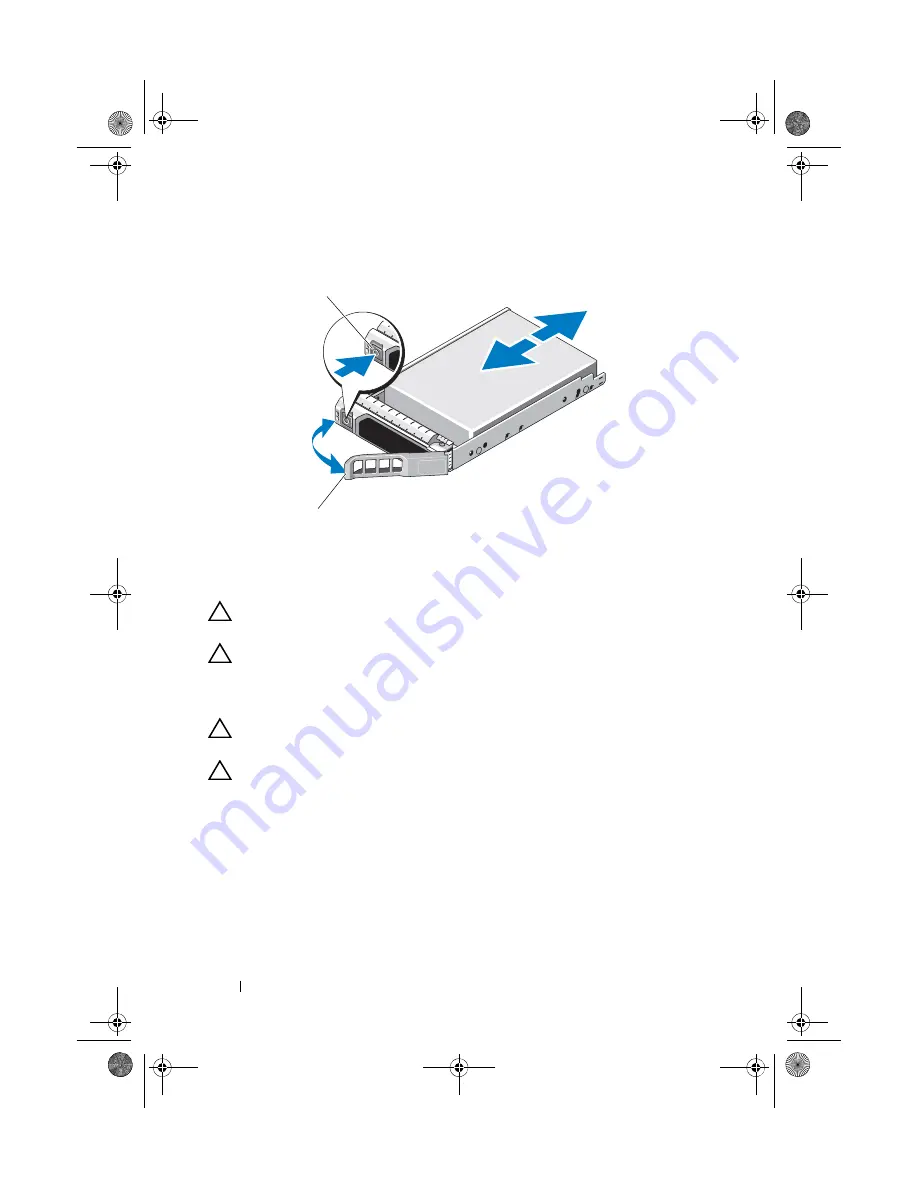
86
Installing System Components
Figure 3-5.
Removing and Installing a Hot-Swap Hard Drive
Installing a Hot-Swap Hard Drive
CAUTION:
Use only hard drives that have been tested and approved for use with
the SAS/SATA backplane.
CAUTION:
When installing a hard drive, ensure that the adjacent drives are fully
installed. Inserting a hard-drive carrier and attempting to lock its handle next to a
partially installed carrier can damage the partially installed carrier's shield spring
and make it unusable.
CAUTION:
Ensure that your operating system supports hot-swap drive
installation. See the documentation supplied with the operating system.
CAUTION:
Combining SATA and SAS hard drives in the same system
configuration is not supported.
1
Remove the front bezel. See "Removing and Replacing the Optional Front
Bezel" on page 81.
2
If a drive blank is present in the bay, remove it. See "Removing a Hot-Swap
Hard Drive" on page 85.
3
Install the hot-swap hard drive.
a
Press the button on the front of the drive carrier.
1
release button
2
hard-drive carrier handle
1
2
book.book Page 86 Thursday, August 13, 2009 7:27 AM
Summary of Contents for PowerVault NX300
Page 8: ...8 Contents book book Page 8 Thursday August 13 2009 7 27 AM ...
Page 56: ...56 About Your System book book Page 56 Thursday August 13 2009 7 27 AM ...
Page 145: ...Installing System Components 145 book book Page 145 Thursday August 13 2009 7 27 AM ...
Page 146: ...146 Installing System Components book book Page 146 Thursday August 13 2009 7 27 AM ...
Page 164: ...164 Troubleshooting Your System book book Page 164 Thursday August 13 2009 7 27 AM ...
Page 174: ...176 Jumpers and Connectors book book Page 176 Thursday August 13 2009 7 27 AM ...
Page 176: ...178 Getting Help book book Page 178 Thursday August 13 2009 7 27 AM ...
Page 186: ...188 Glossary book book Page 188 Thursday August 13 2009 7 27 AM ...
















































