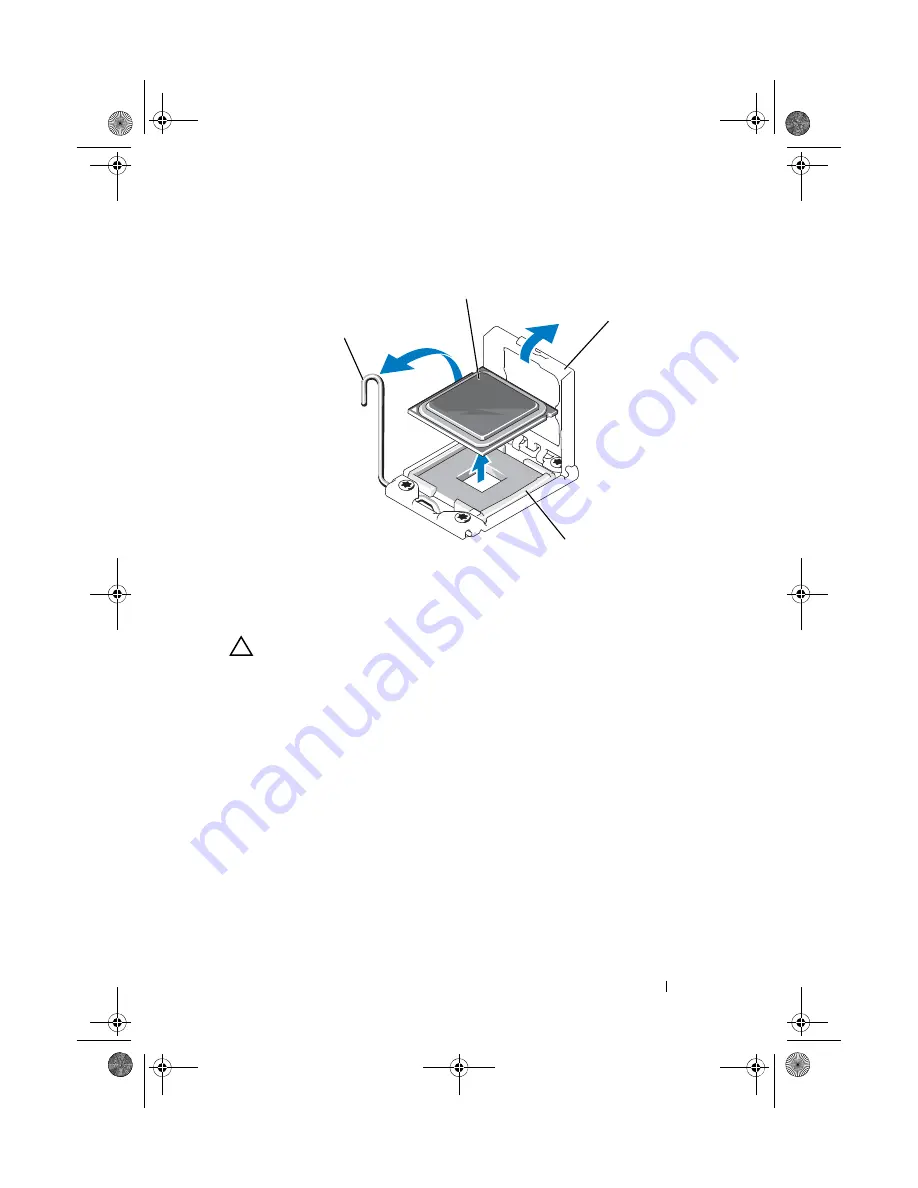
Installing System Components
125
Figure 3-21.
Removing a Processor
CAUTION:
Be careful not to bend any of the pins on the ZIF socket when removing
the processor. Bending the pins can permanently damage the system board.
11
Carefully, lift the processor out of the socket and leave the release lever up
so that the socket is ready for the new processor.
After removing the processor, place it in an antistatic container for reuse,
return, or temporary storage. Do not touch the bottom of the processor.
Touch only the side edges of the processor.
If you are permanently removing the processor, you must install a processor
blank and a heat-sink blank in the CPU2 socket to ensure proper system
cooling. Adding the blank is similar to installing a processor. See "Installing
a Processor" on page 126.
1
socket-release lever
2
processor
3
processor shield
4
ZIF socket
1
2
3
4
book.book Page 125 Thursday, August 13, 2009 7:27 AM
Summary of Contents for PowerVault NX300
Page 8: ...8 Contents book book Page 8 Thursday August 13 2009 7 27 AM ...
Page 56: ...56 About Your System book book Page 56 Thursday August 13 2009 7 27 AM ...
Page 145: ...Installing System Components 145 book book Page 145 Thursday August 13 2009 7 27 AM ...
Page 146: ...146 Installing System Components book book Page 146 Thursday August 13 2009 7 27 AM ...
Page 164: ...164 Troubleshooting Your System book book Page 164 Thursday August 13 2009 7 27 AM ...
Page 174: ...176 Jumpers and Connectors book book Page 176 Thursday August 13 2009 7 27 AM ...
Page 176: ...178 Getting Help book book Page 178 Thursday August 13 2009 7 27 AM ...
Page 186: ...188 Glossary book book Page 188 Thursday August 13 2009 7 27 AM ...
















































