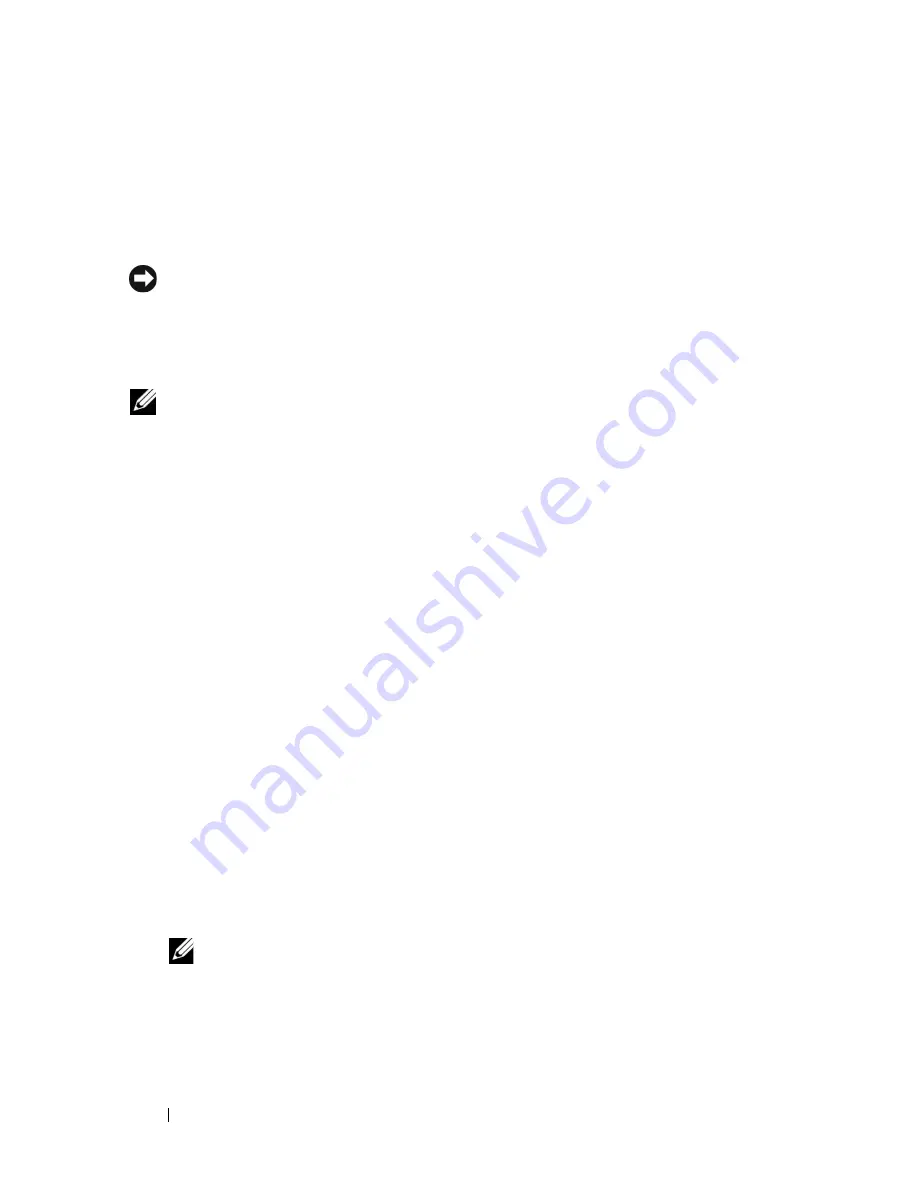
80
Using the Virtual Disk Copy Feature
also define the copy priority and choose whether you want the target virtual
disk to be write enabled or read only after the data is copied from the source
virtual disk.
Preparing Host Servers to Create a Virtual Disk Copy
NOTICE:
Before you create a new copy of a source virtual disk, stop any data
access (I/O) activity or suspend data transfer to the source virtual disk (and, if
applicable, the target disk) to ensure that you capture an accurate point-in-time
image of the source virtual disk. Close all applications, including Windows Internet
Explorer, to make sure all I/O activity has stopped.
NOTE:
Removing the drive letter of the associated virtual disk(s) in Windows or
unmounting the virtual drive in Linux will help to guarantee a stable copy of the
drive for the virtual disk copy.
Before creating a virtual disk copy, both the server and the associated virtual
disk you are copying have to be in the proper state. To ensure that the host
server is properly prepared to create a virtual disk copy, you can either use an
application to carry out this task, or you can perform the following steps:
1
Stop all I/O activity to the source and target virtual disk.
2
Using your Windows system, flush the cache to both the source and the
target virtual disk (if mounted). At the host prompt, type
SMrepassist -f <
filename-identifier
>
and press <Enter>. See "SMrepassist Utility" in
the
User’s Guide
for more
information.
3
Remove the drive letter(s) of the source and (if mounted) virtual disk in
Windows or unmount the virtual drive(s) in Linux to help guarantee a
stable copy of the drive for the virtual disk. If this is not done, the copy
operation will report that it has completed successfully, but the copied
data will not be updated properly.
4
Follow any additional instructions for your operating system. Failure to
follow these additional instructions can create unusable virtual disk copies.
NOTE:
If your operating system requires additional instructions, you can find
those instructions in your operating system documentation.
After your server has been prepared, see "Copying the Virtual Disk" on
page 81 to copy the virtual disk.
Summary of Contents for PowerVault MD3000i
Page 12: ...12 Contents ...
Page 42: ...42 About the Script Commands ...
Page 90: ...90 Using the Virtual Disk Copy Feature ...
Page 104: ...104 Maintaining a Storage Array ...
Page 222: ...222 Script Commands ...
Page 228: ...228 Sample Script Files ...
Page 236: ...236 Index ...
















































