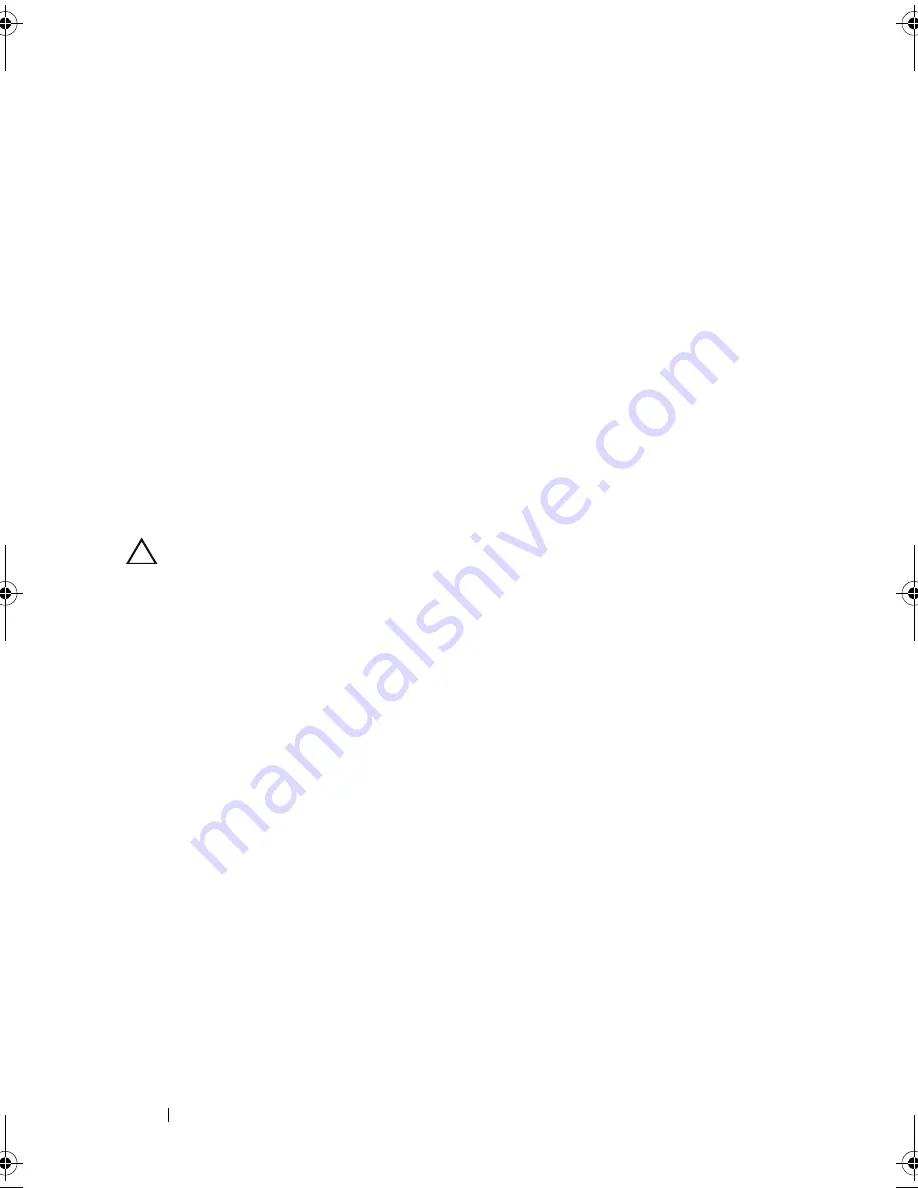
142
Installing System Components
3
Slide the backplane downward until the two blue retention latches snap
into place.
4
Connect the SAS data and power cables to the SAS backplane.
5
Reconnect the power cable to the control panel board. See Figure 3-29.
6
Install the hard drives in their original locations.
7
Close the system. See "Closing the System" on page 83.
Power Distribution Board
The power distribution board is located on your system directly behind the
power supply fan modules. This feature provides additional cooling to the
power supplies through the power distribution shroud that routes airflow to
the power supplies. See Figure 3-31.
Removing the Power Distribution Board
CAUTION:
Many repairs may only be done by a certified service technician.
You should only perform troubleshooting and simple repairs as authorized in
your product documentation, or as directed by the online or telephone service
and support team. Damage due to servicing that is not authorized by Dell is
not covered by your warranty. Read and follow the safety instructions that
came with the product.
1
Remove the power supplies from the system. See "Removing a Redundant
Power Supply" on page 95.
2
Locate the power distribution shroud and lift it out. See Figure 3-1.
3
Disconnect power distribution cables from the system board (see "System
Board" on page 144) and disconnect the fan cable connectors. See Figure 3-31.
4
Remove the two screws securing the power distribution board to the
chassis. See Figure 3-31.
5
Slide the power distribution board away from the standoffs, and then lift
the board out. See Figure 3-31.
R415HOM.book Page 142 Friday, September 24, 2010 9:37 AM
Summary of Contents for PowerEdge R415
Page 8: ...8 Contents ...
Page 56: ...56 About Your System ...
Page 168: ...168 Troubleshooting Your System ...
Page 180: ...180 Jumpers and Connectors ...
Page 182: ...182 Getting Help ...






























