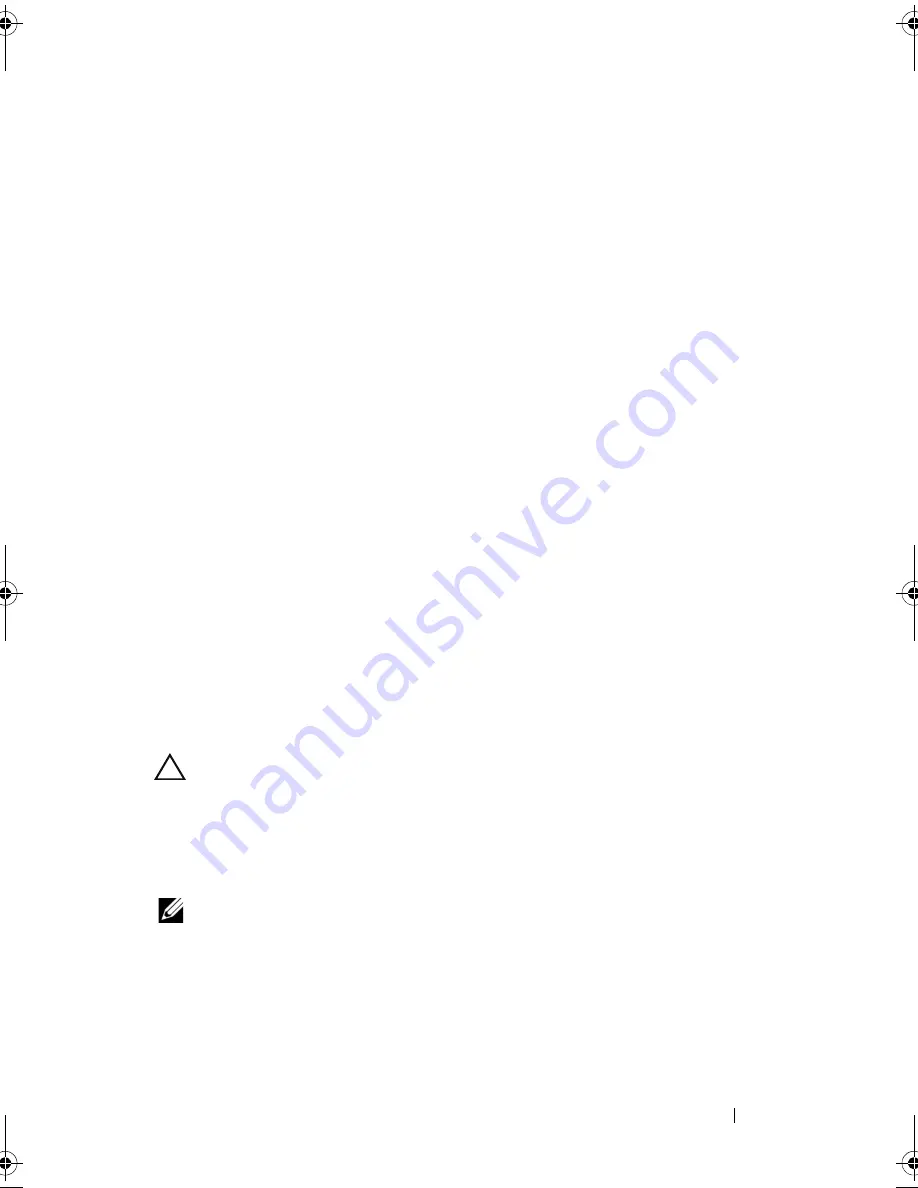
Installing System Components
107
Replacing an Expansion-Card Riser
1
To install an expansion-card riser, align the riser guides with the riser guide
posts on the system board. See Figure 3-14.
2
Lower the expansion-card riser into place until the expansion-card riser
connector is fully seated.
3
If applicable, reinstall the integrated storage controller card. See "Installing
the Integrated Storage Controller Card" on page 104.
4
If applicable, reinstall the expansion card. See "Installing an Expansion
Card" on page 101.
5
If required, connect any cables to the riser.
6
Close the system. See "Closing the System" on page 83.
Internal USB Memory Key
The USB memory key can be used as a boot device, security key, or mass
storage device. To use the internal USB connector, the
Internal USB Port
option must be enabled in the
Integrated Devices
screen of the System Setup
program.
To boot from the USB memory key, you must configure the USB memory key
with a boot image and then specify the USB memory key in the boot
sequence in the System Setup program. See "Boot Settings Screen" on
page 63. For information on creating a bootable file on the USB memory key,
see the user documentation that accompanied the USB memory key.
CAUTION:
Many repairs may only be done by a certified service technician.
You should only perform troubleshooting and simple repairs as authorized in
your product documentation, or as directed by the online or telephone service
and support team. Damage due to servicing that is not authorized by Dell is
not covered by your warranty. Read and follow the safety instructions that
came with the product.
NOTE:
To avoid interference with other components, the maximum allowable
dimensions of the USB key are 24 mm (.94 in) wide x 79 mm (3.11 in) long x 8.6 mm
(.33 in) high.
1
Turn off the system, including any attached peripherals, and disconnect
the system from the electrical outlet.
2
Open the system. See "Opening the System" on page 82.
R415HOM.book Page 107 Friday, September 24, 2010 9:37 AM
Summary of Contents for PowerEdge R415
Page 8: ...8 Contents ...
Page 56: ...56 About Your System ...
Page 168: ...168 Troubleshooting Your System ...
Page 180: ...180 Jumpers and Connectors ...
Page 182: ...182 Getting Help ...






























