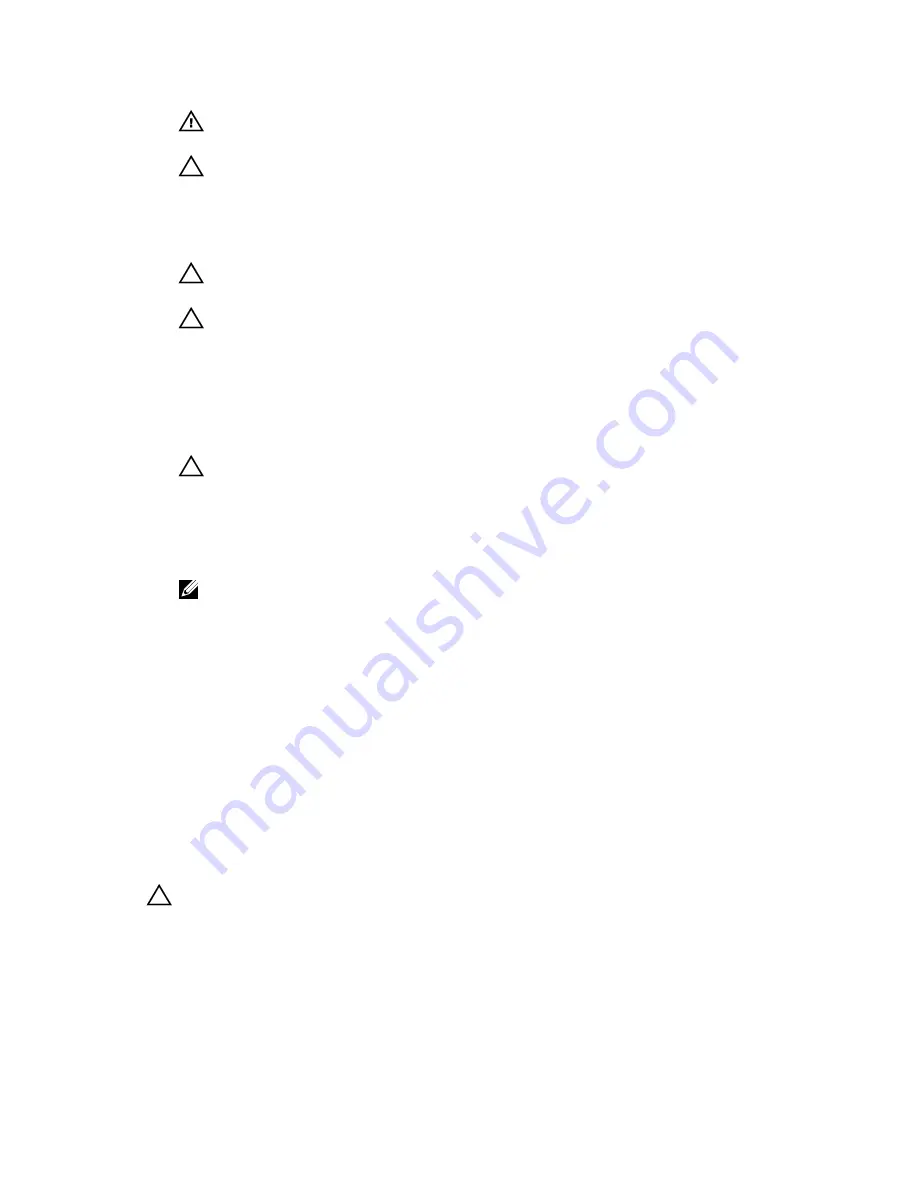
WARNING: The heat sink and processor are hot to the touch for some time after the system
has been powered down. Allow the heat sink and processor to cool before handling them.
CAUTION: Never remove the heat sink from a processor unless you intend to remove the
processor. The heat sink is necessary to maintain proper thermal conditions.
5.
Remove the heat sink and processor.
6.
Unpack the new processor.
7.
Align the processor with the socket keys on the ZIF socket.
CAUTION: Positioning the processor incorrectly can permanently damage the system board
or the processor. Be careful not to bend the pins in the socket.
CAUTION: Do not use force to seat the processor. When the processor is positioned
correctly, it engages easily into the socket.
8.
With the release lever on the processor socket in the open position, align the notches on the
processor with the socket keys and set the processor lightly in the socket.
9.
Close the processor shield by sliding it under the retention screw until it locks into place.
10.
Press the release lever down and then move it inward to secure it with the retention hook.
11.
Using a clean lint-free cloth, remove the thermal grease from the heat sink.
CAUTION: Applying too much thermal grease can result in excess grease coming in contact
with and contaminating the processor socket.
12.
Open the grease applicator included with your processor kit and apply all of the thermal grease in
the applicator to the center of the topside of the new processor.
13.
Place the heat sink on the processor.
14.
Using a #2 Phillips screwdriver, tighten the heat-sink retention screws.
NOTE: Tighten the screws diagonally opposite to each other. Do not over-tighten the heat sink
retention screws when installing the heat sink. To prevent over-tightening, tighten the heat sink
retention screw until resistance is felt, and stop once the screw is seated.
15.
Install the cooling shroud.
16.
Close the system.
17.
Reconnect your system and peripherals to their electrical outlets, and turn on the system.
18.
Press <F2> to enter the System Setup and check that the processor information matches the new
system configuration.
19.
Run the system diagnostics to verify that the new processor operates correctly.
Power Supply Unit
Your system supports a 250 W AC power supply.
Removing The Power Supply Unit
CAUTION: Many repairs may only be done by a certified service technician. You should only
perform troubleshooting and simple repairs as authorized in your product documentation, or as
directed by the online or telephone service and support team. Damage due to servicing that is
not authorized by Dell is not covered by your warranty. Read and follow the safety instructions
that came with the product.
1.
Turn off the system, including any attached peripherals.
2.
Disconnect the power cable from the power source.
59
Summary of Contents for PowerEdge R220
Page 1: ...Dell PowerEdge R220 Owner s Manual Regulatory Model E10S Regulatory Type E10S003 ...
Page 81: ...81 ...
Page 93: ...93 ...






























