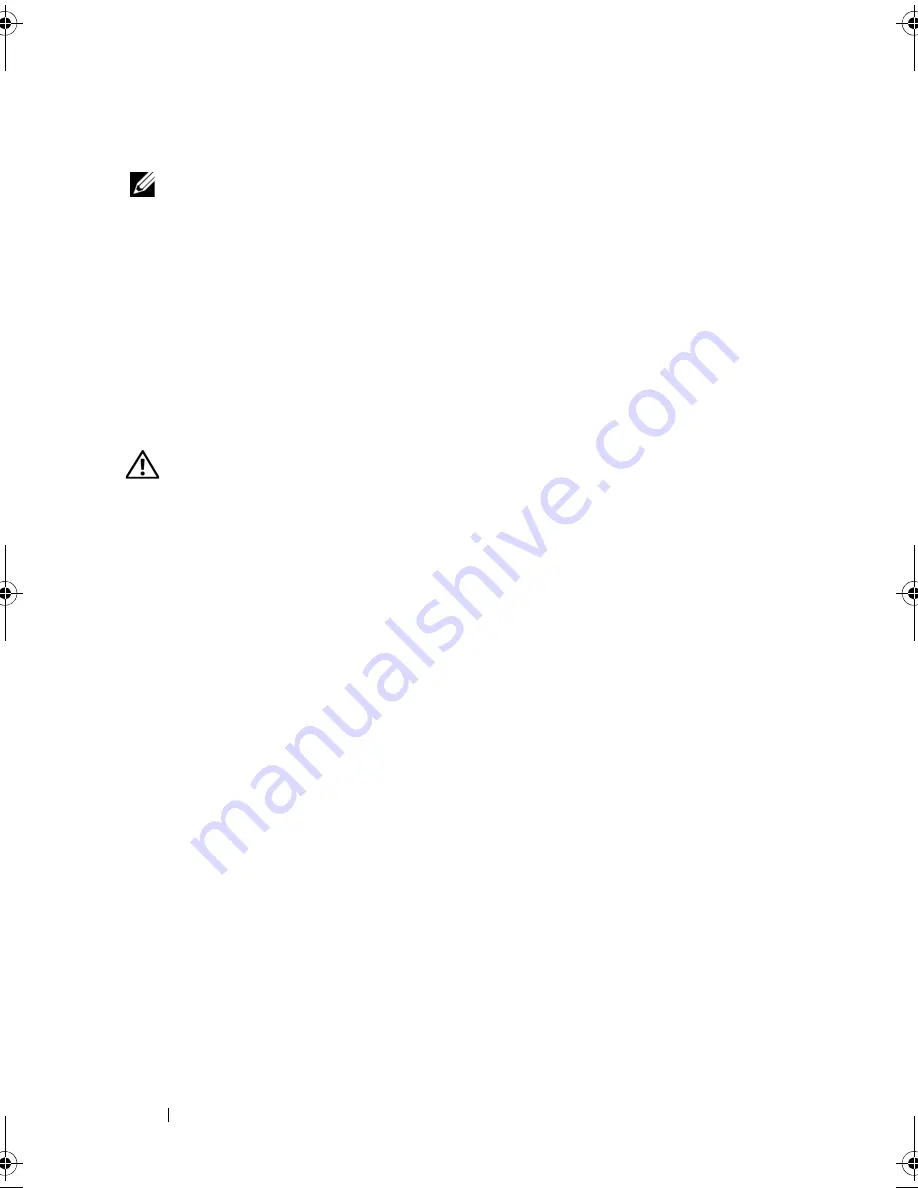
66
Installing System Components
Installing a Front Bezel Insert
NOTE:
If you remove a drive from one or more of the front drive bays, replace the
corresponding insert(s) on the front bezel.
1
From the back of the front bezel, align one of the insert tabs with the
corresponding notch on the bezel, then press the insert into the bezel until
the opposite tab snaps into place (see Figure 3-4).
2
Replace the front bezel (see "Installing the Front Bezel" on page 64).
System Cover
Removing the System Cover
CAUTION:
Many repairs may only be done by a certified service technician. You
should only perform troubleshooting and simple repairs as authorized in your
product documentation, or as directed by the online or telephone service and
support team. Damage due to servicing that is not authorized by Dell is not covered
by your warranty. Read and follow the safety instructions that came with the
product.
1
Ensure that your work surface is flat and clean to prevent the system cover
from being scratched.
2
Turn off the system and all attached peripherals.
3
Disconnect the system from the electrical outlet, then disconnect all
peripherals from the system.
4
Press the power button to ground the system board.
5
Rotate the system feet inward into the
closed
position (see Figure 3-5).
6
Lay the system on a flat surface with the system cover facing up (see
Figure 3-5).
7
Using a small flat-blade screwdriver, turn the release latch lock on the cover
release latch counterclockwise to the unlocked position (see Figure 3-5).
8
Lift the cover release latch, then rotate the latch towards the back of the
system to release the cover (see Figure 3-5).
9
Grasp the cover on both sides and carefully lift the cover away from the
system.
book.book Page 66 Sunday, June 21, 2009 10:04 AM
Summary of Contents for PowerEdge HR675
Page 10: ...10 Contents ...
Page 174: ...174 Jumpers and Connectors ...
Page 176: ...176 Getting Help ...
Page 188: ...188 Glossary ...






























