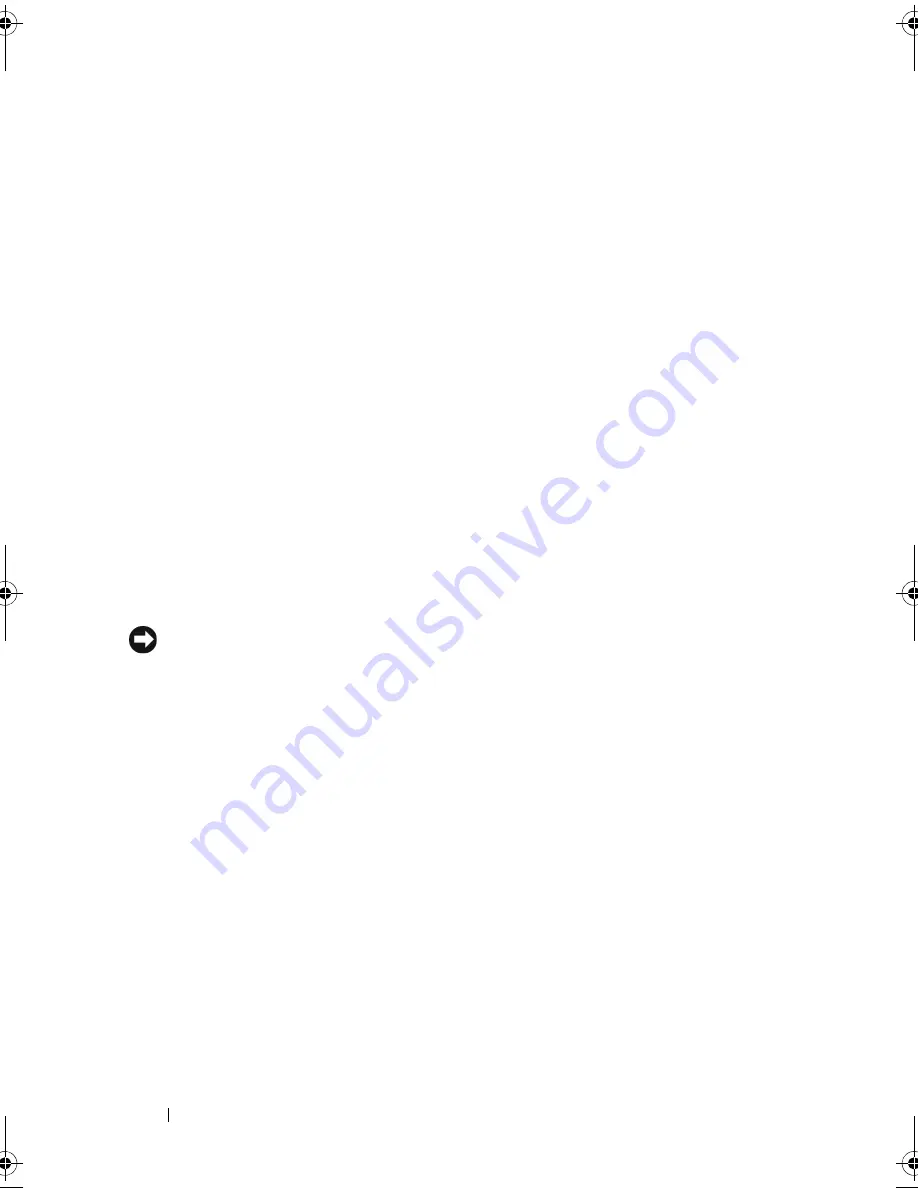
156
Troubleshooting Your System
2
Remove the front bezel (see "Removing the Front Bezel" on page 63).
3
If you are experiencing problems with multiple hard drives, skip to step 9.
For a problem with a single hard drive, continue to the next step.
4
Turn off your system, reseat the hard drive, and restart the system.
5
If your system has a SAS RAID controller, perform the following steps.
a
Restart the system and press <Ctrl><R> to enter the host adapter
configuration utility program.
See the documentation supplied with the host adapter for information
about the configuration utility.
b
Ensure that the hard drive has been configured correctly for the RAID.
c
Exit the configuration utility and allow the system to boot to the
operating system.
6
Ensure that the required device drivers for your controller are installed and
are configured correctly. See the operating system documentation for more
information.
7
Verify that the controller is enabled and the drives appear in the System
Setup program (see "Entering the System Setup Program" on page 41).
NOTICE:
Do not perform the following step if you have a SAS RAID controller.
8
If you have a non-RAID SAS controller, remove the hard drive and swap its
drive bay location with another hard drive that is functioning properly.
If the problem is resolved, reinstall the hard drive in the original bay (see
"Installing a Hot-Pluggable Hard Drive" on page 78).
If the hard drive functions properly in the original bay, the drive carrier
could have intermittent problems. Replace the hard drive carrier (see
"Getting Help
" on page 175).
If the hard drive functioned properly in another bay but does not function
in the original bay, the SAS/SATA backplane has a defective connector (see
"Getting Help
" on page 175).
9
Check the cable connections inside the system:
a
Turn off the system, including any attached peripherals, and
disconnect the system from the electrical outlet.
b
Open the system (see "System Cover" on page 66).
book.book Page 156 Sunday, June 21, 2009 10:04 AM
Summary of Contents for PowerEdge HR675
Page 10: ...10 Contents ...
Page 174: ...174 Jumpers and Connectors ...
Page 176: ...176 Getting Help ...
Page 188: ...188 Glossary ...






























