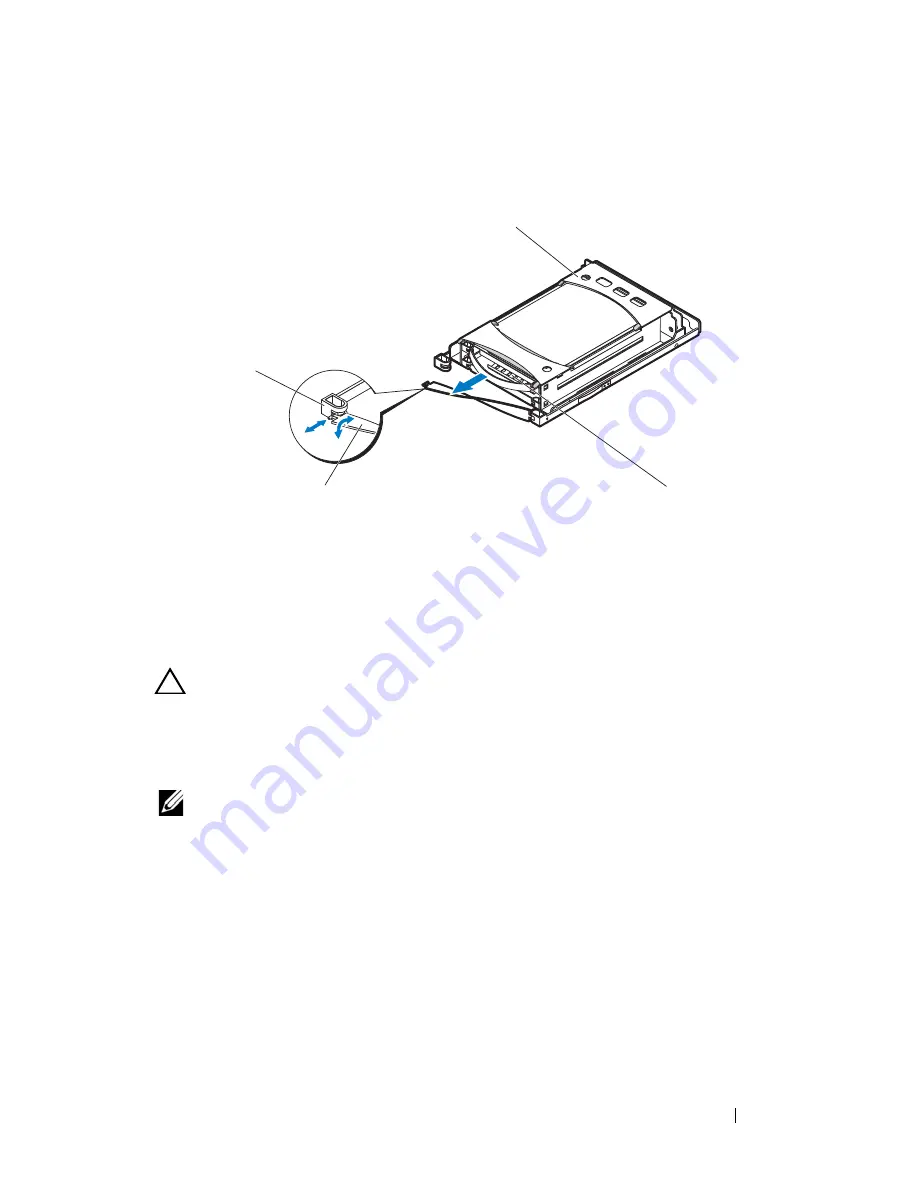
Installing System Components
49
Figure 2-13. Removing and Installing a SSD Hard-Drive Carrier from an Expansion
Hard-Drive Carrier
Installing a SSD Hard-Drive Carrier Into an Expansion Hard-Drive
Carrier
CAUTION:
Many repairs may only be done by a certified service technician. You
should only perform troubleshooting and simple repairs as authorized in your
product documentation, or as directed by the online or telephone service and
support team. Damage due to servicing that is not authorized is not covered by
warranty. Read and follow the safety instructions that came with the product.
NOTE:
Orient the SSD hard-drive carrier so that the hard-drive connector aligns
with the interface connector on the expansion hard-drive carrier.
1
Slide the SSD hard-drive carrier into the expansion hard-drive carrier until
the SSD hard-drive is fully seated. See Figure 2-13.
2
Fit the t-shaped end of the expansion hard-drive carrier strap handle into
the notch and then twist to lock the strap handle. See Figure 2-13.
1
hard-drive tray
2
SSD hard-drive carrier
3
strap handle
4
hard-drive carrier notch
1
2
4
3
Summary of Contents for PowerEdge C8000XD
Page 1: ...Dell PowerEdge C8000XD Hardware Owner s Manual Regulatory Model B06B Regulatory Type B06B002 ...
Page 15: ...About Your System 15 Figure 1 8 SAS Expander Board SAS Expander Board ...
Page 24: ...24 About Your System ...
Page 70: ...70 Using the Expander Flash Utility ...
Page 76: ...76 Jumpers and Connectors ...
Page 78: ...78 Getting Help ...
















































