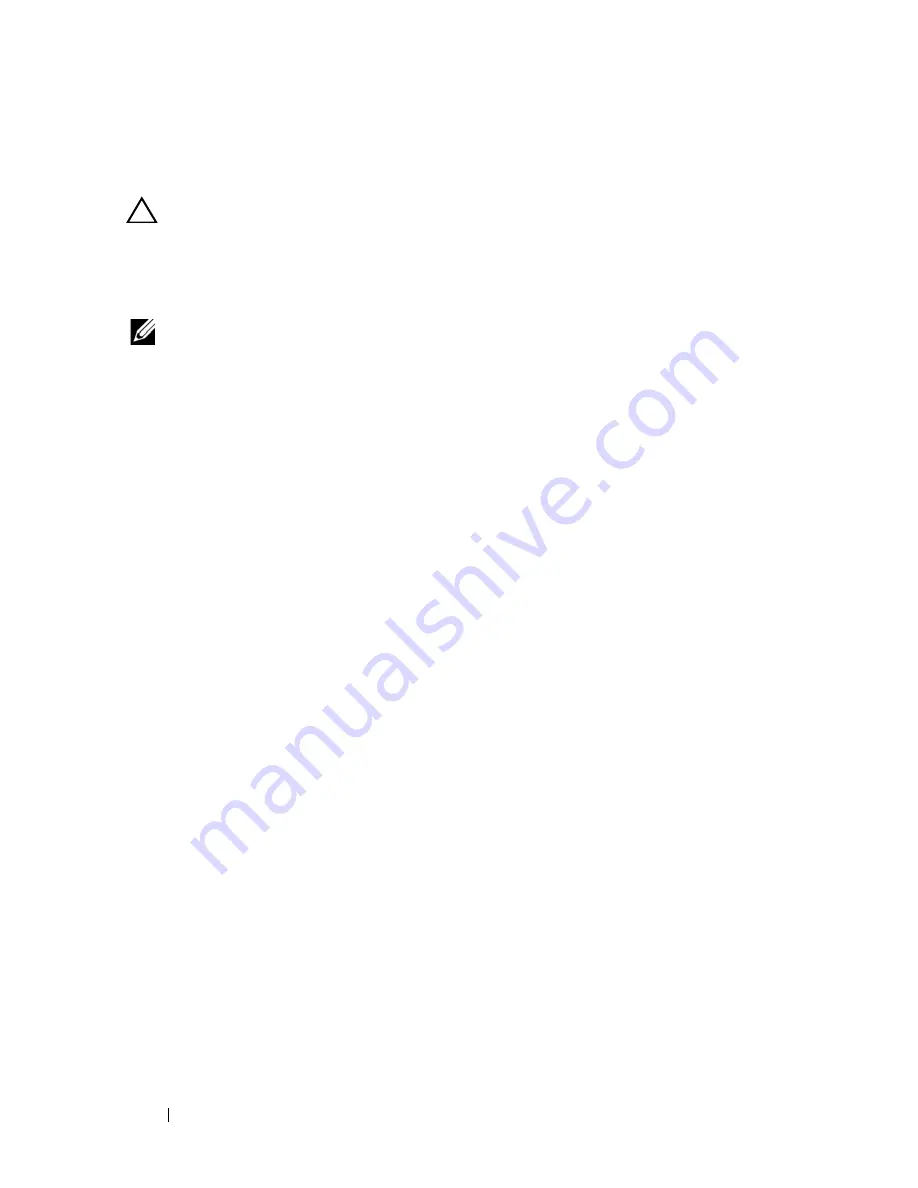
50
Installing System Components
Removing the Hard-Drive Backplane From an Expansion Hard-Drive
Carrier
CAUTION:
Many repairs may only be done by a certified service technician. You
should only perform troubleshooting and simple repairs as authorized in your
product documentation, or as directed by the online or telephone service and
support team. Damage due to servicing that is not authorized is not covered by
warranty. Read and follow the safety instructions that came with the product.
NOTE:
A hard-drive backplane must be installed in the expansion hard-drive
carrier to maintain proper airflow, even when the hard-drive carrier or sled is in a
diskless configuration.
1
Remove the expansion hard-drive carrier from the sled. See "Removing an
Expansion Hard-Drive Carrier" on page 42.
2
Remove the SSD hard-drives from the expansion hard-drive carrier. See
"Removing a SSD Hard-Drive Carrier From an Expansion Hard-Drive
Carrier" on page 48.
3
Flex the right-side rail to withdraw the mounting pins from the hard-drive
tray and then gently pull the left-side rail down and away from the hard-
drive tray. See Figure 2-14.
4
Remove the three screws securing the hard-drive backplane. See
Figure 2-14.
5
Pull the hard-drive backplane away from the hard-drive tray. See
Figure 2-14.
Summary of Contents for PowerEdge C8000XD
Page 1: ...Dell PowerEdge C8000XD Hardware Owner s Manual Regulatory Model B06B Regulatory Type B06B002 ...
Page 15: ...About Your System 15 Figure 1 8 SAS Expander Board SAS Expander Board ...
Page 24: ...24 About Your System ...
Page 70: ...70 Using the Expander Flash Utility ...
Page 76: ...76 Jumpers and Connectors ...
Page 78: ...78 Getting Help ...
















































