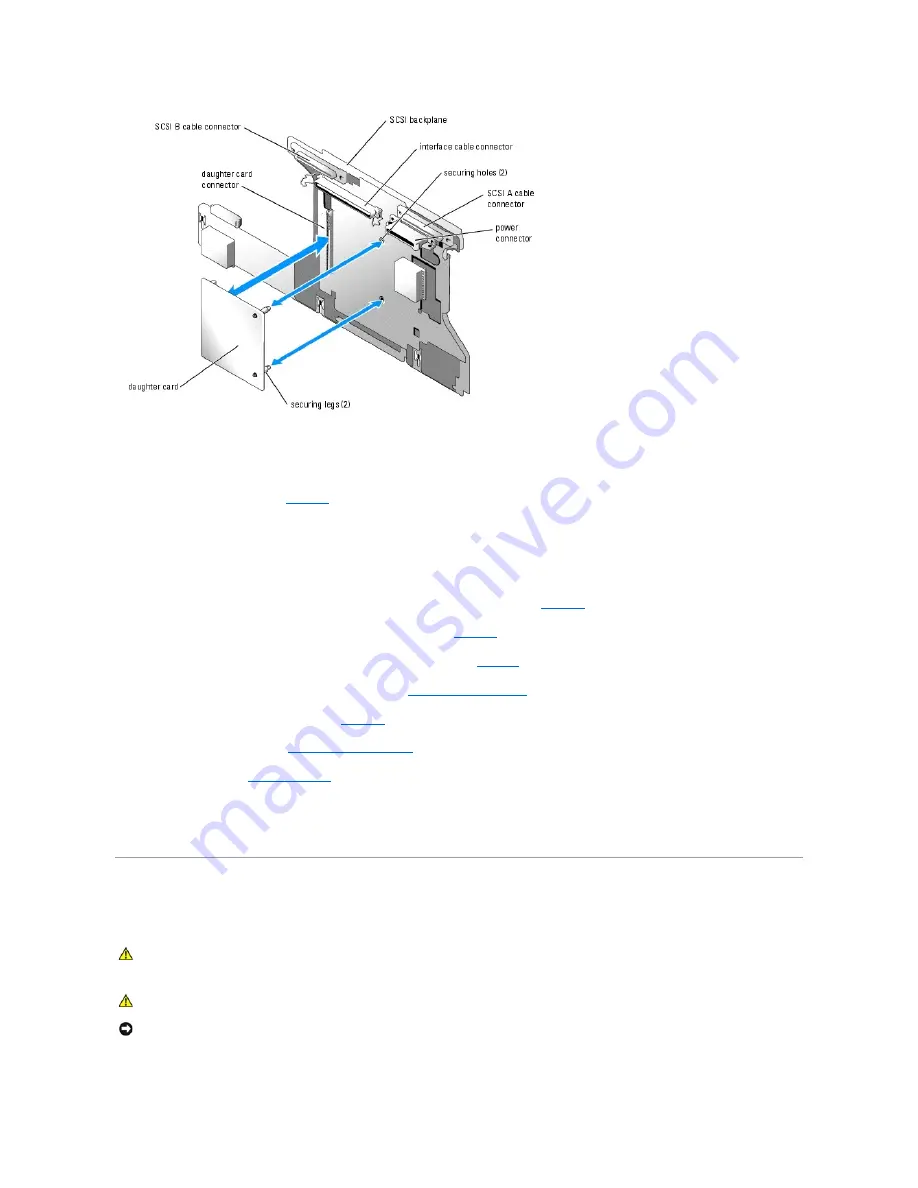
Reinstalling the SCSI Backplane Board
1.
Install the backplane board. See
Figure 7
-6
.
a.
Slowly lower the backplane into the system, being careful to avoid damaging components on the face of the board.
b.
Align the installation alignment slot on the bottom of the backplane with the alignment pin on the bottom of the chassis.
c.
Slide the retention slots on the backplane over the retention hooks on the chassis.
d.
Slide the backplane downward until the blue retention pin snaps into place.
2.
Connect the SCSI, data interface, and power cables to the front of the SCSI backplane. See
Figure A
-5
.
3.
Connect the control panel cable to the back of the SCSI backplane. See
Figure A
-5
.
4.
Replace the processor filler blanks or heat sinks on processors 2 and 4. See "
Processor
" in "Installing System Components."
5.
Reinstall the SCSI hard drives in their original locations. See "
Installing a SCSI Hard Drive
."
6.
Replace the diskette/optical drive carrier. See
Figure 7
-3
.
7.
Replace the cooling shroud. See "
Installing the Cooling Shroud
."
8.
Replace the cover. See "
Closing the System
."
9.
Reconnect the system to its electrical outlet and turn the system on, including any attached peripherals.
10.
If applicable, reattach the bezel.
Activating the Optional Integrated RAID Controller
This subsection explains how to activate your system's integrated RAID controller.
1.
Turn off the system, including any attached peripherals, and disconnect the system from the electrical outlet.
CAUTION:
Many repairs may only be done by a certified service technician. You should only perform troubleshooting and simple repairs as
authorized in your product documentation, or as directed by the online or telephone service and support team. Damage due to servicing that is not
authorized by Dell is not covered by your warranty. Read and follow the safety instructions that came with the product.
CAUTION:
Replace the battery only with the same or equivalent type recommended by the manufacturer. Discard used batteries according to the
manufacturer's instructions. See your
Product Information
Guide
for additional information.
NOTICE:
To avoid possible data loss, back up all data on the hard drives before changing the mode of operation of the integrated SCSI controller from
SCSI to RAID.
Summary of Contents for PowerEdge 6850
Page 37: ...Back to Contents Page ...





























