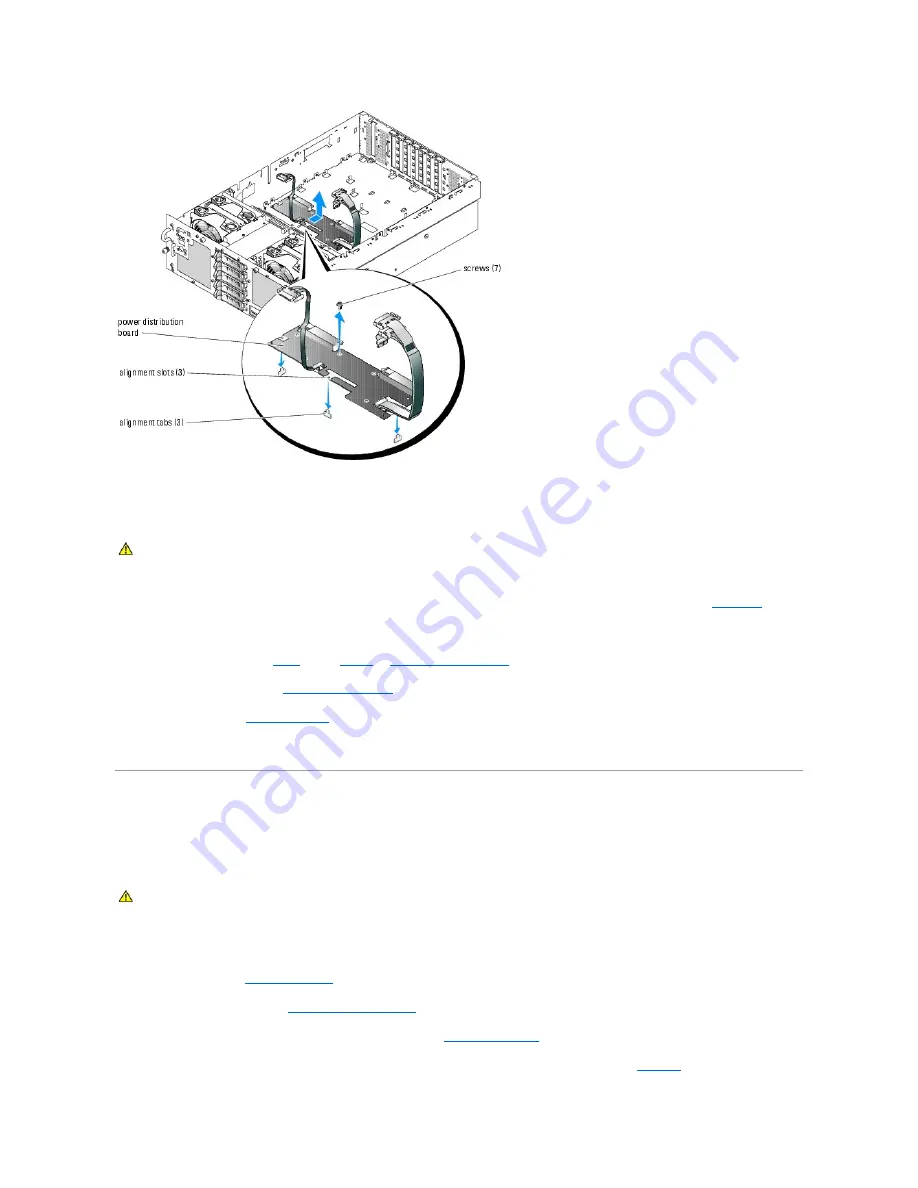
Installing the Power Distribution Board
1.
Position the three alignment slots on the power distribution board with the three alignment tabs on the bottom of the chassis. See
Figure C
-10
.
2.
Secure the power distribution board with the seven screws.
3.
Install the system board. See
step 2
through
step 13
in "
Installing the System Board
."
4.
Install the power supplies. See "
Installing a Power Supply
" in "Installing System Components."
5.
Close the system. See "
Closing the System
" in "Troubleshooting Your System."
6.
Reconnect the system to its electrical outlet and turn the system on, including any attached peripherals.
Chassis Intrusion Switch
Removing the Chassis Intrusion Switch
1.
Turn off the system and attached peripherals, and disconnect the system from the electrical outlet.
2.
Open the system. See "
Opening the System
" in "Troubleshooting Your System."
3.
Remove the cooling shroud. See "
Removing the Cooling Shroud
" in "Installing System Components."
4.
Remove the heat sink or processor filler blank from processor 3. See "
Removing a Processor
" in "Installing System Components."
5.
Remove the SCSI cables from the clip that is attached to the fan-3 air guard and move the cables to the side. See
Figure C
-3
.
CAUTION:
Many repairs may only be done by a certified service technician. You should only perform troubleshooting and simple repairs as
authorized in your product documentation, or as directed by the online or telephone service and support team. Damage due to servicing that is not
authorized by Dell is not covered by your warranty. Read and follow the safety instructions that came with the product.
CAUTION:
Many repairs may only be done by a certified service technician. You should only perform troubleshooting and simple repairs as
authorized in your product documentation, or as directed by the online or telephone service and support team. Damage due to servicing that is not
authorized by Dell is not covered by your warranty. Read and follow the safety instructions that came with the product.
Summary of Contents for PowerEdge 6850
Page 37: ...Back to Contents Page ...
















































