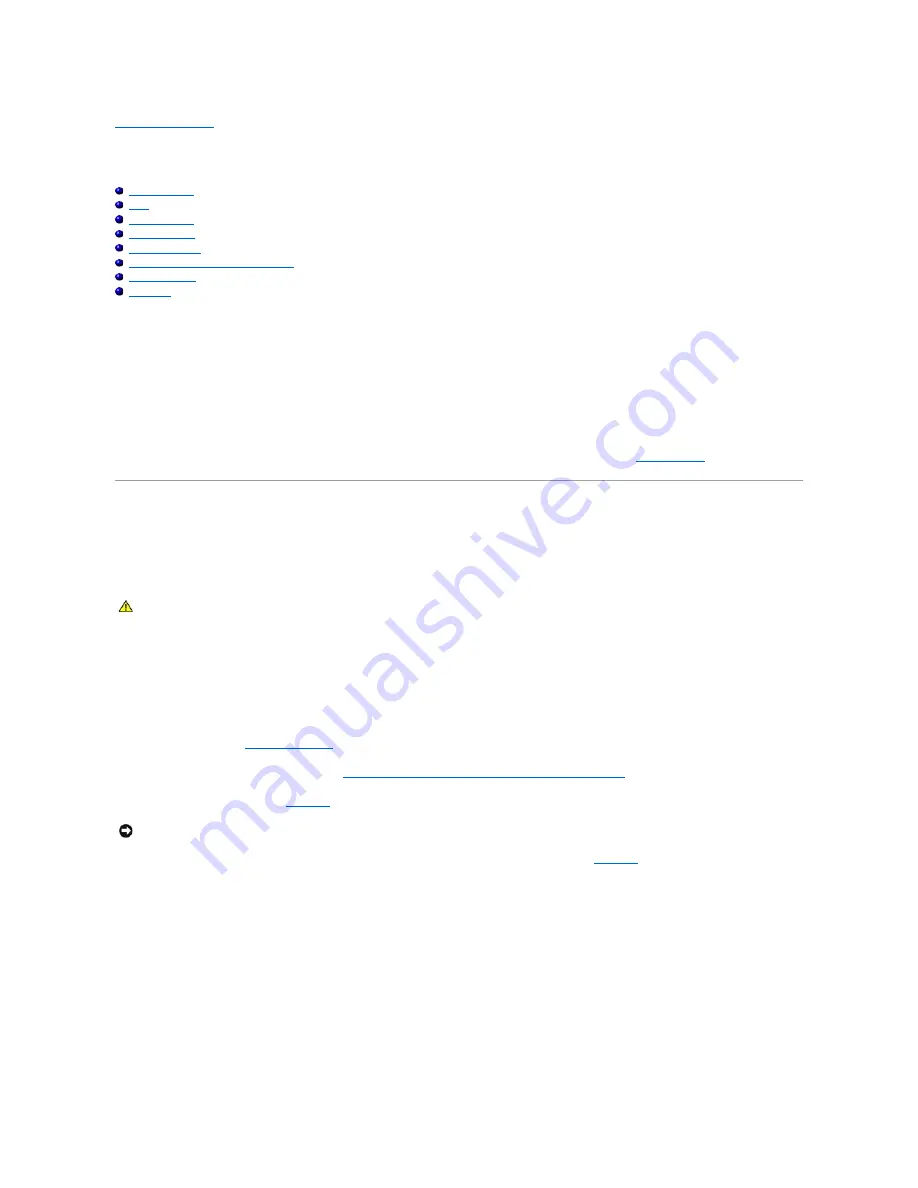
Back to Contents Page
Installing System Components
Dell™ PowerEdge™ 6850 Systems Installation and Troubleshooting Guide
System Battery
Fans
Cooling Shroud
Power Supplies
Expansion Cards
Integrated Fibre Channel Module Card
System Memory
Processor
This section describes how to install the following system components:
l
System battery
l
Cooling fans
l
Power supplies
l
Expansion cards
l
System memory
l
Processors
For information on adding SCSI devices, other types of drives, or activating the optional integrated RAID controller, see "
Installing Drives
."
System Battery
Replacing the System Battery
1.
Enter the System Setup program and record the option settings on the System Setup screens.
See "Using the System Setup Program" in the
User's Guide
.
2.
Turn off the system and attached peripherals, and disconnect the system from the electrical outlet.
3.
Open the system. See "
Opening the System
" in "Troubleshooting Your System."
4.
Remove the memory riser cards A and B. See "
Removing and Installing a Non
–
Hot-Pluggable Memory Riser Card
."
5.
Remove the system battery. See
Figure A
-3
for the battery connector location on the system board.
a.
Support the battery connector by pressing down firmly on the positive side of the connector. See
Figure 6
-1
.
b.
While supporting the battery connector, press the battery toward the positive side of the connector and pry it up out of the securing tabs at the
negative side of the connector.
Figure 6-1. Replacing the System Battery
CAUTION:
Many repairs may only be done by a certified service technician. You should only perform troubleshooting and simple repairs as
authorized in your product documentation, or as directed by the online or telephone service and support team. Damage due to servicing that is not
authorized by Dell is not covered by your warranty. Read and follow the safety instructions that came with the product.
NOTICE:
To avoid damage to the battery connector, you must firmly support the connector while installing or removing a battery.
Summary of Contents for PowerEdge 6850
Page 37: ...Back to Contents Page ...
















































