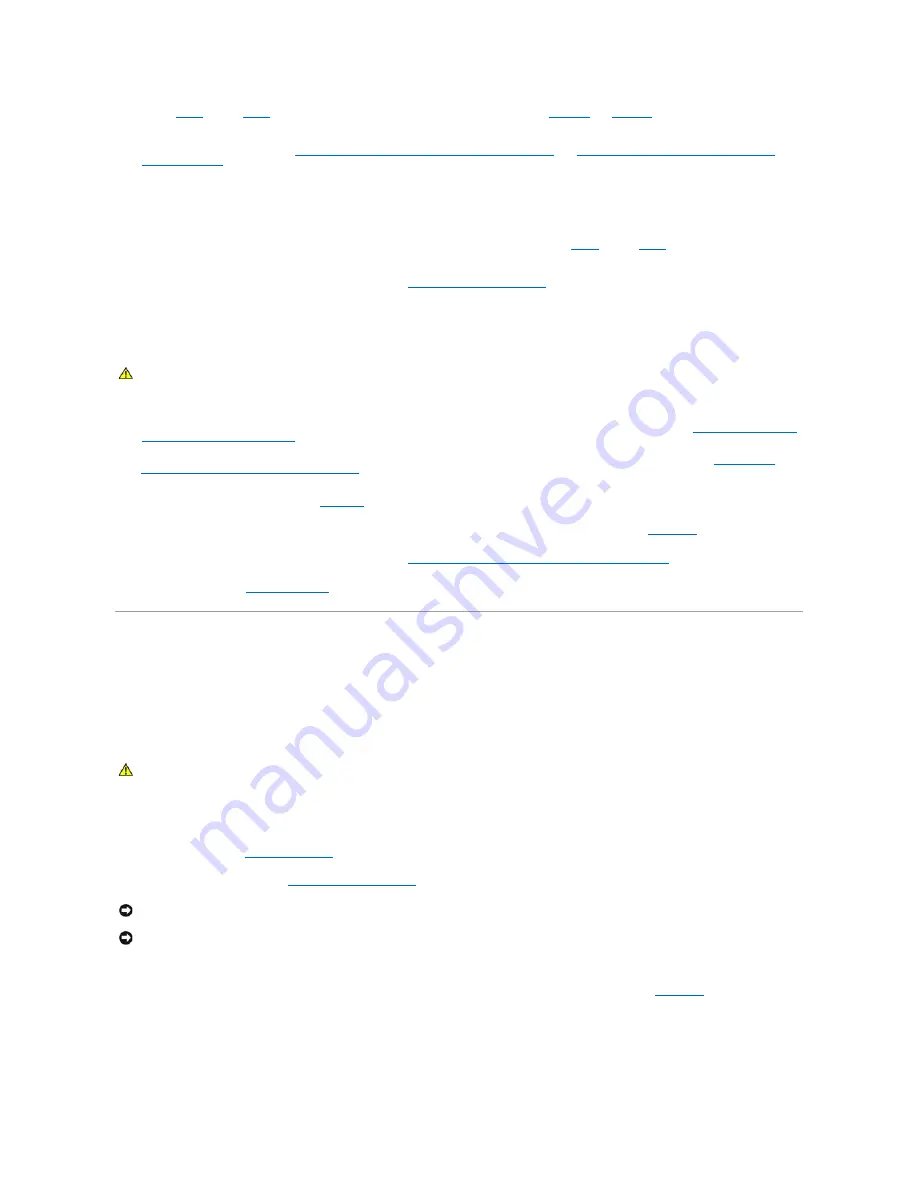
6.
Repeat
step 2
through
step 5
of this procedure to install the remaining memory modules. See
Table 6
-2
and
Table 6
-3
for sample memory
configurations.
7.
Install the memory riser card. See "
Removing and Installing a Hot-Pluggable Memory Riser Card
" or "
Removing and Installing a Non
–
Hot-Pluggable
Memory Riser Card
.
8.
(Optional) Press <F2> to enter the System Setup program, and check the
System Memory
setting on the main
System Setup
screen.
The system should have already changed the value to reflect the newly installed memory.
9.
If the value is incorrect, one or more of the memory modules may not be installed properly. Repeat
step 1
through
step 8
of this procedure, checking to
ensure that the memory modules are firmly seated in their sockets.
10.
Run the system memory test in the system diagnostics. See "
Running the System Diagnostics
."
Removing Memory Modules
1.
If you are removing memory in a hot-pluggable memory operating environment, remove the memory riser card as described in "
Removing and Installing
a Hot-Pluggable Memory Riser Card
."
If you are removing memory in a non
–
hot-pluggable memory operating environment, remove the memory riser card as described in "
Removing and
Installing a Non
–
Hot-Pluggable Memory Riser Card
."
2.
Locate the memory module sockets. See
Figure A
-3
.
3.
Press down and out on the ejectors on each end of the socket until the memory module pops out of the socket. See
Figure 6
-14
.
4.
Install the memory riser card that you wish to upgrade. See "
Removing and Installing a Hot- Pluggable Memory Riser Card
."
5.
Close the system. See "
Closing the System
" in "Troubleshooting Your System."
Processor
You can upgrade the system processor(s) to take advantage of future options in speed and functionality, or add additional processors. Each processor and its
associated internal cache memory are contained in a pin grid array (PGA) package that is installed in a ZIF socket on the system board.
Removing a Processor
1.
Turn off the system and attached peripherals, and disconnect the system from the electrical outlet.
2.
Open the system. See "
Opening the System
" in "Troubleshooting Your System."
3.
Remove the cooling shroud. See "
Removing the Cooling Shroud
."
4.
While pressing firmly on the blue tab on the end of the heat-sink retention clip, compress the sides of the retention clip together until the clip
disengages from the slots in the socket, and then slide the retention clip forward to release it from the back clips. See
Figure 6
-15
.
Figure 6-15. Installing and Removing the Heat Sink
CAUTION:
Many repairs may only be done by a certified service technician. You should only perform troubleshooting and simple repairs as
authorized in your product documentation, or as directed by the online or telephone service and support team. Damage due to servicing that is not
authorized by Dell is not covered by your warranty. Read and follow the safety instructions that came with the product.
CAUTION:
Many repairs may only be done by a certified service technician. You should only perform troubleshooting and simple repairs as
authorized in your product documentation, or as directed by the online or telephone service and support team. Damage due to servicing that is not
authorized by Dell is not covered by your warranty. Read and follow the safety instructions that came with the product.
NOTICE:
When you remove the heat sink, the possibility exists that the processor might adhere to the heat sink and be removed from the socket. It is
recommended that you remove the heat sink while the processor is still warm.
NOTICE:
Never remove the heat sink from a processor unless you intend to remove the processor. The heat sink is necessary to maintain proper
thermal conditions.
Summary of Contents for PowerEdge 6850
Page 37: ...Back to Contents Page ...






























