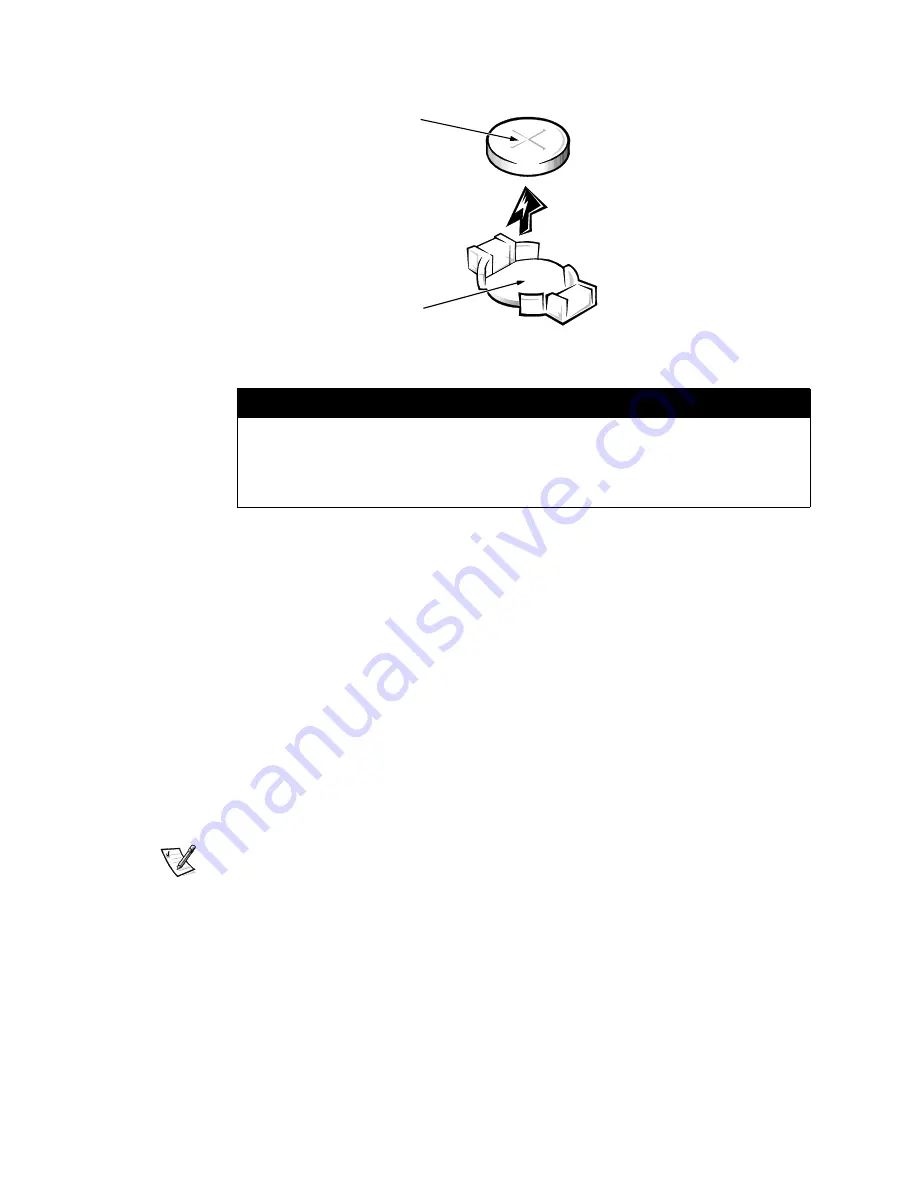
4-34
Dell PowerEdge 4300 Systems Service Manual
6\VWHP%DWWHU\
)LJXUH6\VWHP%DWWHU\5HPRYDO
To remove the system battery, follow these steps:
1.
Before turning off the system, enter the System Setup program if possible
and make a printed copy of the System Setup screens (see Appendix A).
2. Remove any expansion cards that block access to the battery.
3. Remove the battery (see Figure 4-30) by prying it out of its socket with your
fingers or with a blunt, nonconducting object, such as a plastic screwdriver.
To replace the system battery, orient the new battery with the “+” facing up.
Insert the battery into its socket and snap it into place. When prompted during
the boot routine, press <Ctrl><Alt><Enter> to enter the System Setup pro-
gram and compare the system configuration information with the copy of the
system configuration settings you made in step 1. Restore any system configuration
information that was lost while the battery was being replaced.
NOTE: As a result of the power loss while replacing the battery, you may lose
portions of the current system firmware. If, after replacing the system battery,
you receive the message
:DUQLQJ)LUPZDUHLVRXWRIGDWH
SOHDVHXSGDWH
, reflash the system firmware from the Dell Server Assis-
tant CD (if available) or download it from the Dell Web site at
www.dell.com
.
:$51,1*
7KHUH LV D GDQJHU RI WKH QHZ EDWWHU\ H[SORGLQJ LI LQFRUUHFWO\
LQVWDOOHG 5HSODFH WKH EDWWHU\ RQO\ ZLWK WKH VDPH RU HTXLYDOHQW
W\SH UHFRPPHQGHG E\ WKH PDQXIDFWXUHU 'LVFDUG XVHG EDWWHULHV
DFFRUGLQJWRWKHPDQXIDFWXUHU·VLQVWUXFWLRQV
BATTERY socket
battery













































