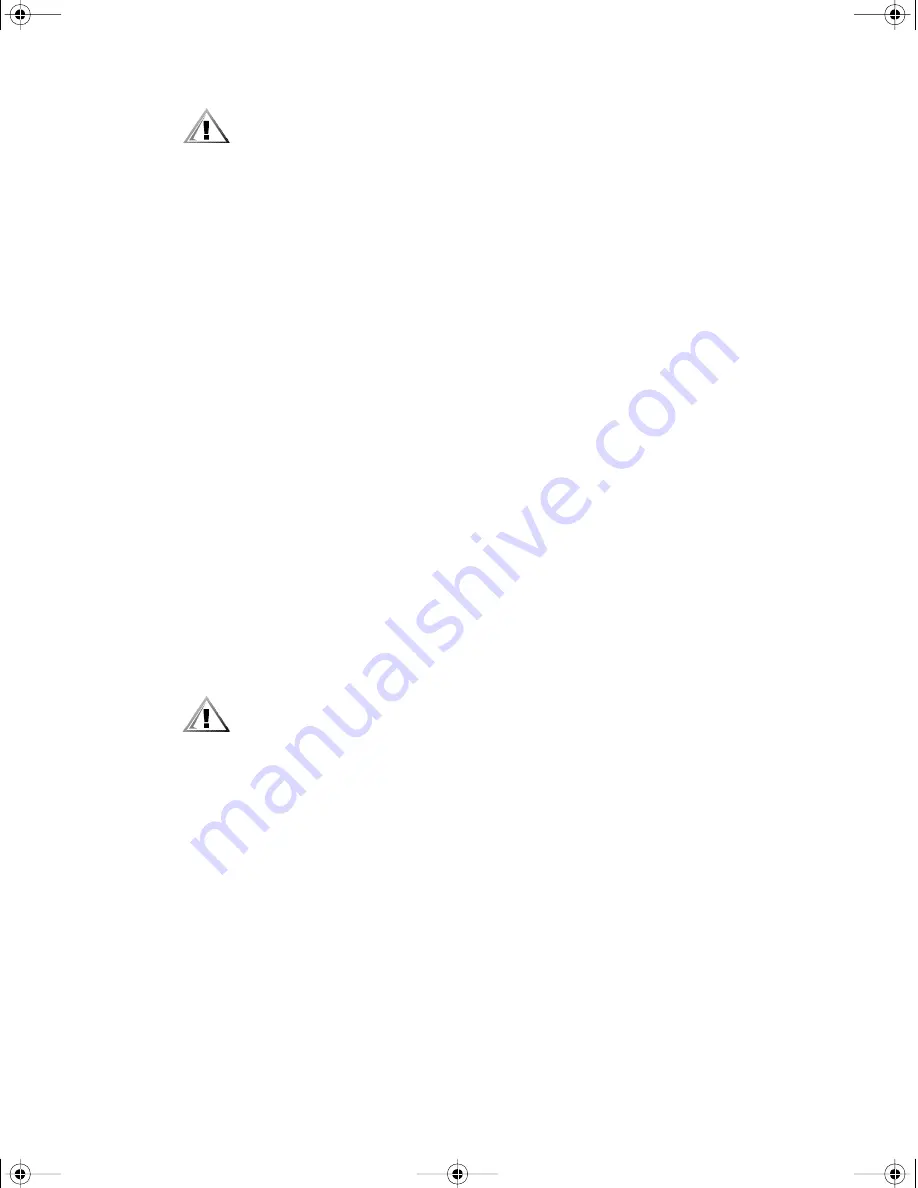
support.dell.com
Checking Inside the Computer
7-15
CAUTION: See "Protecting Against Electrostatic Discharge" in the safety
instructions at the front of this guide.
3.
Remove the computer cover. See “Replacing the Computer Cover,” found earlier
in this chapter.
4.
Check the power cable connection to the POWER_1 connector on the system
board
.
Troubleshooting the Cooling Fan
If you experience trouble with the cooling fan, make sure the fan cable is plugged into
the FAN connector on the system board.
Troubleshooting Expansion Cards
If an error message indicates an expansion-card problem or if an expansion card
seems to perform incorrectly or not at all, the problem could be a faulty connection, a
conflict with software or other hardware, or a faulty expansion card. Follow these
steps to troubleshoot expansion cards:
1.
Start the Resource Configuration Utility (RCU), and verify that all ISA expansion
cards have been configured correctly. Save the configuration before exiting the
utility.
See “Using the Resource Configuration Utility” in the
User's Guide for
instructions.
2.
Turn off the system, including any attached peripherals, and disconnect the sys-
tem from the electrical outlet.
CAUTION: See “Protecting Against Electrostatic Discharge” in the safety
instructions at the front of this guide.
3.
Remove the computer cover and verify that each expansion card is firmly seated
in its connector.
See “Removing the Computer Cover,” found earlier in this chapter.
Are the expansion cards properly seated in their connectors?
Yes
. Go to step 5.
No.
Go to step 4.
905grbk0.book Page 15 Friday, September 1, 2000 9:30 AM


























