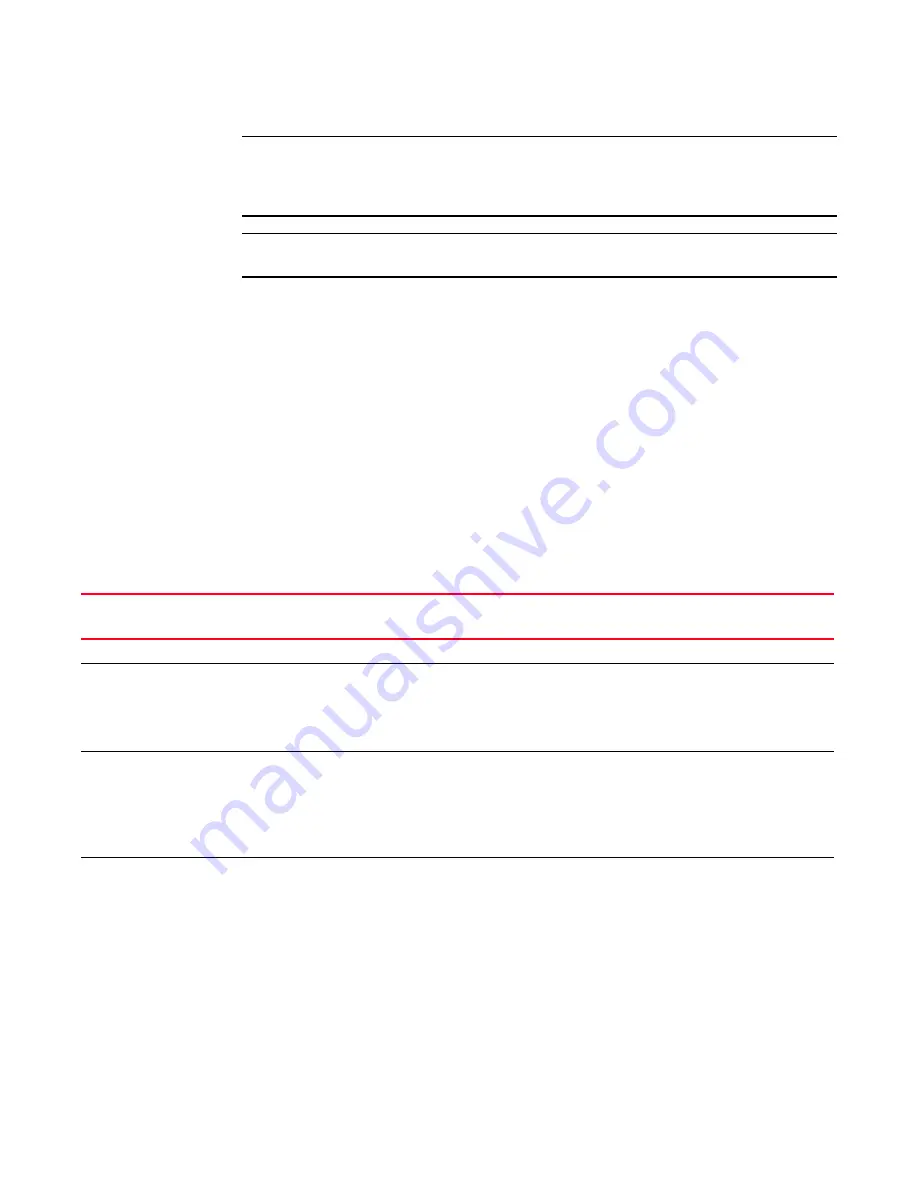
70
PowerConnect B-MLXe Hardware Installation Guide
53-1002111-01
Verifying proper operation
2
NOTE
Because the router is designed to provide uninterrupted service even when you insert or
remove management modules and interface modules, there is no on/off power switch. To turn
the system off, simply unplug the power cords.
NOTE
Wall outlets should be installed near the equipment and should be easily accessible.
3. Verify that the router has initialized successfully. Refer to
“Verifying proper operation”
on
page 70.
Verifying proper operation
To verify that your router is operating properly, observe the LEDs, or display the status of the
modules using the CLI.
Observing the LEDs
When power is supplied to the router, you can observe the LEDs to verify that the router initialized
successfully.
Table 16
describes the LEDs, the desired state of each LED, possible abnormal states
of each LED, and what to do if an LED indicates an abnormal state.
TABLE 16
Router LED states and actions
LED label
Desired state
Meaning
Abnormal
state
Meaning or action
Management module
Active
The Active LED on
one of the installed
management
modules should be
on.
The module is
functioning as the
active management
module.
Off
Neither of the management modules is managing the switch
fabric and interface modules. A problem may have occurred
during initialization. Check your attached PC or terminal for
possible error messages.
Pwr
On
The module is
receiving power.
Off
The module is not receiving power. Check the following:
•
Make certain that the module is installed properly. For more
information, refer to the module installation section in this
chapter that applies to your router model.
•
If you are using AC power supplies, refer to the AC power
supply LED information in this table for more information.
10/100/1000
Ethernet Port
On (green)
A link is established
with the remote
port.
Off
A link is not established with the remote port. Check the
following:
•
Verify that the connection to the other router has been
properly made. Also, make certain that the other router is
powered on and operating correctly.
•
Try using a different cable.
Summary of Contents for PowerConnect B - MLXe 16
Page 1: ...53 1002111 01 02 November 2010 PowerConnect B MLXe Hardware Installation Guide ...
Page 194: ...182 PowerConnect B MLXe Hardware Installation Guide 53 1002111 01 Power cords 8 ...
Page 198: ...186 PowerConnect B MLXe Hardware Installation Guide 53 1002111 01 Russia A ...
Page 212: ...200 PowerConnect B MLXe Hardware Installation Guide 53 1002111 01 Dangers B ...
















































