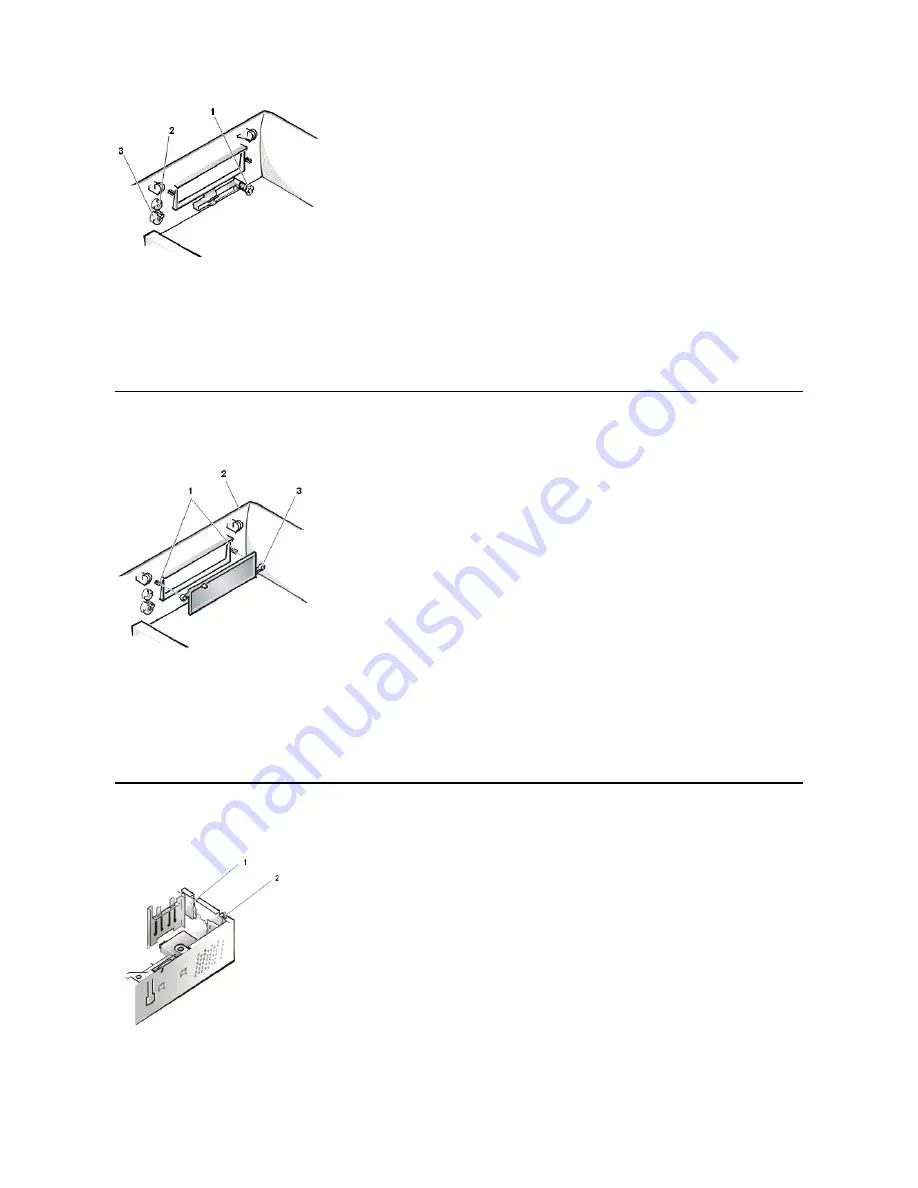
To remove the eject, power, and reset buttons, perform the following steps:
1. Lay the computer cover on a flat work surface, with the inside of the top cover facing up.
2. To remove the 3.5-inch diskette-drive eject button, pull gently on the plastic part of the button until it comes free.
3. To remove the power button or the reset button, use a small screwdriver and push in the two or three plastic clips that hold the button to the
bezel. When these clips are released, the buttons come free from the bezel.
Front-Panel Inserts
Figure 6. 5.25
-Inch Front-Panel Insert Removal
To remove a 5.25-inch front-panel insert, perform the following steps:
1. Hold the bezel with the front facing you.
2. From the front of the top cover, use your thumbs to press inward on the insert until it snaps free of the cover.
To replace a 5.25-inch front-panel insert, position the two ring-tabs over the posts on the inside of the bay opening, and then press the ring tabs
over the posts.
Control Panel
Figure 7. Control Panel Removal
To remove the control panel in the low-profile chassis, perform the following steps:
1
Disk eject button
2
Reset button
3
Power button
1
Posts (2)
2
Front of top cover
3
Ring tabs (2)
1
Control panel
2
Chassis intrusion switch
Summary of Contents for OptiPlex GX100
Page 40: ...board Back to Contents Page ...






























![Lenovo 90B6 [H50-50 ES] User Manual preview](http://thumbs.mh-extra.com/thumbs/lenovo/90b6-h50-50-es/90b6-h50-50-es_user-manual_201023-01.webp)







