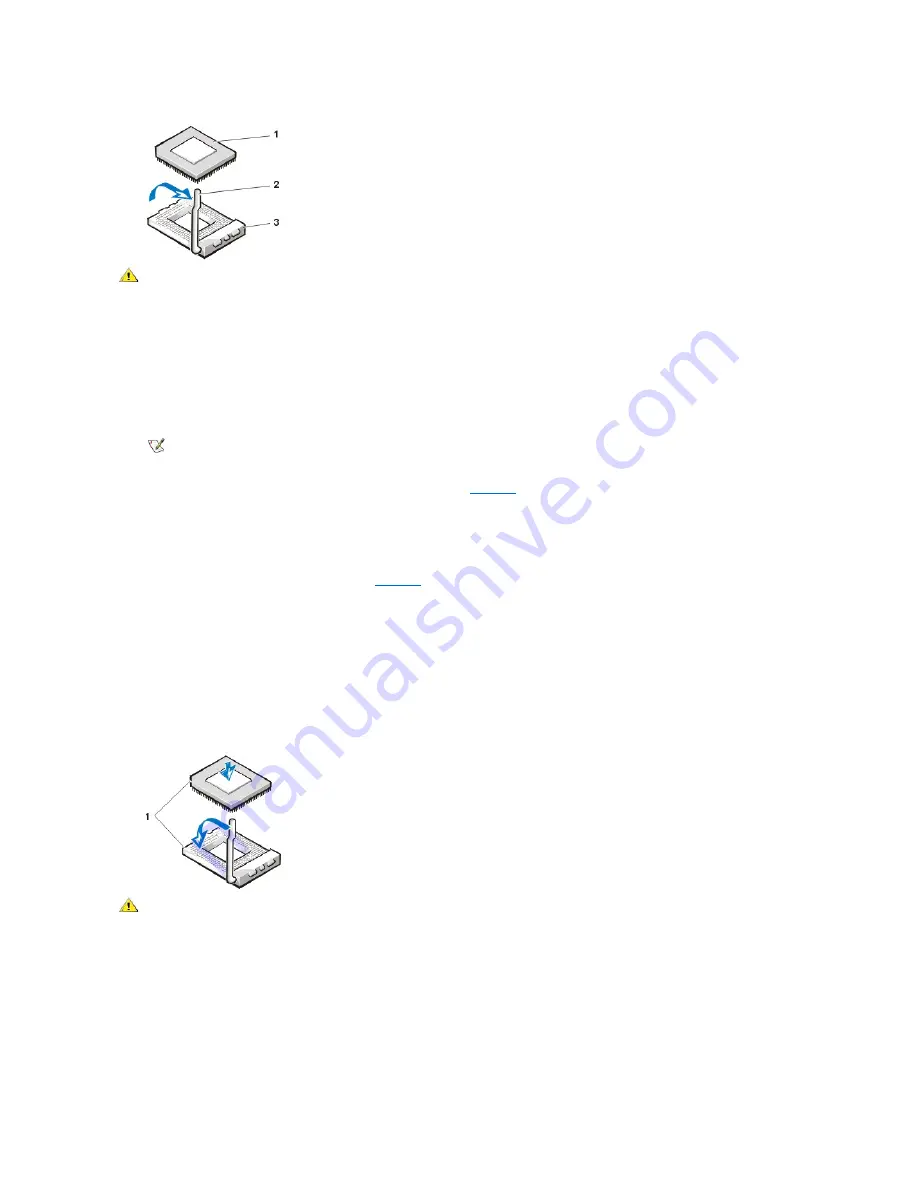
8. Unpack the new microprocessor.
If any of the pins on the chip appear to be bent, see the online
System User's Guide
for information on obtaining technical assistance.
9. Align the pin-1 corner of the microprocessor chip with the pin-1 corner of the microprocessor socket (see Figure 26).
The pin-1 corner of the microprocessor is the squared off corner (see
Figure 26
).
10. Install the microprocessor chip in the socket (see
Figure 26
).
If the release lever on the microprocessor socket is not all the way out, move it to that position now.
With the pin-1 corners of the chip and socket aligned, align the pins on the chip with the holes in the socket. Set the chip lightly in the socket
and make sure that all pins are headed into the correct holes. Because your system uses a ZIF microprocessor socket, there is no need to
use force (which could bend the pins if the chip is misaligned). When the chip is positioned correctly, it should seat itself in the socket with
minimal pressure.
When the chip is fully seated in the socket, pivot the microprocessor-socket release lever back toward the socket until it snaps into place,
securing the chip.
Figure 26. Microprocessor Chip Installation
11. Unpack the heat sink included in your upgrade kit.
Peel the release liner from the adhesive tape that is attached to the bottom of the heat sink.
12. Place the heat sink on top of the microprocessor chip (see Figure 27).
Figure 27. Heat Sink Installation
1
Microprocessor chip
2
Release lever
3
Microprocessor socket
CAUTION: Ground yourself by touching an unpainted metal surface on the back of the computer.
NOTICE: Be careful not to bend any of the pins when unpacking the microprocessor. Bending the pins can permanently damage
the microprocessor.
NOTE:
Identifying the pin-1 corners is critical to positioning the chip correctly.
NOTICE: When placing the microprocessor chip in the socket, be sure that all of the pins go into the corresponding holes on
all sides of the socket. Be careful not to bend the pins.
NOTICE: Positioning the microprocessor chip incorrectly in the socket can permanently damage the chip and the computer
when you turn on the system.
1
Pin-1 corners of chip and socket aligned
CAUTION: Ground yourself by touching an unpainted metal surface on the back of the computer.
Summary of Contents for OptiPlex GX100
Page 40: ...board Back to Contents Page ...
















































