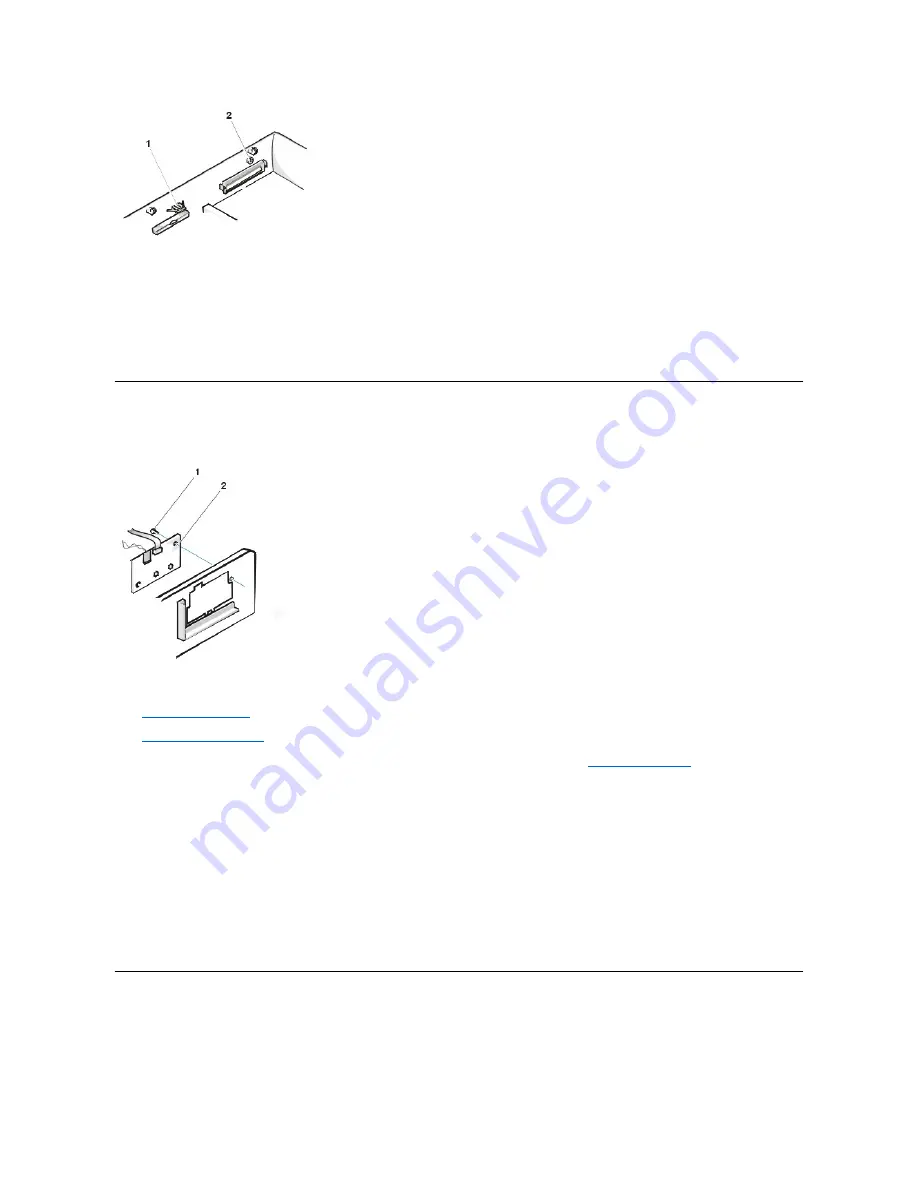
To remove the eject and power buttons, perform the following steps:
1. Lay the computer cover on a flat work surface, with the inside of the top cover facing up.
2. To remove the 3.5-inch diskette-drive eject button, pull gently on the plastic part of the button until it comes free.
3.
To remove the power button, use a small screwdriver and push in the two plastic clips that hold the button to the bezel. When these clips are
released, the button and the spring come free from the bezel.
Control Panel
Figure 6. Control Panel Removal
To remove the control panel, perform the following steps:
1.
Remove the drive shelf
.
2.
Remove the power supply
.
3. Disconnect the control panel cable from the control panel connector on the system board (see "
System Board Labels
" for the location of the
PANEL connector).
Note the routing of the control panel cable as you remove it from the chassis.
4. Remove the mounting screw that secures the control panel to the chassis.
5. Disconnect the chassis intrusion switch cable connector from the control panel.
6. Remove the control panel cable.
7. Remove the control panel from the chassis.
Note the routing of the control panel cable as you remove it from the chassis.
When you install the replacement control panel, be sure to put the right side of the control panel behind the mounting tab.
Chassis Intrusion Switch
Figure 7. Chassis Intrusion Switch Removal
1
Diskette eject button
2
Power button
1
Screw
2
Control panel
Summary of Contents for OptiPlex GX100
Page 40: ...board Back to Contents Page ...
















































