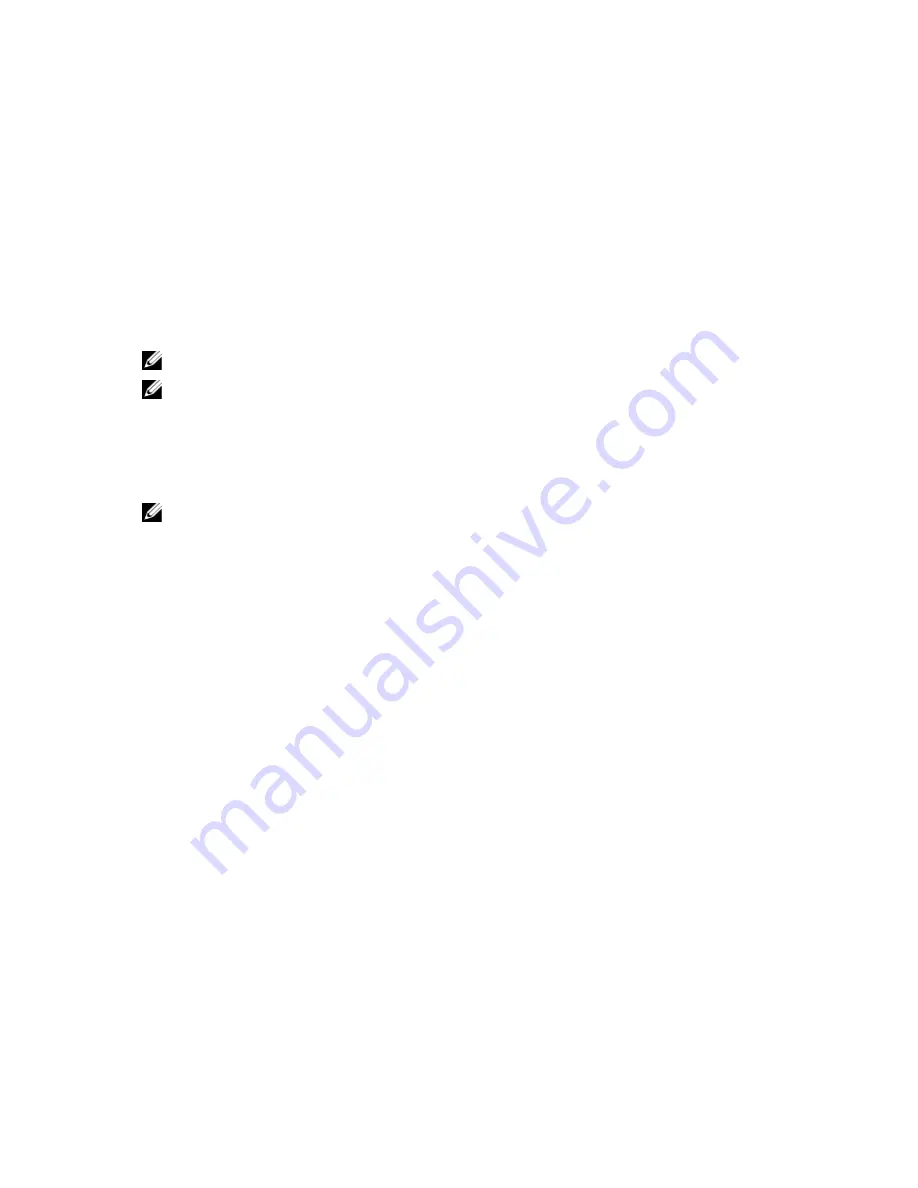
5
Troubleshooting Your Computer
You can troubleshoot your computer using indicators like Diagnostic Lights, Beep Codes, and Error Messages during the
operation of the computer.
Important Information
NOTE: Avoid using the touchscreen in dusty, hot, or humid environments.
NOTE: Sudden change in temperature may cause condensation on the inner surface of the glass screen, which will
disappear after a short time and does not affect normal usage.
Diagnostic Power LED Codes
The power LED states are shown in the following table.
NOTE: The power LED can only serve as an indicator of the progress through the POST process. These LEDs do not
indicate the problem that caused the POST routine to stop.
Power LED
Description
OFF
Power is off. LED is blank.
Blinking Amber
Initial state of LED at power up. Refer the following table for Blinking Amber Power LED
diagnostics suggestion and possible failures.
Solid Amber
Second state of the LED at power up. Indicates the POWER_GOOD signal is active.
Blinking White
System is in a low power state. Does not indicate a fault condition.
Solid White
The computer is in power-on state.
The power LED light blinking amber pattern will help you determine a few failures as shown below. The Amber LED
blinking pattern is as follows: the pattern is 2 or 3 blinks followed by a short pause then X number of blinks up to 7. The
repeated pattern has a long pause inserted in the middle. For example 2,3 = 2 amber blinks, short pause, 3 amber blinks
followed by long pause then repeats.
Blinking Amber
Power LED
Problem Description
2,1
The motherboard may be faulty.
2,2
The motherboard, power supply or power supply cabling may be faulty.
2,3
The motherboard, memory or processor may be faulty.
2,4
The coin-cell battery may be faulty.
2,5
The system may be in recovery mode. Download and install the latest BIOS from
support.dell.com/support.
69











































