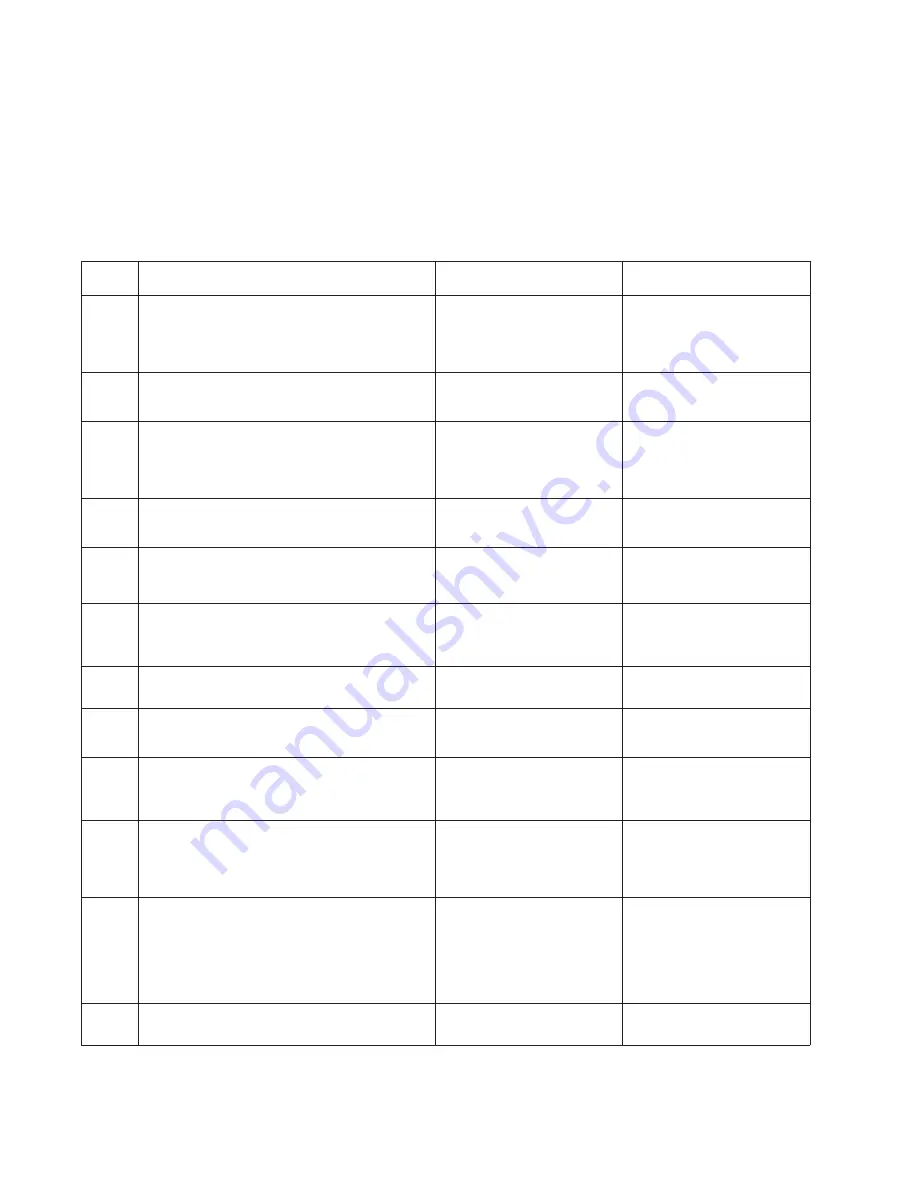
2-178
Service Manual
Network service check
Note:
Before starting this service check, print out the network setup page. This page is found under Menu -
Reports - Network Settings. Consult the network administrator to verify that the physical and wireless network
settings displayed on the network settings page for the device are properly configured. If a wireless network is
used, verify that the printer is in range of the host computer or wireless access point, and there is no electronic
interference. Have the network administrator verify that the device is using the correct SSID, and wireless
Step
Questions / actions
Yes
No
1
If the device is physically connected to the
network, verify that the ethernet cable is
properly connected on both ends.
Is the cable properly connected?
Go to step 3.
If the network is wireless,
got to step 3.
Go to step 2.
2
Connect the ethernet cable.
Did this fix the problem?
Problem resolved
Go to step 3.
3
Check the printer’s online status under Printers
and Faxes on the host computer. Delete all
print jobs in the print queue.
Is the printer online and in a
Ready
state.
Go to step 5.
Go to step 4.
4
Change the printer status to online.
Did this fix the issue?
Problem resolved.
Go to step 5.
5
Does the IP address displayed on the network
settings page match the IP address in the port
of the drivers using the printer?
Go to step 10.
Go to step 6.
6
Does the LAN use DHCP?
Note:
A printer should use a static IP
address on a network.
Go to step 7.
Go to step 9.
7
Are the first two segments if the IP address
169.254?
Go to step 8.
Go to step 9
8
POR the printer.
Is the problem resolved
Problem resolved
Go to step 10.
9
Reset the address on the printer to match the
IP address on the driver.
Did this resolve the issue?
Problem fixed.
Go to step 10.
10
Have the network administrator verify that the
printer and PC’s IP address have identical
subnet addresses.
Are the subnet addresses the same?
Go to step 12.
Go to step 11.
11
Using the subnet address supplied by the
network administrator, assign a unique IP
address to the printer.
Note:
The printer IP address should match
the IP address on the printer driver.
Did this fix the problem?
Problem resolved.
Go to step 12.
12
Is the device physically connected (ethernet
cable) to the network?
Go to step 13.
Go to step15.
security protocols. For more network troubleshooting information, consult the Dell Network Setup Guide.
Summary of Contents for Multifunction Laser Printer 5535dn
Page 1: ... SULO ...
Page 2: ... ...
Page 19: ...Notices and safety information xix ...
Page 20: ...xx Service Manual ...
Page 212: ...2 180 Service Manual ...
Page 258: ...3 46 Service Manual Media tray assembly Wear strips Side guides End guides ...
Page 348: ...4 28 Service Manual 7 Disconnect the connection C from the MPF pick solenoid assembly C ...
Page 433: ...Repair information 4 113 8 Disconnect the cable F from the card reader F ...
Page 436: ...4 116 Service Manual 5 Remove the pins D on both sides securing the links C A B D ...
Page 438: ...4 118 Service Manual 9 Lift the operator panel door assembly out of the machine ...
Page 475: ...Repair information 4 155 4 Remove the LVPS cooling fan ...
Page 476: ...4 156 Service Manual Option removals High capacity input tray ...
Page 479: ...Repair information 4 159 3 Remove the HCIT tray cover front A ...
Page 481: ...Repair information 4 161 2 Remove the HCIT cover rear ...
Page 483: ...Repair information 4 163 4 Remove the HCIT cover right A ...
Page 509: ...Repair information 4 189 2 Remove the tray roller catch assembly from the drawer ...
Page 510: ...4 190 Service Manual 550 sheet option tray assembly ...
Page 516: ...4 196 Service Manual 5 Remove the 550 sheet frame assembly ...
Page 531: ...Repair information 4 211 ...
Page 565: ...Repair information 4 245 ...
Page 572: ...4 252 Service Manual ...
Page 574: ...5 2 Service Manual ...
Page 580: ...7 2 Service Manual Assembly 1 Covers X651 X652 5535dn X654 and X656 ...
Page 584: ...7 6 Service Manual Assembly 3 Covers 2 X658 ...
Page 586: ...7 8 Service Manual Assembly 4 Media path and ducts ...
Page 588: ...7 10 Service Manual Assembly 5 Pick arm and media tray assemblies ...
Page 596: ...7 18 Service Manual Assembly 9 Fuser and LVPS card assemblies ...
Page 598: ...7 20 Service Manual Assembly 10 Flatbed scanner ...
Page 600: ...7 22 Service Manual Assembly 11 ADF unit assembly 1 ...
Page 602: ...7 24 Service Manual Assembly 12 ADF covers ...
Page 604: ...7 26 Service Manual Assembly 13 ADF feed and drive 3 11 7 13 5 9 2 10 6 4 12 8 1 ...
Page 606: ...7 28 Service Manual Assembly 14 ADF electronics ...
Page 608: ...7 30 Service Manual Assembly 15 550 Sheet option tray assembly X658 ...
Page 612: ...7 34 Service Manual X654 and X656 Assembly 17 550 Sheet option tray assembly X651 X652 5535dn ...
Page 616: ...7 38 Service Manual Assembly 19 MFP stapler assembly 1 ...
Page 620: ...7 42 Service Manual Assembly 21 MFP stapler assembly 3 4 5 1 2 3 6 6 7 8 9 10 11 ...
Page 622: ...7 44 Service Manual Assembly 22 MFP stapler assembly 4 1 2 ...
Page 624: ...7 46 Service Manual Assembly 23 MFP offset stacker assembly 1 1 ...
Page 628: ...7 50 Service Manual Assembly 25 MFP Offset stacker 3 4 5 1 2 3 6 6 7 8 9 10 11 ...
Page 630: ...7 52 Service Manual Assembly 26 MFP 4 bin mailbox assembly 1 1 ...
Page 632: ...7 54 Service Manual Assembly 27 MFP 4 bin mailbox assembly 2 3 2 4 5 11 8 9 10 7 1 6 ...
Page 636: ...7 58 Service Manual Assembly 29 Envelope feeder 1 ...
Page 642: ...7 64 Service Manual ...
Page 646: ...I 4 Service Manual ...
















































