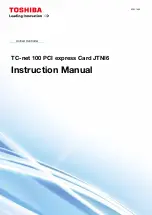Display Assembly and Display Latch: Dell Latitude D600 Service Manual
CAUTION:
Before performing the following procedures, read the safety
instructions in your
System Information Guide
.
NOTICE:
To avoid electrostatic discharge, ground yourself by using a wrist
grounding strap or by touching an unpainted metal surface on the computer.
1. Follow the instructions in "
Preparing to Work Inside the Computer
."
2. Remove the
keyboard
.
3. Remove the
display bezel
.
4. Remove the two M2 x 3-mm screws from each side of the display panel, and
remove the display side brackets.
NOTE:
When you replace the display side brackets, ensure that the tabs on the
brackets are facing up.
file:///F|/Service%20Manuals/Dell/Latitude/d600/display.htm (7 of 10) [2/28/2004 8:15:47 AM]