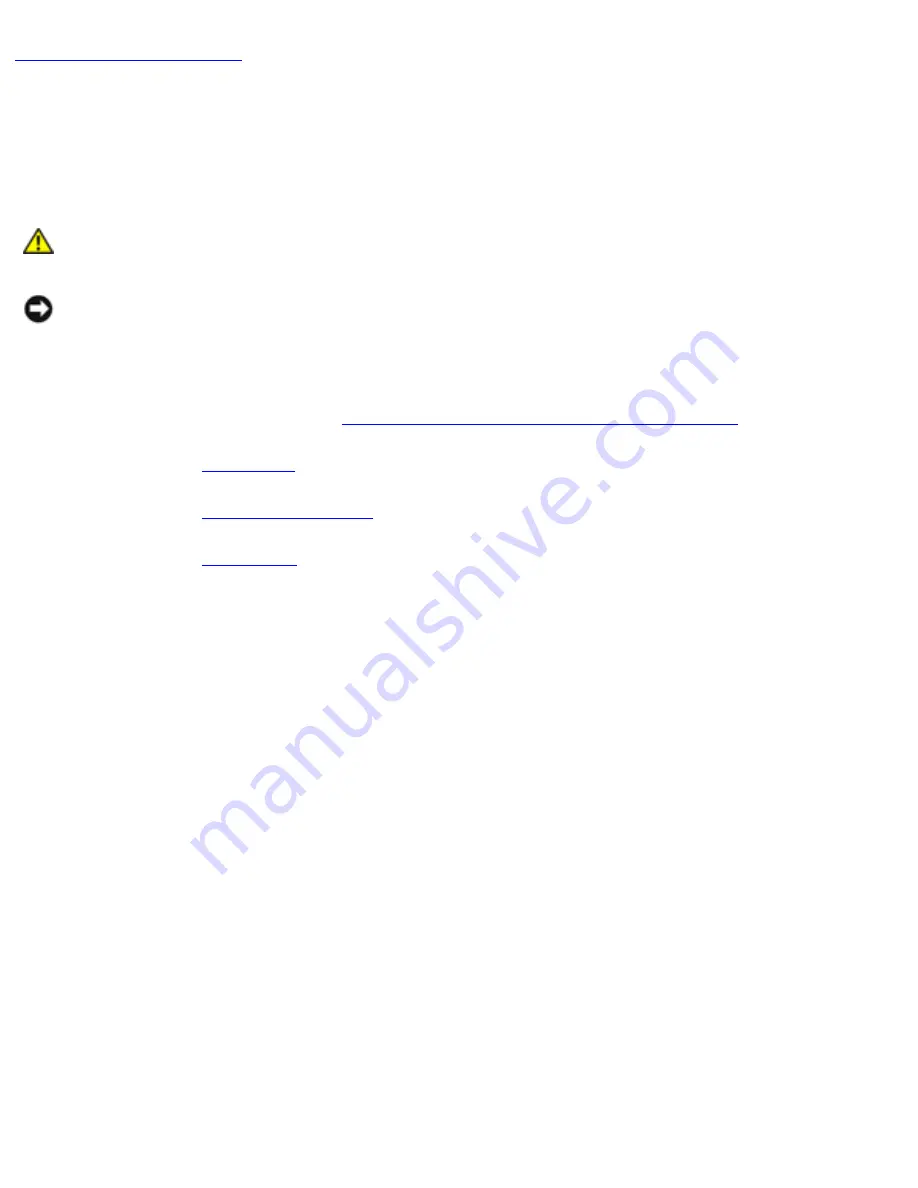
Modem: Dell Latitude D600 Service Manual
Back to Contents Page
Modem
Dell™ Latitude™ D600 Service Manual
CAUTION:
Before performing the following procedures, read the safety
instructions in your
System Information Guide
.
NOTICE:
To avoid electrostatic discharge, ground yourself by using a wrist
grounding strap or by periodically touching an unpainted metal surface (such as
the back panel) on the computer.
1. Follow the instructions in "
Preparing to Work Inside the Computer
."
2. Remove the
keyboard
.
3. Remove the
display assembly
.
4. Remove the
palm rest
.
5. Remove the M2 x 3-mm screw.
file:///F|/Service%20Manuals/Dell/Latitude/d600/modem.htm (1 of 3) [2/28/2004 8:15:53 AM]















































