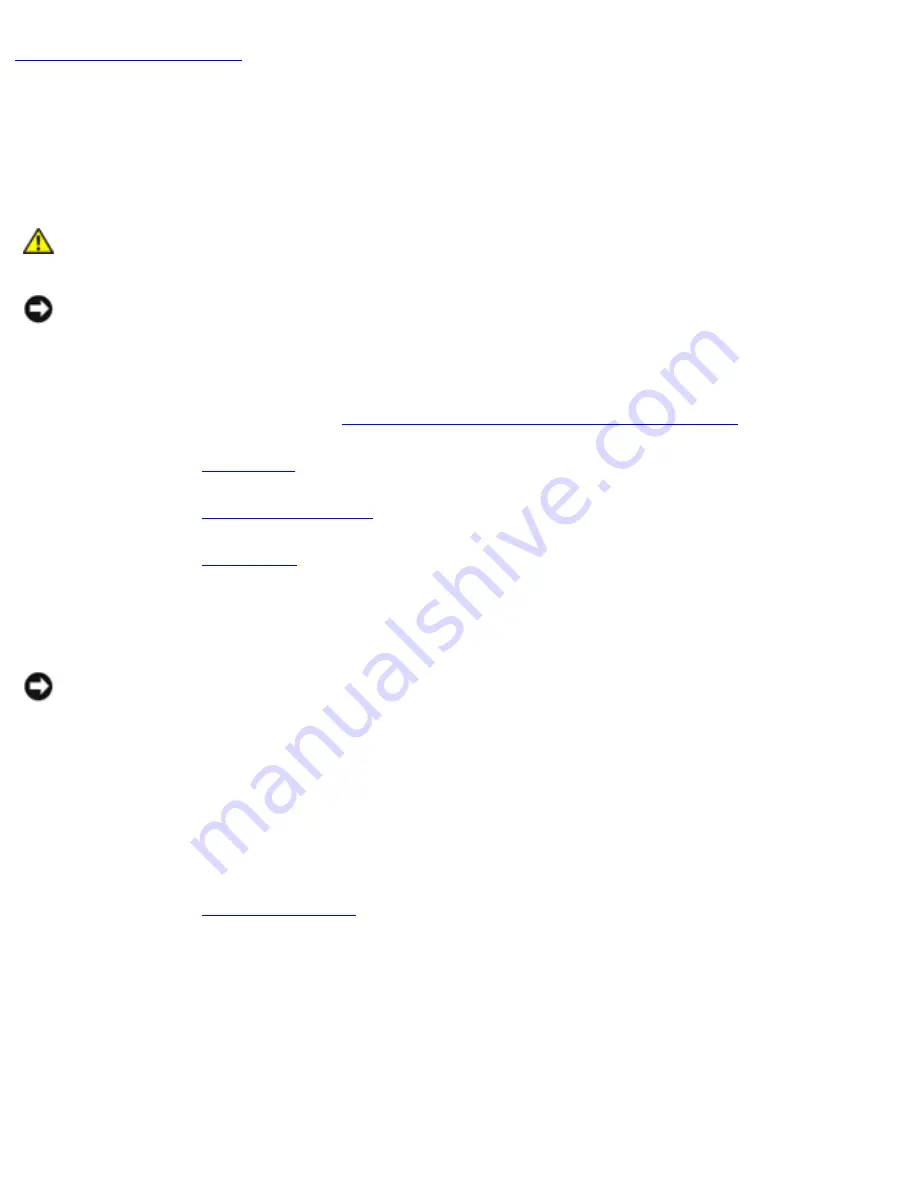
Speakers: Dell Latitude D600 Service Manual
Back to Contents Page
Speakers
Dell™ Latitude™ D600 Service Manual
CAUTION:
Before performing the following procedures, read the safety
instructions in your
System Information Guide
.
NOTICE:
To avoid electrostatic discharge, ground yourself by using a wrist
grounding strap or by periodically touching an unpainted metal surface (such as
the back panel) on the computer.
1. Follow the instructions in "
Preparing to Work Inside the Computer
."
2. Remove the
keyboard
.
3. Remove the
display assembly
.
4. Remove the
palm rest
.
5. Disconnect the speaker connector from the system board connector.
NOTICE:
Handle the speakers with care to avoid damaging them.
6. Remove the M2.5 x 8-mm screw from the speakers.
7. Remove the M2.5 x 4-mm screw from the speakers.
8. Slightly pull the front of the computer away from the speakers, and remove the
speakers by pulling them straight up and out of the computer base.
9. Remove the
reserve battery
from the speakers.
file:///F|/Service%20Manuals/Dell/Latitude/d600/speakers.htm (1 of 2) [2/28/2004 8:15:52 AM]






























