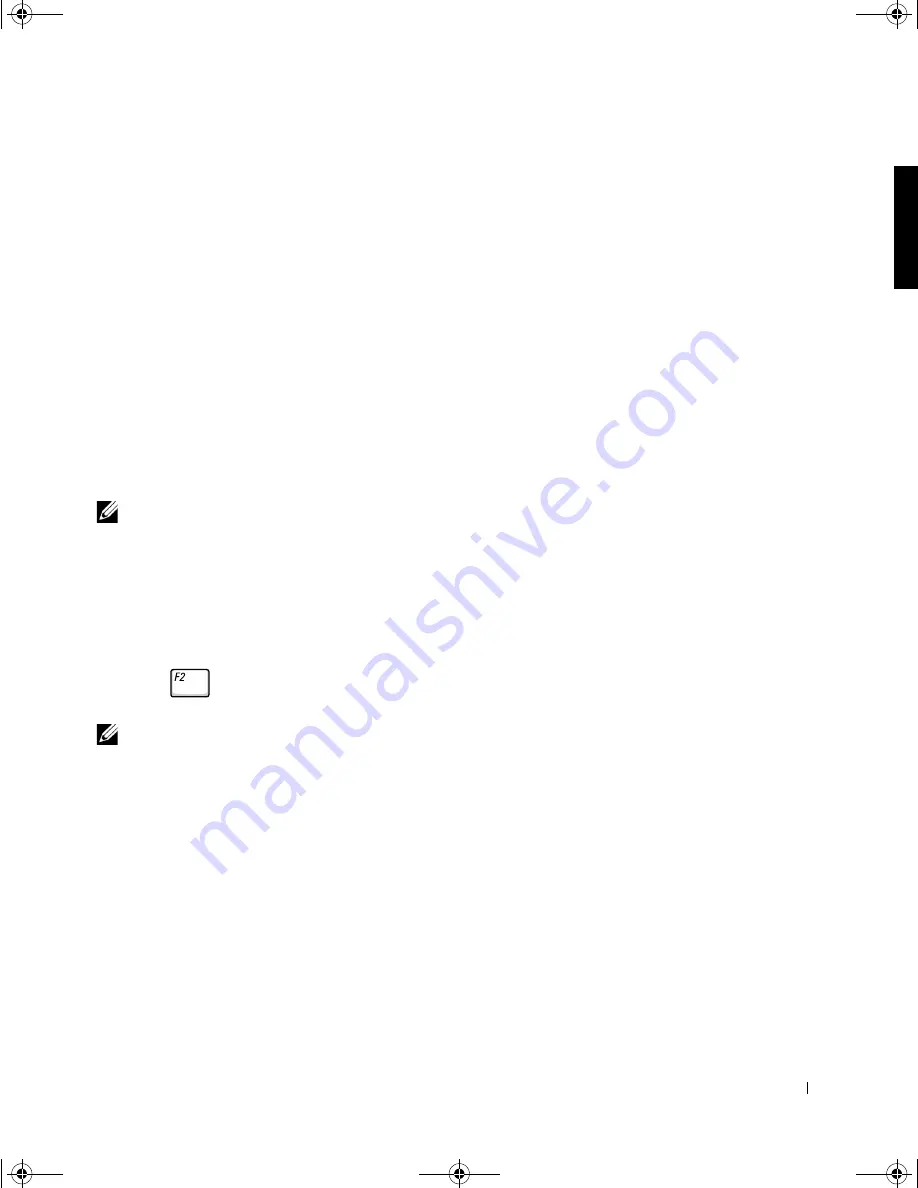
D e l l ™ L a t i t u d e ™ C 4 0 0 S y s t e m I n f o r m a t i o n
31
Getting Help
Dell provides a number of tools to help you if your computer does not
perform as expected. For information on these help tools, see your
User’s
Guide
.
If you have a computer problem and are unable to access the online
User’s
Guide
, use the Dell Diagnostics to help you determine the cause of the
problem and to help you solve it. The Diagnostics are on the
Drivers and
Utilities
CD that came with your computer.
NOTE:
Run the Diagnostics before you call Dell technical support because the
diagnostic tests provide information you may need when you call.
To start the Diagnostics, perform the following steps:
1
Turn off the computer.
2
Undock the computer if you have it docked.
3
Turn on the computer.
4
Press
at the start of the boot routine to access the system setup
menu.
NOTE:
Write down your current boot sequence in the event you want to
restore it after running the Dell Diagnostics.
5
Select the following boot sequence and exit the system setup program:
•
Boot First Device: Diskette Drive
•
Boot Second Device: CD/DVD/CD-RW Drive
•
Boot Third Device: Internal HDD
6
Insert the
Drivers and Utilities
CD into the CD drive.
7
Turn the computer off.
8
Turn the computer on. The computer starts and automatically begins
to run the Dell Diagnostics.
Voltaje de salida:
PA-8 AC adapter (standard): 20 VDC
PA-6 AC adapter (optional): 20 VDC
Corriente de salida
(máxima):
PA-8 AC adapter (standard): 2.5 A
PA-6 AC adapter (optional): 3.5 A
1E405bk0.book Page 31 Wednesday, September 12, 2001 4:14 AM






























