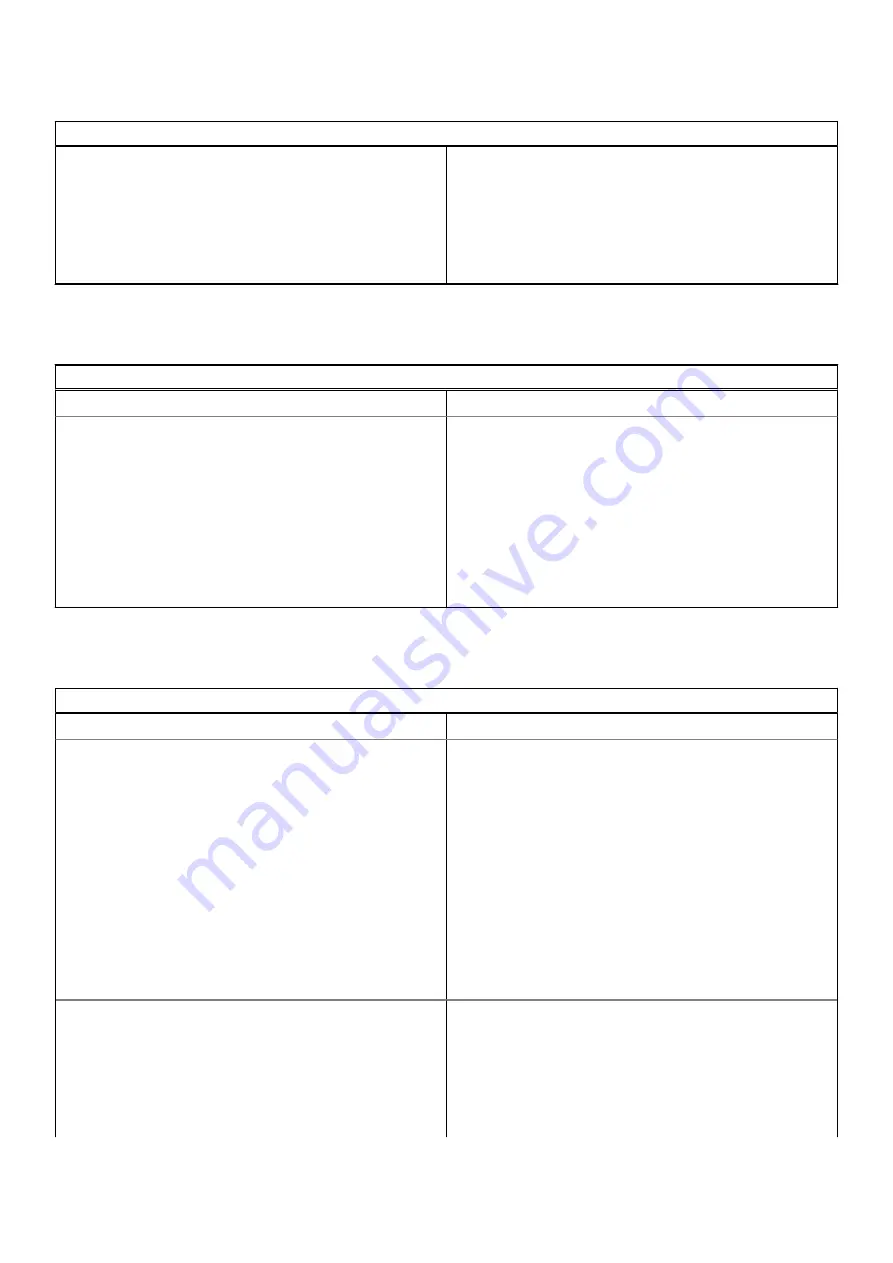
Table 9. Audio, screen, and camera issues (continued)
Audio, screen, and camera issues
1. Check that the camera is not being blocked or covered by a
privacy screen or other obstruction.
2. Try using different apps that use the camera. Try a
Hangout or the onboard camera app
3. Try rebooting the Chromebook
4. If the camera issues persist, try to Reset or Recover the
Chomebook.
Bluetooth issue
Table 10. Bluetooth issue
Bluetooth issue
Issue
Possible solutions
Bluetooth issues
If you run into issues while attempting to pair or use a Bluetooth
device with the Chromebook, try the following steps to resolve the
issue:
1. First, make sure that the Bluetooth device you are trying to pair
is supported by the Chromebook.
2. Try disabling and re-enabling Bluetooth connectivity from the
status area in the lower-right corner.
3. Try restarting the Chromebook.
4. If you are still encountering issue with bluetooth, try to Reset or
Recover the Chomebook.
Touchpad and Hotkeys issues
Table 11. Touchpad and hotkeys issues
Touchpad / Hotkeys issues
Issue
Possible solutions
Touchpad not responding
If the touch pad has stopped responding, try the following steps to
resolve the issue: Try moving the cursor after each step:
1. Tap the Esc key several times.
2. Drumroll the fingers across the touch pad for a few seconds.
3. Restart the Chrome OS by holding down the power button
until the device turns off, and then turn it back on again.
4. If the cursor still does not move when using the touch pad, try
logging in from the Guest account using the tab key to
navigate.
5. If users experience touch pad issues with the account that is
not the owner (primary) account, delete the user account and
re-create it. Again, use the tab key to navigate.
6. If none of the above steps work, try to Reset or Recover the
Chomebook.
Top row of keys (Hotkeys) not responding
If a hotkey (like the volume or brightness keys) are not responding,
try the following troubleshooting steps, making sure to test the
keys after each one:
1. If the affected key is volume or brightness, check to make sure
you are not at the upper or lower limit for that setting.
2. If the backward or forward buttons do not work, check that
the same icons in a web browser are not grayed out. For
60
Troubleshooting






























