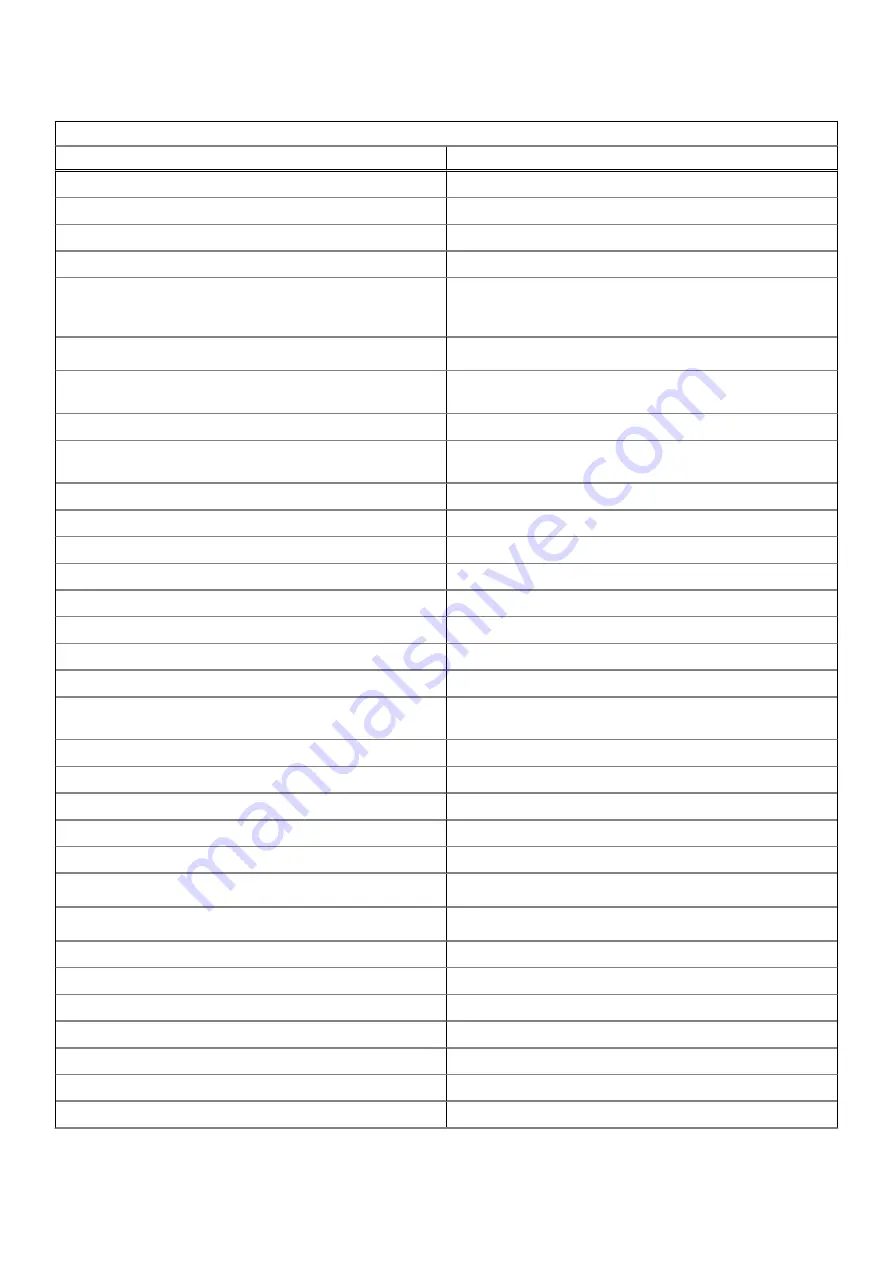
Table 4. Shortcut keys (continued)
Shortcut keys
Shortcut
Function
Ctrl
+
Alt
+ Up arrow
Home
Ctrl
+
Alt
+ Down arrow
End
Ctrl
+
Alt
+ Right arrow
Select next word or letter
Ctrl
+
Alt
+ Left arrow
Select previous word or letter
Ctrl
+
Alt
+
Z
Enable or disable accessibility features if you're not signed in with a
Google Account. If you're signed in, you can configure the
accessibility feature on the Settings page.
Ctrl
+
Alt
+
/
Open the list of available keyboard shortcuts
Ctrl
+
Shift
+
D
Save all open pages in the current window as bookmarks in a new
folder
Ctrl
+
Shift
+
G
or
Shift
+
Enter
Go to the previous match for the input in the find bar
Ctrl
+
Shift
+
B
Toggle the display of the bookmarks bar. Bookmarks appear on the
New Tab page if the bar is hidden.
Ctrl
+
Shift
+
I
Toggle the display of the Developer Tools panel
Ctrl
+
Shift
+
J
Toggle the display of the DOM Inspector
Ctrl
+
Shift
+
L
Locks the screen
Ctrl
+
Shift
+
N
Open a new window in incognito mode
Ctrl
+
Shift
+
B
Toggle the bookmark bar
Ctrl
+
Shift
+
Q
Sign out Google Account
Ctrl
+
Shift
+
Q (twice)
Sign out Google Account on Chrome OS
Ctrl
+
Shift
+
R
Reload your current page without using cached content
Ctrl
+
Shift
+
T
Reopen the last tab being closed. Google Chrome remembers the
last 10 tabs being closed.
Ctrl
+
Shift
+
V
Paste content from the clipboard as plain text
Ctrl
+
Shift
+
W
Close the current window
Ctrl
+
.
Display hidden files in the Files app
Ctrl
+
?
Go to the Help Center
Ctrl
+
0
Reset zoom level
Ctrl
+
1
through
Ctrl
+
8
Go to the tab at the specified position in the window
Ctrl
+
9
Go to the last tab in the window
Ctrl
+
A
Select everything on the page
Ctrl
+
C
Copy selected content to the clipboard
Ctrl
+
D
Save your current webpage as a bookmark
Ctrl
+
F
Search your current webpage
Ctrl
+
G
or
Enter
Go to the next match for the input in the find bar
Ctrl
+
H
Open the History page
Ctrl
+
J
Open the Downloads page
12
Technology and components













































