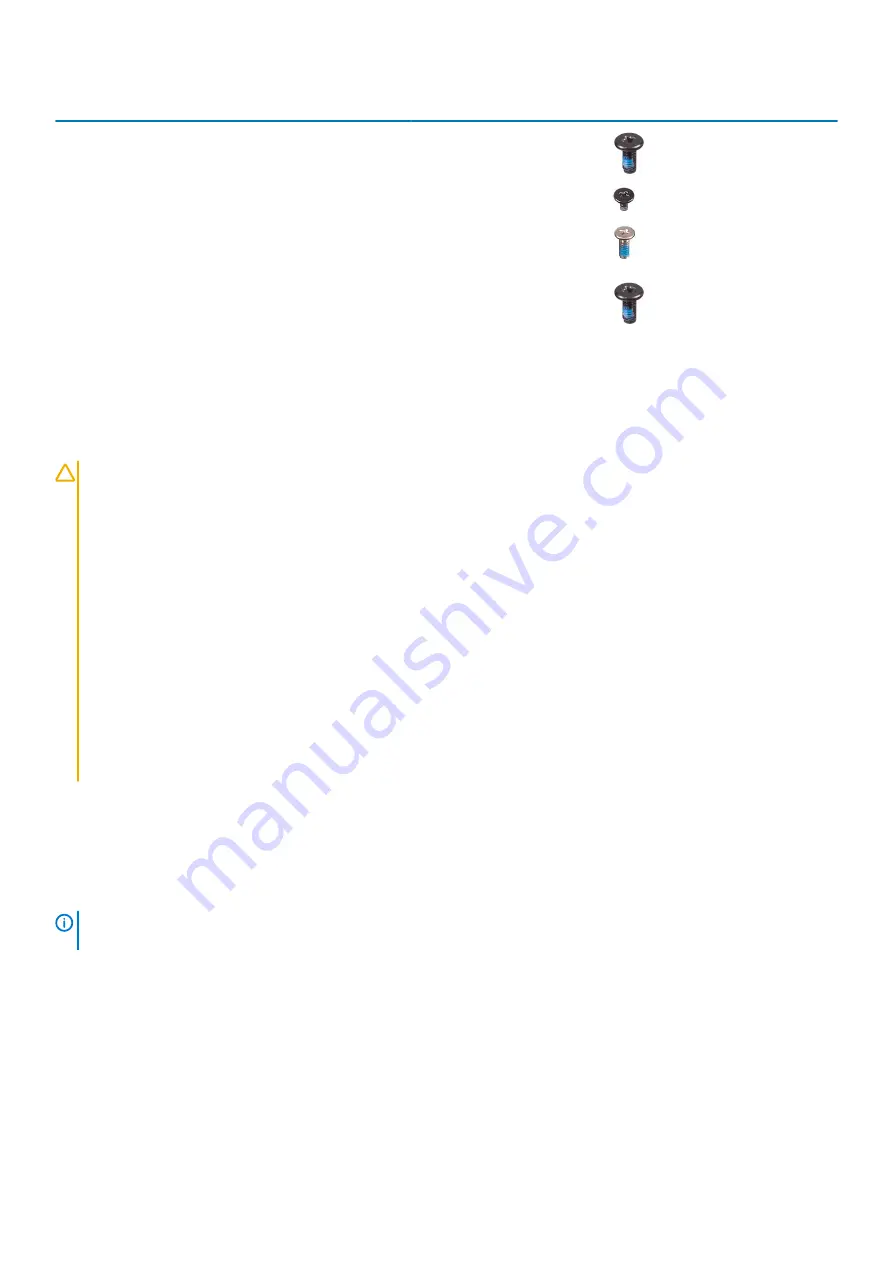
Component
Screw type
Quantity
Screw image
System board
M2x5
M2x3
M1.6x5
11
2
2
Rear camera
M2x5
3
Batteries
Lithium-ion battery precautions
CAUTION:
• Exercise caution when handling Lithium-ion batteries.
• Discharge the battery as much as possible before removing it from the system. This can be done by disconnecting
the AC adapter from the system to allow the battery to drain.
• Do not crush, drop, mutilate, or penetrate the battery with foreign objects.
• Do not expose the battery to high temperatures, or disassemble battery packs and cells.
• Do not apply pressure to the surface of the battery.
• Do not bend the battery.
• Do not use tools of any kind to pry on or against the battery.
• Ensure any screws during the servicing of this product are not lost or misplaced, to prevent accidental puncture or
damage to the battery and other system components.
• If the battery gets stuck inside your computer as a result of swelling, do not try to release it as puncturing, bending,
or crushing a lithium-ion battery can be dangerous. In such an instance, contact Dell technical support for
assistance. See
.
• Always purchase genuine batteries from
or authorized Dell partners and resellers.
Removing the batteries
Prerequisites
1. Follow the procedure in
before working inside your tablet
NOTE:
This tablet can accommodate two hot-swap capable batteries (Primary and optional). The removal procedure of
the primary and optional battery are identical.
About this task
The figure indicates the location of the batteries and provides a visual representation of the removal procedure.
Removing and installing components
11
Summary of Contents for Latitude 7220
Page 18: ...18 Removing and installing components ...
Page 19: ...Removing and installing components 19 ...
Page 22: ...22 Removing and installing components ...
Page 39: ...Removing and installing components 39 ...
Page 41: ...Removing and installing components 41 ...
Page 46: ...46 Removing and installing components ...
Page 47: ...Removing and installing components 47 ...
Page 50: ...50 Removing and installing components ...
Page 51: ...Steps 1 Place the system board on the tablet chassis Removing and installing components 51 ...
Page 60: ...60 Removing and installing components ...












































