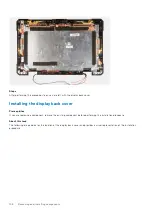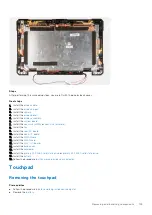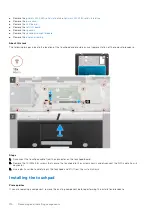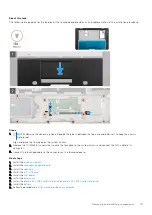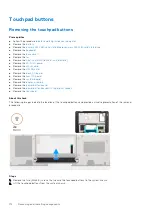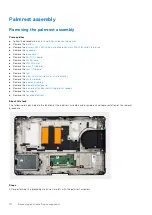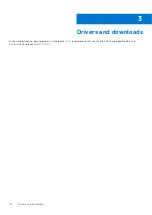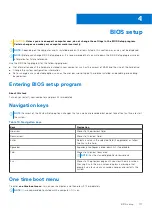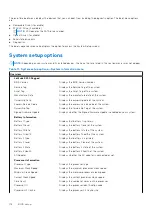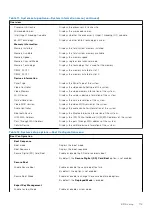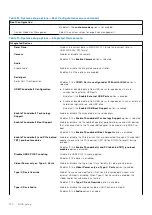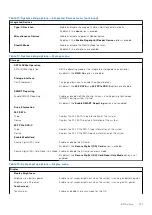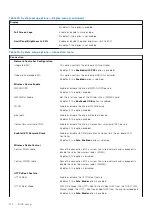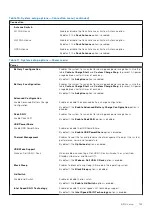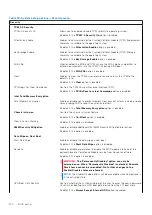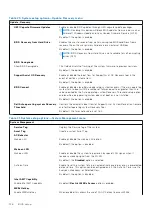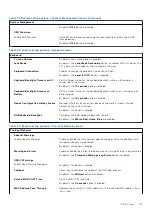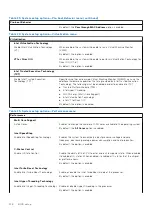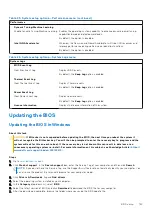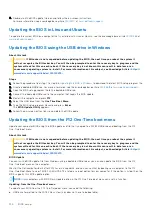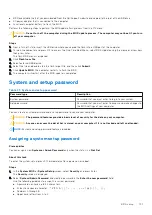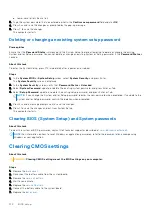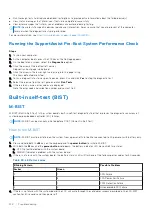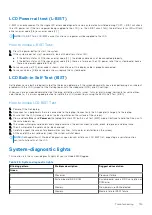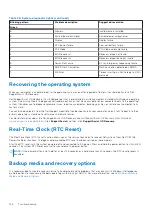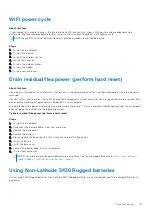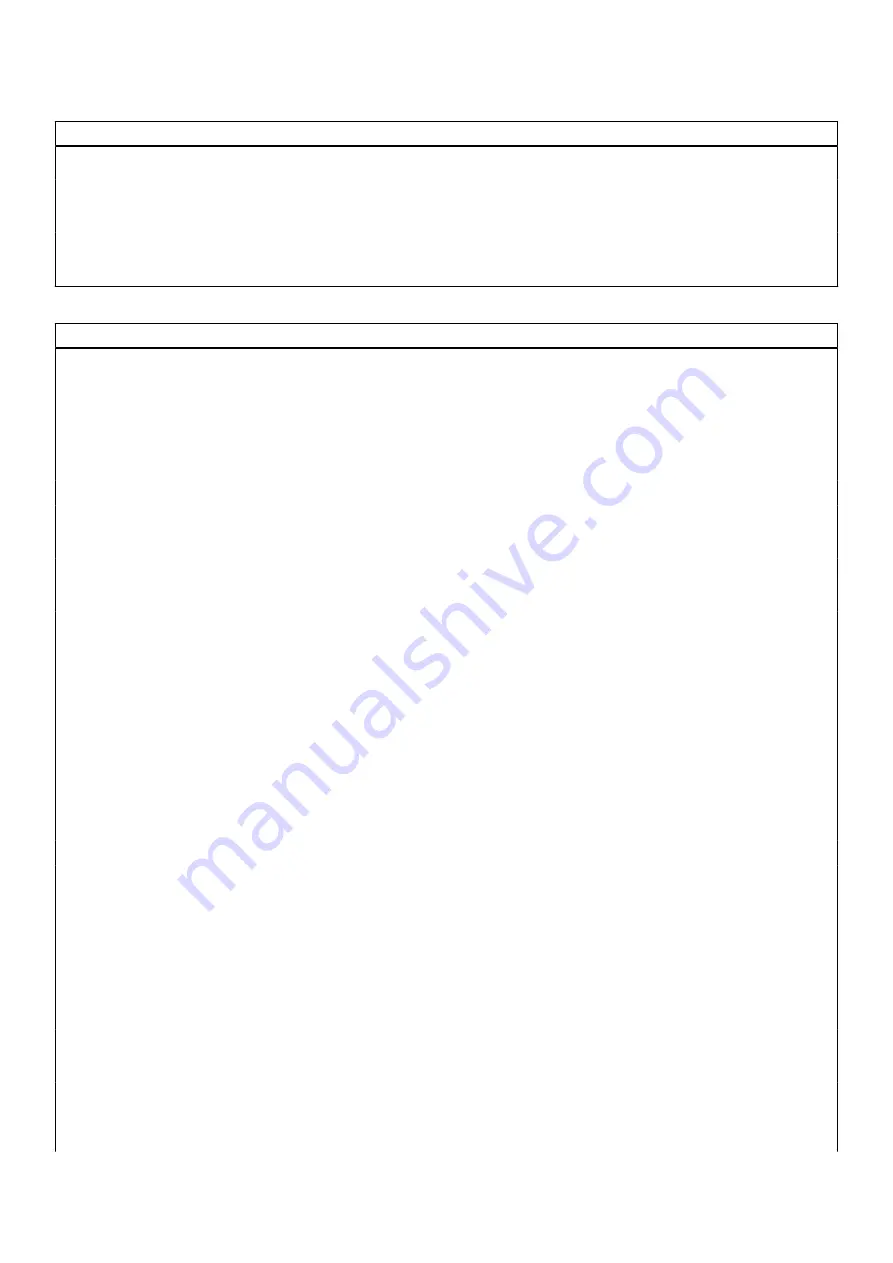
Table 15. System setup options—Display menu (continued)
Display
By default, the option is enabled.
Full Screen Logo
Enable or disable full screen logo.
By default, the option is not enabled.
Limit Panel Brightness to 50%
Enable or disable the panel brightness limit to 50%.
By default, the option is not enabled.
Table 16. System setup options—Connection menu
Connection
Network Controller Configuration
Integrated NIC
This option controls the on-board LAN controller.
By default, the
Enabled with PXE
option is enabled.
Onboard Unmanaged NIC
This option controls the on-board USB LAN controller.
By default, the
Enabled
option is selected.
Wireless Device Enable
WWAN/GPS
Enable or disable the internal WWAN/GPS device
By default, the option enabled.
WWAN Bus Mode
Set the interface type of the Wireless Wan (WWAN) card.
By default, the
Bus Mode USB
option is enabled.
WLAN
Enable or disable the internal WLAN device.
By default, the option enabled.
Bluetooth
Enable or disable the internal Bluetooth device
By default, the option enabled.
Contactless smartcard/NFC
Enable or disable the internal Contactless smartcard/NFC device
By default, the option enabled.
Enable UEFI Network Stack
Enable or disable UEFI Network Stack and controls the on-board LAN
Controller.
By default, the
Auto Enabled
option is selected.
Wireless Radio Control
Control WLAN radio
Sense the connection of the system to a wired network and subsequently
disable the selected wireless radios (WLAN).
By default, the option is disabled.
Control WWAN radio
Sense the connection of the system to a wired network and subsequently
disable the selected wireless radios (WWAN).
By default, the option is disabled.
HTTPs Boot Feature
HTTPs Boot
Enable or disable the HTTPs Boot feature.
By default, the
Auto Mode
option is enabled.
HTTPs Boot Mode
With Auto Mode, the HTTPs Boot extracts Boot URL from the DHCP. With
Manual Mode, the HTTPs Boot reads Boot URL from the user-provided data.
By default, the
Auto Mode
option is enabled.
122
BIOS setup
Summary of Contents for Latitude 5430
Page 19: ...Removing and installing components 19 ...
Page 21: ...Removing and installing components 21 ...
Page 25: ...Removing and installing components 25 ...
Page 31: ...Removing and installing components 31 ...
Page 34: ...34 Removing and installing components ...
Page 69: ...Removing and installing components 69 ...
Page 73: ...Removing and installing components 73 ...
Page 90: ...90 Removing and installing components ...
Page 95: ...Removing and installing components 95 ...
Page 138: ...138 Troubleshooting ...