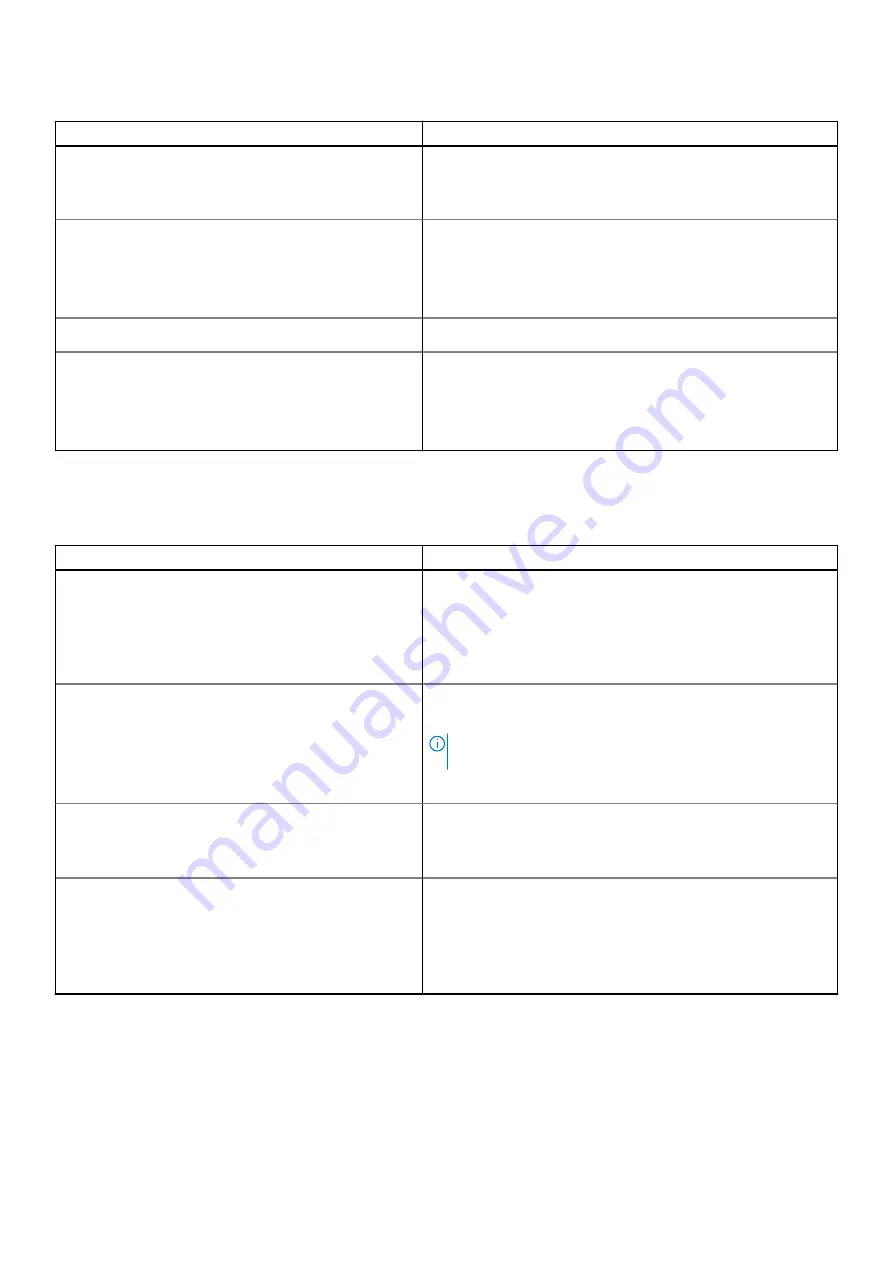
Table 5. Storage options (continued)
Option
Description
●
SATA-1
— By default, the RAID On option is enabled.
●
M.2 PCIe SSD
— By default, the RAID On option is enabled.
By default, all the options are enabled.
SMART Reporting
This field controls whether hard drive errors for integrated drives
are reported during system startup. This technology is part of
the Self Monitoring Analysis and Reporting Technology (SMART)
specification. By default, the
Enable SMART Reporting
option is
disabled .
Drive Information
Provides information about drive type and device.
Enable MediaCard
Allows you to switch all media cards On/Off or enable/disable the
media card in read-only state.
Secure Digital (SD) Card
- This option is enabled by default.
Secure Digital (SD) Card Read-Only Mode
Display
Table 6. Display options
Option
Description
Display Brightness
Allows you to set the screen brightness when running on battery
and AC power.
The options are:
●
Brightness on battery power
- By default, set to 50.
●
Brightness on AC power
- By default, set to 100.
Touchscreen
Allows you to enable or disable the touchscreen for the operating
system.
NOTE:
Touchscreen always works in the BIOS setup
irrespective of this setting.
Touchscreen
- By default, this option is enabled.
Full Screen Logo
Displays full screen logo when the image matches screen
resolution.
By default, this option is disabled.
Privacy Screen
Allows you to set the operating mode of the Privacy Screen.
The options are:
●
Disabled
●
Enabled
- By default, this option is enabled.
●
Always On
System setup
97
Summary of Contents for Latitude 5320
Page 15: ...Major components of your system 1 Base cover Removing and installing components 15 ...
Page 22: ...22 Removing and installing components ...
Page 54: ...54 Removing and installing components ...
Page 56: ...56 Removing and installing components ...
Page 62: ...62 Removing and installing components ...
Page 64: ...64 Removing and installing components ...
Page 83: ...Removing and installing components 83 ...
















































