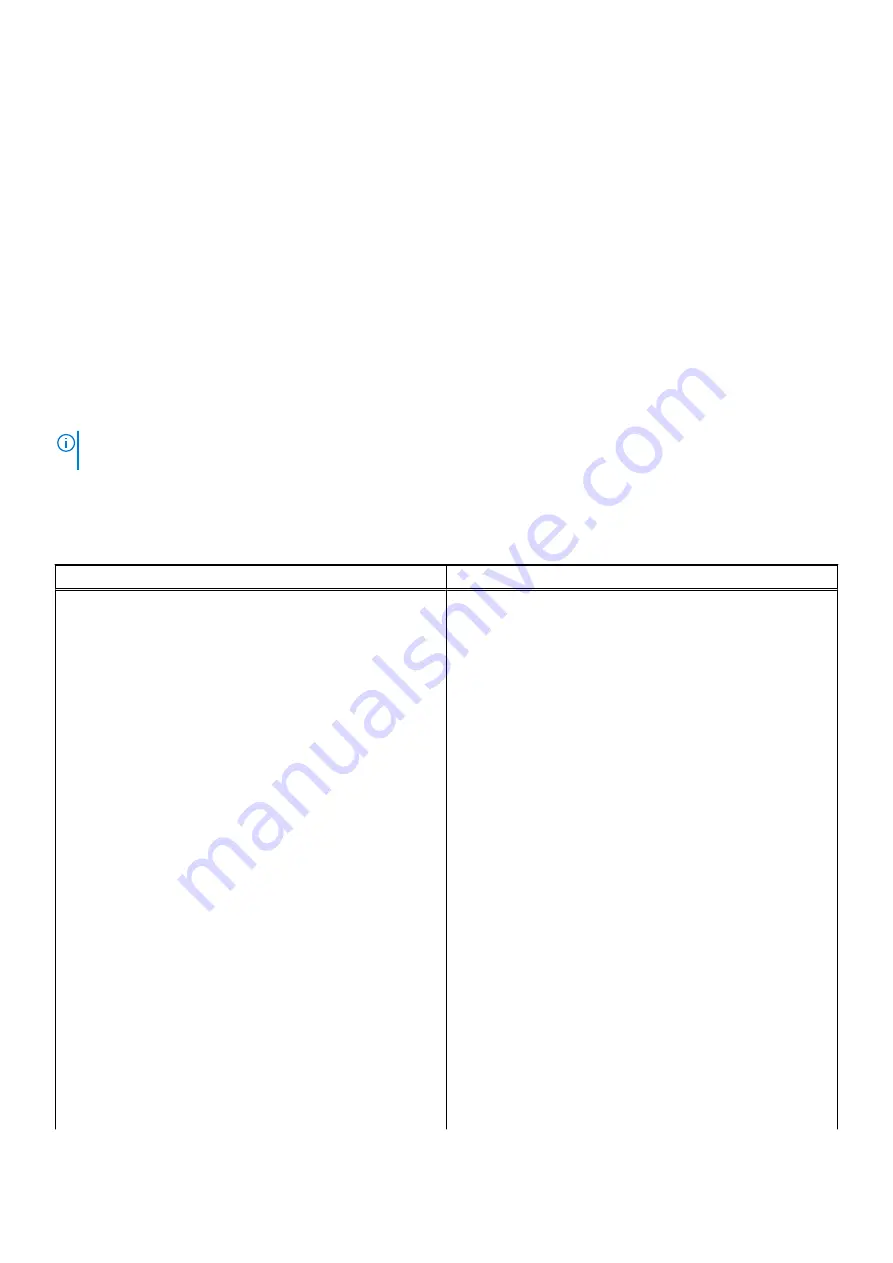
Boot Sequence
Boot sequence enables you to bypass the System Setup–defined boot device order and boot directly to a specific device (for
example: optical drive or hard drive). During the Power-on Self-Test (POST), when the Dell logo appears, you can:
●
Access System Setup by pressing F2 key
●
Bring up the one-time boot menu by pressing F12 key.
The one-time boot menu displays the devices that you can boot from including the diagnostic option. The boot menu options
are:
UEFI only:
●
Windows Boot Manager
●
UEFI RST KXG60ZNV512G NVMe KIOXIA 512 GB 40NA83SKJ81L
The boot sequence screen also displays the option to access the System Setup screen.
BIOS setup
NOTE:
Depending on the tabletcomputerlaptop and its installed devices, the items listed in this section may or may not
appear.
Overview
Table 2. Overview
Option
Description
System Information
This section lists the primary hardware features on your
system.
The options are:
●
System Information
○
BIOS version
○
Service Tag
○
Asset Tag
○
Manufacture Date
○
Ownership Date
○
Express Service Code
○
Ownership Tag
○
Signed Firmware Update
●
Battery
○
Primary
○
Battery Level
○
Battery State
○
Health
○
AC Adapter
●
Processor Information
○
Processor Type
○
Maximum Clock Speed
○
Minimum Clock Speed
○
Current Clock Speed
○
Core Count
○
Processor ID
○
Processor L2 Cache
○
Processor L3 Cache
○
Microcode Version
System setup
93
Summary of Contents for Latitude 5320
Page 15: ...Major components of your system 1 Base cover Removing and installing components 15 ...
Page 22: ...22 Removing and installing components ...
Page 54: ...54 Removing and installing components ...
Page 56: ...56 Removing and installing components ...
Page 62: ...62 Removing and installing components ...
Page 64: ...64 Removing and installing components ...
Page 83: ...Removing and installing components 83 ...
















































