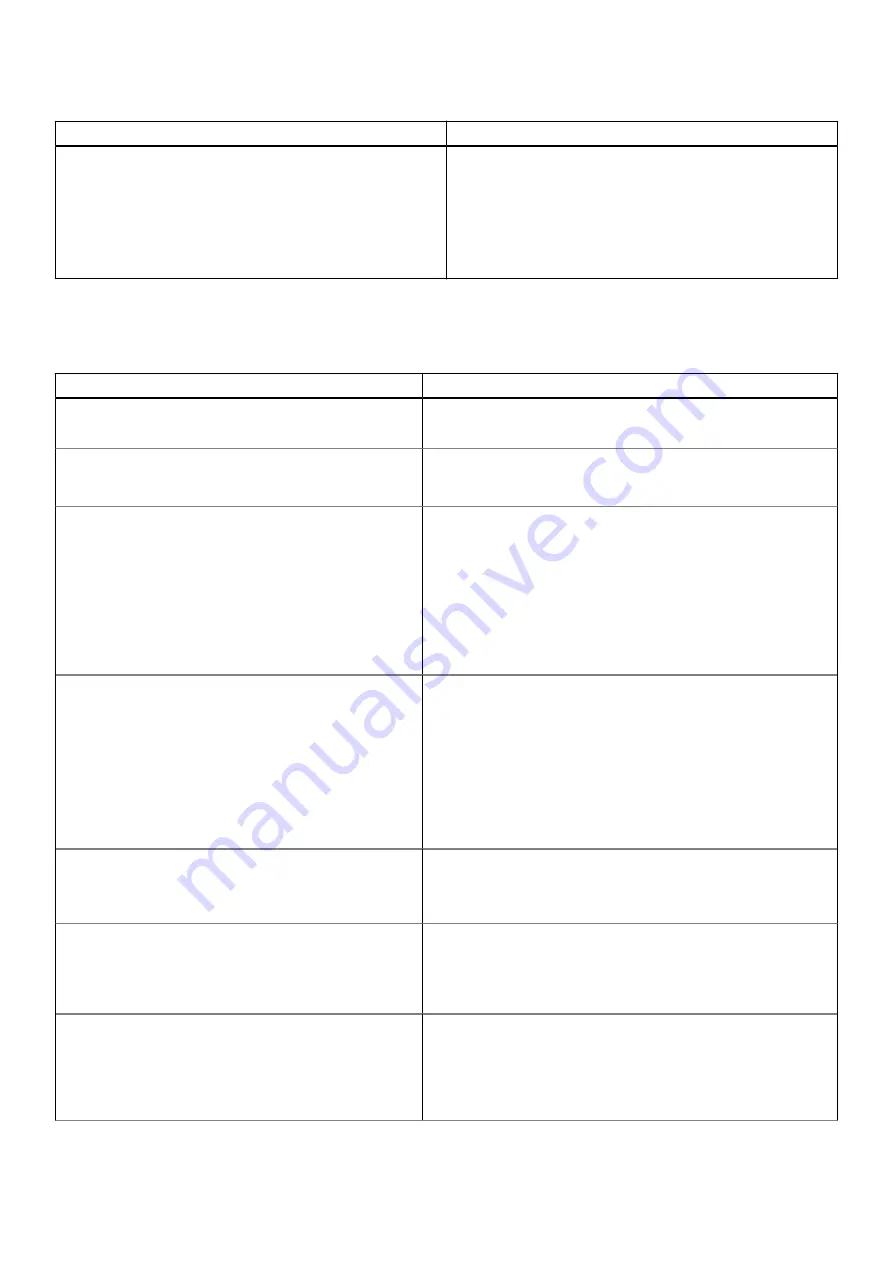
Table 3. Boot configuration (continued)
Option
Description
Enable Custom Mode
—By default, this option is disabled.
The Custom Mode Key Management options are:
●
PK
—By default, this option is enabled.
●
KEK
●
db
●
dbx
Integrated Devices
Table 4. Integrated device options
Option
Description
Date/Time
Allows you to set the date and time. The change to the system
date and time takes effect immediately.
Camera
Allows you to enable or disable camera.
Enable Camera
- This option is enabled by default.
Audio
Allows you to turn off all integrated audio. By default, the
Enable
Audio
option is selected.
Allows you to enable or disable the integrated audio or microphone
and speaker separately. By default, the Enable Audio option is
selected.
The options are:
●
Enable Microphone
●
Enable Internal Speaker
USB/Thunderbolt Configuration
Allows you to enable or disable the USB mass storage devices to
boot through the boot sequence or boot menu.
The options are:
●
Enable External USB Port
- This option is enabled by
default.
●
Enable USB Boot Support
- This option is enabled by
default.
By default, all the options are enabled.
Enable Thunderbolt Technology Support
Allows you to enable or disable the Thunderbolt Technology.
Enable Thunderbolt Technology Support
- This option is
enabled by default.
Enable Thunderbolt Boot Support
Allows you to enable or disable the Thunderbolt adapter features
during preboot.
Enable Thunderbolt Boot Support
- This option is disabled by
default.
Enable Thunderbolt (and PCIe behind TBT) pre-boot
modules
Allows you to enable or disable the PCIe devices that are
connected through Thunderbolt adapter features to run the PCIe
device's UEFI Option ROMs if present during preboot.
Enable Thunderbolt (and PCIe behind TBT) pre-boot
modules
- This option is disabled by default.
System setup
95
Summary of Contents for Latitude 5320
Page 15: ...Major components of your system 1 Base cover Removing and installing components 15 ...
Page 22: ...22 Removing and installing components ...
Page 54: ...54 Removing and installing components ...
Page 56: ...56 Removing and installing components ...
Page 62: ...62 Removing and installing components ...
Page 64: ...64 Removing and installing components ...
Page 83: ...Removing and installing components 83 ...
















































