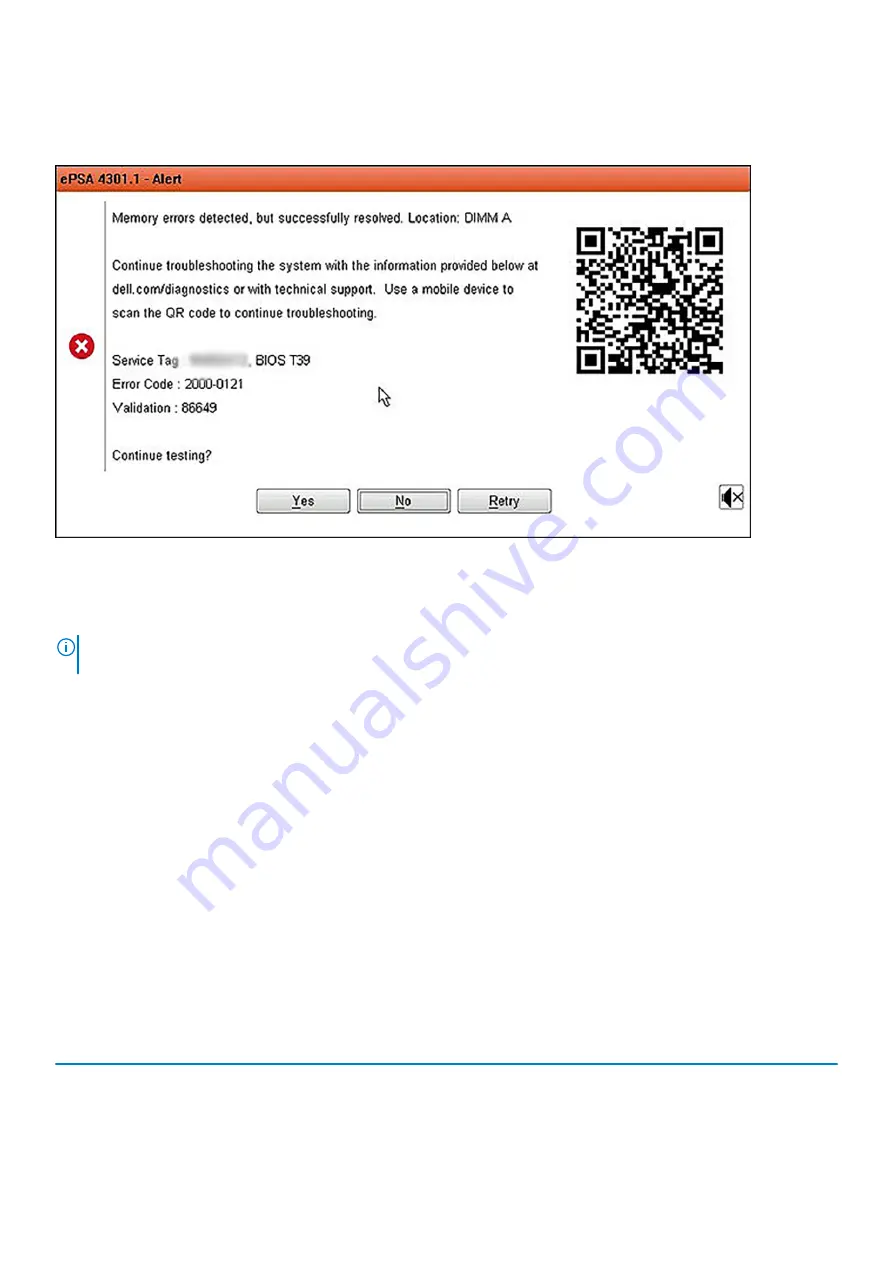
SupportAssist Error Messages
When the Dell SupportAssist Diagnostic detects an error while running, it will pause the test and the following window is displayed:
•
By responding Yes, the diagnostic will continue testing the next device and the error details will be available in the summary report.
•
By responding No, the diagnostic will stop testing the remaining untested device.
•
By responding Retry, the diagnostic will ignore the error and rerun the last test.
Capture the error code with Validation code or Scan QR code and Contact Dell.
NOTE:
Some tests for specific devices require user interaction. Always ensure that you are present before the computer
when the diagnostic tests are performed
System diagnostic lights
Battery-status light
Indicates the power and battery-charge status.
Solid white
— Power adapter is connected and the battery has more than 5 percent charge.
Amber
— Computer is running on battery and the battery has less than 5 percent charge.
Off
•
Power adapter is connected and the battery is fully charged.
•
Computer is running on battery and the battery has more than 5 percent charge.
•
Computer is in sleep state, hibernation, or turned off.
The power and battery-status light blinks amber along with beep codes indicating failures.
For example, the power and battery-status light blinks amber two times followed by a pause, and then blinks white three times followed by
a pause. This 2,3 pattern continues until the computer is turned off indicating no memory or RAM is detected.
The following table shows different power and battery-status light patterns and associated problems.
Table 3. LED codes
Diagnostic light codes
Problem description
2,1
Processor failure
2,2
System board: BIOS or ROM (Read-Only Memory) failure
2,3
No memory or RAM (Random-Access Memory) detected
Troubleshooting
113
Summary of Contents for Latitude 5310
Page 1: ...Dell Latitude 5310 Service Manual Regulatory Model P97G Regulatory Type P97G002 ...
Page 42: ...2 Route the speaker cable through the routing guides 42 Disassembly and reassembly ...
Page 63: ...9 Release the coin cell battery from the palmrest Disassembly and reassembly 63 ...
Page 66: ...3 Place the coin cell battery into its slot on the plamrest 66 Disassembly and reassembly ...
Page 76: ...3 Seat the system chassis on the display assembly 76 Disassembly and reassembly ...
Page 89: ...3 Reroute the smart card reader cable Disassembly and reassembly 89 ...
Page 93: ...Disassembly and reassembly 93 ...
Page 100: ...100 Disassembly and reassembly ...

















