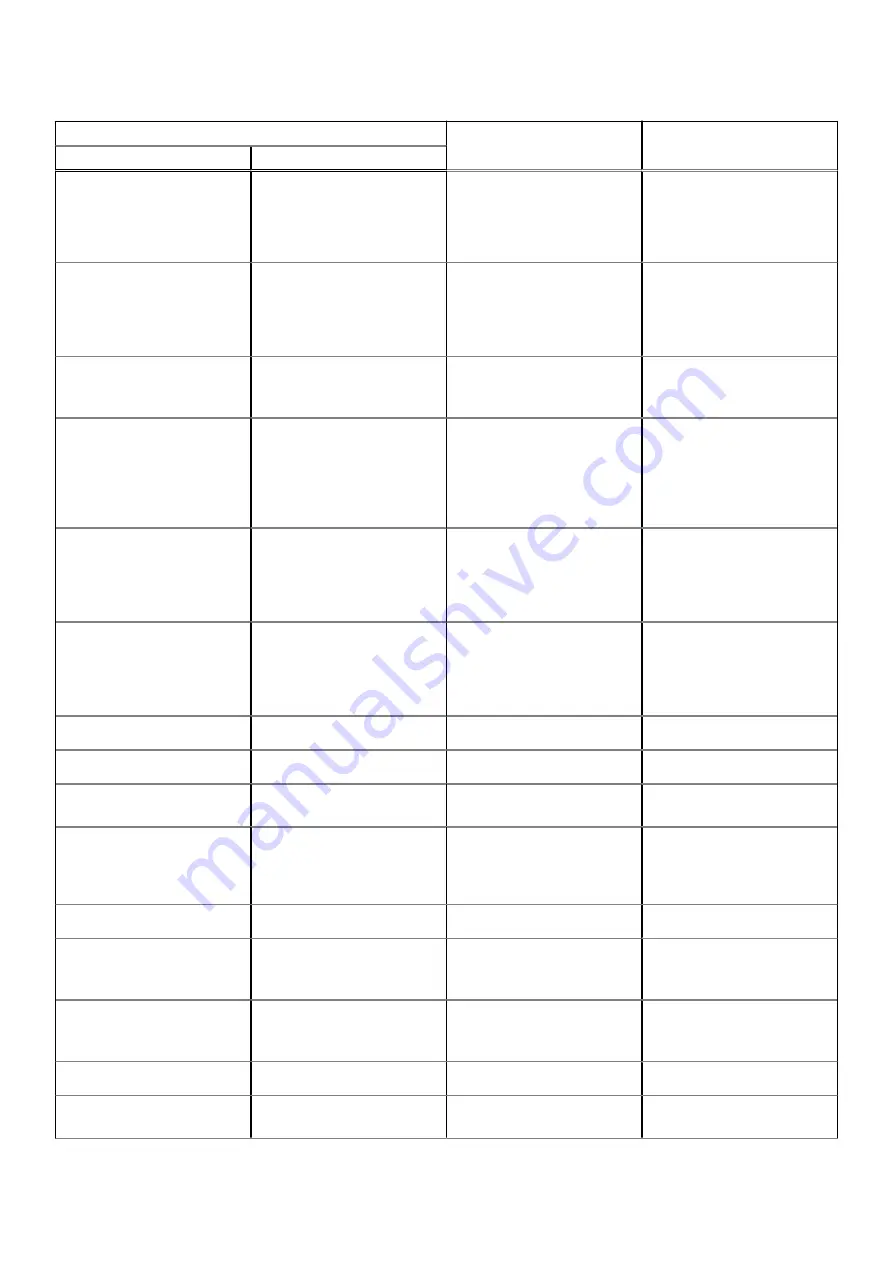
Table 17. Diagnostic LED behavior (continued)
Blinking pattern
Problem description
Suggested resolution
Amber
White
1
6
Generic catch-all for
ungraceful EC code flow
errors
Disconnect all power source
(AC, battery, coin cell) and
drain flea power by pressing
and holding down power
button for 3~5 seconds.
2
1
CPU failure
●
Run the Dell Support
Assist/Dell Diagnostics
tool.
●
If problem persists,
replace the system board.
2
2
System board failure (included
BIOS corruption or ROM
error)
●
Flash latest BIOS version
●
If problem persists,
replace the system board.
2
3
No memory/RAM detected
●
Confirm that the memory
module is installed
properly.
●
If problem persists,
replace the memory
module.
2
4
Memory/RAM failure
●
Reset and swap memory
modules among the slots.
●
If problem persists,
replace the memory
module.
2
5
Invalid memory installed
●
Reset and swap memory
modules among the slots.
●
If problem persists,
replace the memory
module.
2
6
System board/Chipset Error
Replace the system board.
2
7
LCD failure (SBIOS message)
Replace the LCD module.
2
8
LCD failure (EC detection of
power rail failure)
Replace the system board.
3
1
CMOS battery failure
●
Reset the main battery
connection.
●
If problem persists,
replace the main battery.
3
2
PCI or Video card/chip failure
Replace the system board.
3
3
BIOS Recovery image not
found
●
Flash latest BIOS version
●
If problem persists,
replace the system board.
3
4
BIOS Recovery image found
but invalid
●
Flash latest BIOS version
●
If problem persists,
replace the system board.
3
5
Power rail failure
Replace the system board.
3
6
Flash corruption detected by
SBIOS.
●
Press power button for
over 25 seconds to do
Troubleshooting
83
Summary of Contents for Latitude 3120
Page 12: ...Major components of your system 1 Display assembly 12 Removing and installing components ...
Page 14: ...14 Removing and installing components ...
Page 16: ...16 Removing and installing components ...
Page 30: ...30 Removing and installing components ...
Page 32: ...32 Removing and installing components ...
Page 42: ...42 Removing and installing components ...
Page 44: ...44 Removing and installing components ...
Page 50: ...50 Removing and installing components ...








































