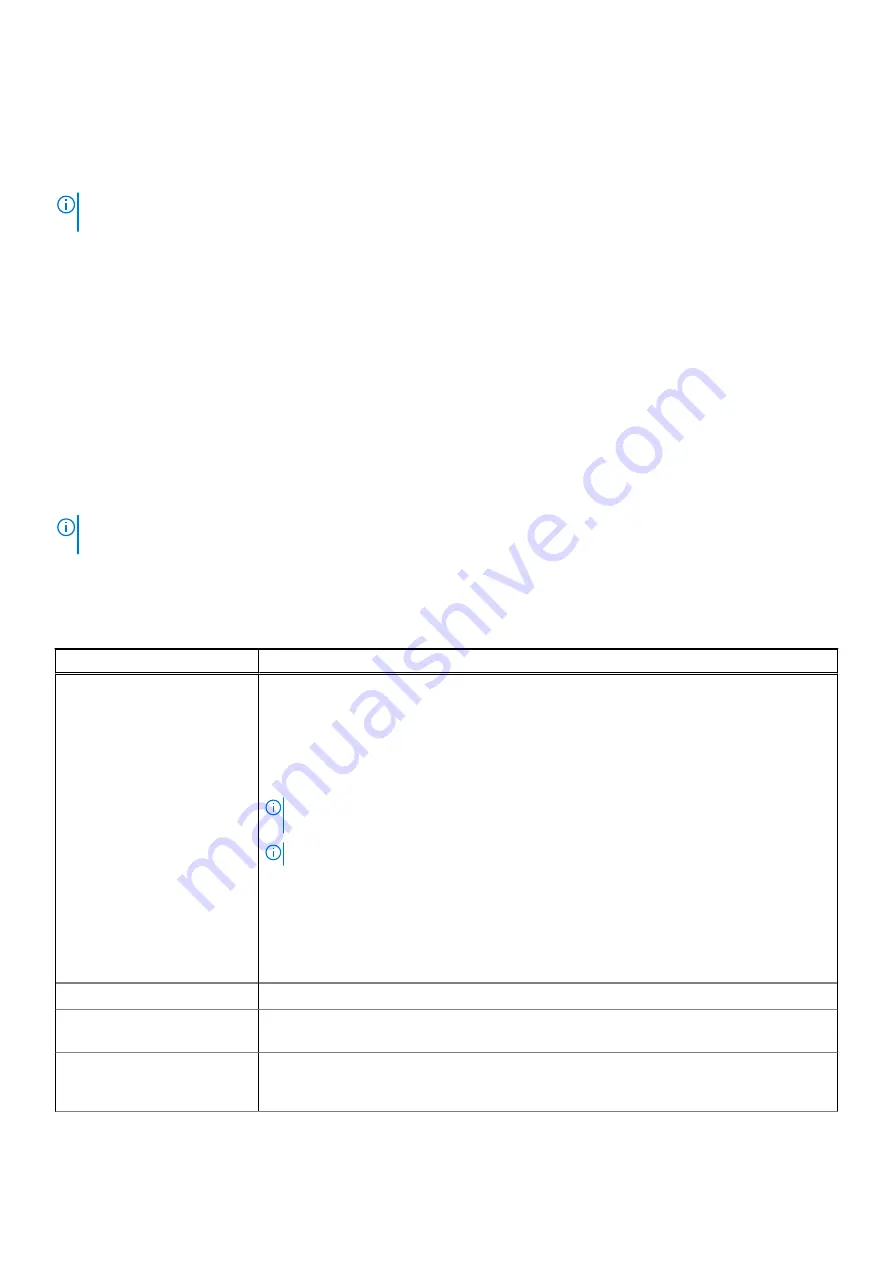
The boot sequence screen also displays the option to access the System Setup screen.
Navigation keys
NOTE:
For most of the System Setup options, changes that you make are recorded but do not take effect until you restart
the system.
Keys
Navigation
Up arrow
Moves to the previous field.
Down arrow
Moves to the next field.
Enter
Selects a value in the selected field (if applicable) or follow the link in the field.
Spacebar
Expands or collapses a drop-down list, if applicable.
Tab
Moves to the next focus area.
Esc
Moves to the previous page until you view the main screen. Pressing Esc in the main screen displays a
message that prompts you to save any unsaved changes and restarts the system.
System setup options
NOTE:
Depending on the tabletcomputerlaptop and its installed devices, the items listed in this section may or may not
appear.
General options
Table 2. General
Option
Description
System Information
Displays the following information:
●
System Information: Displays
BIOS Version, Service Tag, Asset Tag, Ownership Tag,
Manufacture Date, Ownership Date,
and
Express Service Code
Signed Firmware Update is enabled.
●
Memory Information: Displays
Memory Installed, Memory Available, Memory Speed,
Memory Channel Mode,
and
Memory Technology
NOTE:
Due to an amount of memory being assigned for system use, 'Memory Available'
is less than 'Memory Installed'.
NOTE:
Certain operating systems may not be able to use all the available memory.
●
Processor Information: Displays
Processor Type, Core Count, Processor ID, Current
Clock Speed, Minimum Clock Speed, Maximum Clock Speed, Processor L2 Cache,
Processor L3 Cache, HT Capable,
and
64-Bit Technology.
●
Device Information: Displays
M.2 PCIe SSD-0, Passthrough MAC Address, Video
Controller, Video BIOS Version, Video Memory, Panel type, Native Resolution,
Audio Controller, Wi-Fi Device,
and
Bluetooth Device.
Battery Information
Displays the battery status health and whether the AC adapter is installed.
Boot Sequence
Allows you to specify the order in which the computer attempts to find an operating system
from the devices specified in this list.
Advanced Boot Options
Allows you to enable UEFI Network Stack. If enabled, UEFI Networking Protocols are
installed and available, allowing pre-OS and early OS networking features to use any enabled
NICs.
68
System setup
Summary of Contents for Latitude 3120
Page 12: ...Major components of your system 1 Display assembly 12 Removing and installing components ...
Page 14: ...14 Removing and installing components ...
Page 16: ...16 Removing and installing components ...
Page 30: ...30 Removing and installing components ...
Page 32: ...32 Removing and installing components ...
Page 42: ...42 Removing and installing components ...
Page 44: ...44 Removing and installing components ...
Page 50: ...50 Removing and installing components ...
















































